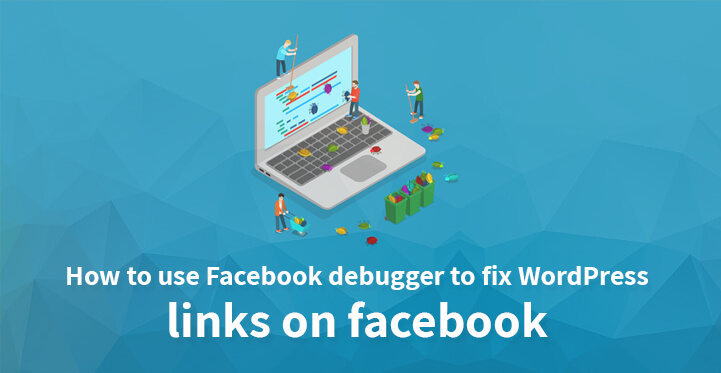Fix WordPress Links on Facebook
If you have just set up your WordPress website and have started posting content on the same and sharing it on Facebook, then you are bound to come across a few issues, which is irksome to say the least.
Table of Contents
For example, when you are sharing content from your website to Facebook, you may often find that the wrong image is featured or that Facebook has posted the content with a larger image, rather than the smaller one that you would like featured with your post.
These issues crop up more often than you may think; what’s more, they often occur due to various reasons, namely the missing OG tags. But the good news is that you can fix these image issues quite easily with the help of Facebook debugger tool.
But before that, you need to know why this issue crops up often – it all comes down to cache and CDN. Facebook uses a similar process when retrieving your data or any information that you may have shared from your website and if you have not cleared your Facebook cache, then it may show an older image with your post.
And then of course, there’s the OG or open graph tags – basically, these codes are essential as they provide Facebook with information on what you are sharing with the platform.
The images which you share with Facebook may be missing its OG tags which could well result in a different image being displayed with your post. But you can utilize the Facebook debugger, listed on the Facebook developer site under tools; you can now resolve the issue with your WordPress links and any related media/ image issues quite easily.
1. Using the debugger tool:
Granted that you may find it a tad bewildering at the start but it is quite an easy tool to operate. All you need to do is for you to enter your WordPress URL for the debugger tool to crawl and in that sense, it is quite easy.
You really do not have to do anything else at the moment; the debugger will crawl your website, pull up the cached information they have available on Facebook, and help you resolve the issue at the earliest. Just review the steps listed below and your WordPress content on Facebook should display the right images and properly sized ones with your content.
2. Clear the cache:
It goes without saying that you need to clear your WordPress cache regularly so that WordPress can capture the latest information rather than an outdated one. This is one of the reasons why you may end up seeing old images with your post, rather than the new ones.
Just remember that as the debugger tool tries to resolve your image issues, it is important that your WordPress cache is cleared otherwise, the debugger tool is not going to help as it would just end up fetching the same cached and archived images again.
You can always install certain third party plugins on your website which auto-clears your cache on your WordPress website regularly. By doing so, your Facebook posts should reflect the latest information on your website, especially the images rather than depend on a cached image.
Just remember that it is a good idea to clear your cache for the last few posts on your website, rather than the whole website as it can impact your performance. This is why it is a good idea to install a few peer reviewed third party cache plugins on your website.
3. Scrape again:
Now, that you have cleared your cache, you will need to use Facebook debugger to scrape your WordPress URL all over again. Just enter the link to your website and click on ‘scrape again’. Chances are you may encounter an error that indicates that your image is too large to be scrapped which is of course, nonsensical.
So hit scrape once again and the debugger tool should soon fetch some of the latest images from your website. You can make out that it is a new image and the latest one by taking a closer look at the OG tags, and you should be able to spot the new filename for the concerned image.
4. Additional debugger tips:
Remember the error messages you encountered earlier on – they were not nonsensical in the real sense of the word. The fact is that Facebook prefers images to be displayed in a certain size and if the image ends up being too large, then Facebook might not even feature any image with your post.
Additionally, you can use the debugger tool to do more than fix your old images and content; you can use the same to review, edit and update the title, meta tags and more.
You can also install Yoast plugin on your website and use the same to manually upload your images so that the right ones (irrespective of the size) are featured with your content. What makes this plugin stand out is the fact that it would populate your images with the required OG tags so that Facebook can retrieve the required data/information quite easily.
5. Fb_app ID:
You may come across a warning which can indicate missing FB_app ID and normally, you can ignore this message. However, if you want to use Facebook insights, then it is important that you register for Facebook app, enter the Facebook app id from the app dashboard, head over to your WordPress dashboard and click on SEO on the left hand side and when you have done so, enter your Facebook app ID.
And as always, please remember to clear your cache before you enter your website address for the debugger to crawl.
These are some of the ways that you can use the Facebook debugger tool to effectively resolve your image, content, title, meta tags and other issues. By scraping the latest content from your website, Facebook is soon able to display the latest images and properly sized ones with your content and in the process, can generate a fair amount of traffic for your website as well.