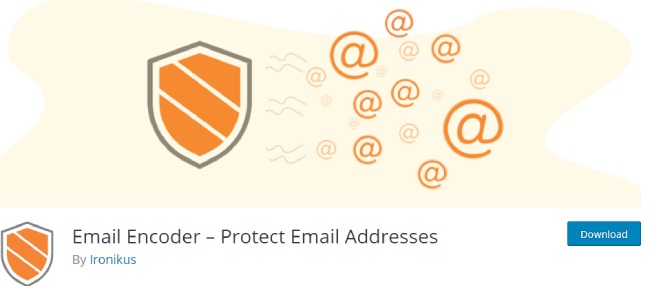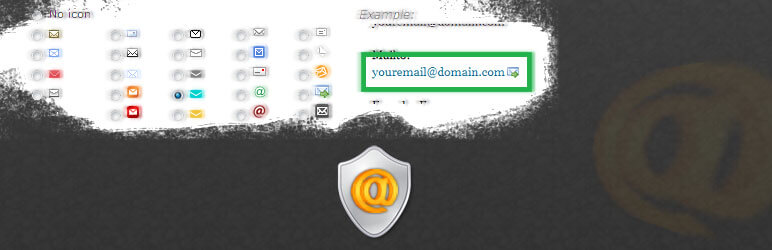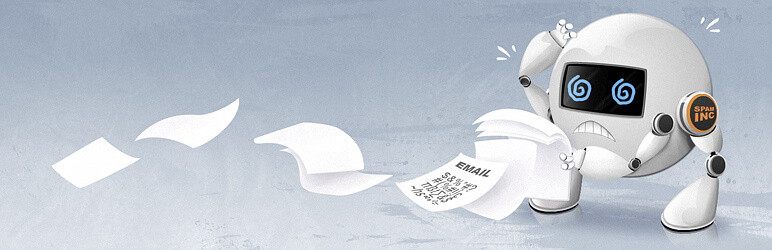How to add email address manually within WordPress posts or pages is explained.
In today’s digital world, email is not just a communication means. It can be the start of a big and long lasting cooperation.
Table of Contents
Whether to provide a contact form on your WP based website or add your WordPress email address within posts and pages, it’s up to you.
If we try to measure the advantages and disadvantages of both, we’ll make sure that inserting your email and letting people directly get in touch with you no way a worse option than having a contact form.
As statistics show, a great number of website users dislike contact forms, since it takes them much time and makes fill in all the compulsory form. As they frequently mention, a valid email address gives them a record of their message.
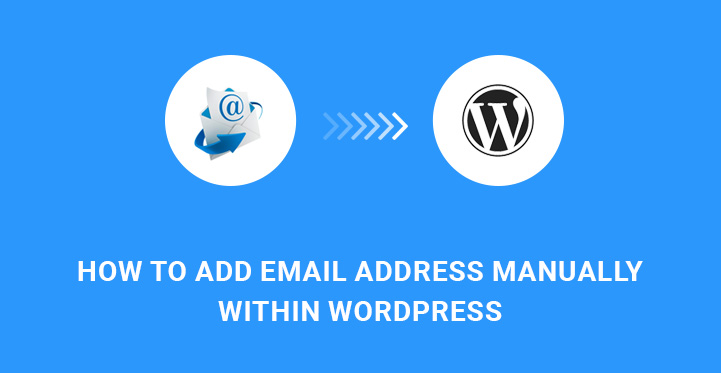
What if they want to ask you specific questions and learn more about your business instead of filling the contact form with booking or other requirements? In this case, a good alternative is to make your email address accessible and useful for your website users and potential clients.
Well, the main concern you can have in relation to making your email public is that you will “invite” spammers. However, it’s not the reason to keep you back from adding your WordPress email address within posts and pages. There are reliable plugins which will help you fight against such troubles easily.
Hence, if you wonder how to add WordPress email address within posts and pages and add a link to it to enable your visitors to communicate with you with a simple click, keep reading our article.
Whether you want to showcase your actual email address like [email protected] or some text like contact me, you will be able to do within your WordPress website.
WordPress makes it super easy to create hyperlinks and insert it into posts and pages. Simply you need to use the path Posts, Add New, Insert link, add the actual URL and the Link text you want to appear.
Creating an email link is actually like creating a regular link. The difference here is that instead of having http:// or https:// in the beginning of the URL, we have mailto: before the email address you need to link to.
Let’s take a look of how the process works. Just like in the case of usual links, you need to use Visual Editor. Find and click on Insert Link button there (another way is to select the relevant link text and press CTRL+K). A pop up will appear when you should add mailto link
(for example: mailto:[email protected]).
As soon as you insert your email address in the pop up, WordPress will immediately determine that the text you want to link is an email address and will add the relevant /mailto/ prefix to it. At this point, you can also choose to open link in a new window or tab. This option is better to enable when you link to an external website.
If you want to add links to pages or posts already published on your WordPress powered site, you can choose to use the option Link to an existing content. Once you click on it, your recent content will be displayed with a search field feature. Search for the relevant post and choose the one you need from the many.
As you can guess, you don’t need to sweat hard in order to add Wordpress email address within posts and pages. Moreover, you will be capable of adding email link to any text you want.
If that text is something other than your valid email address, you have to add your complete link like mailto:[email protected]. Visually, it will appear as “contact us”, “customer care”, “click here to email us” or whatever you want.
However, when you add Wordpress email address within posts and pages of your website, you should remember that you can permit only one email link and not more. It means that the emails cannot be directed to more than one recipient.
If this option is not satisfactory for you and you want to add multiple email addresses as a recipient, you’d better use contact form.
By default, there is an opportunity to manually add WP email links with HTML management. If you want to add the email link in a WordPress template file or a text widget, you are going to do it by using HTML code:
<a href="mailto:[email protected]">Email Me</a>
You need to copy and paste to add widget into your sidebar. Choose the title like “email me”, “contact us” or something other, and insert the above code in the content area.
Now, let’s take a quick look at some of the useful plugins you might need when dealing with email addresses and links.
1. Email Encoder – Protect Email Addresses
As a solution for all the inconveniences you are expected to have if your email is provided publicly, we’ll offer you to preview the plugin called Email Encoder – Protect Email Addresses. This plugin will take care of converting your email addresses or links to them using javascript or Unicode.
Related Post: 4 Ways to Protect Your Email Address Present on website from Hackers?
2. Email Encoder – Protect Email Addresses and Phone Numbers
Complete protection of your email addresse s from mass email harvesters, spambots, and other various forms of automated attacks. No setup required. Email Encoder protects our built-in shortcode or attribute encoding for phone numbers or any other text we want to safeguard. If your question is “How to add email address manually within WordPress posts or pages? Email Encoder is the answer.
Total page protection on each email you send. It safeguards RSS feeds, email input areas, simple emails, and much more. You can safeguard files, Skype, FTP, phone number links, and more unique link properties. Automatic security method detection (The plugin automatically selects the best protection method for each email). Also, it can Convert plain emails to png images automatically.
3. Email Address Encoder
Email Address Encoder is a simple and lightweight email protector and encoder to combat spams. This plugin is pretty easy in usage and is aimed at encoding your email addresses located in posts, pages, widgets, comments and excerpts.
This technique is highly effective since there are no visual changes for the human beings after this plugin encodes the site’s emails. But for the robots and programs they become illegible.