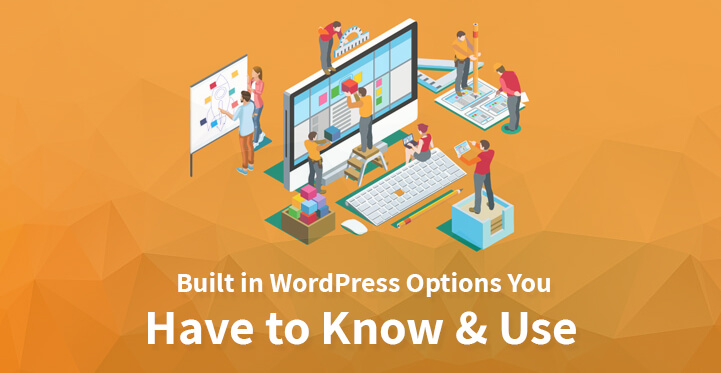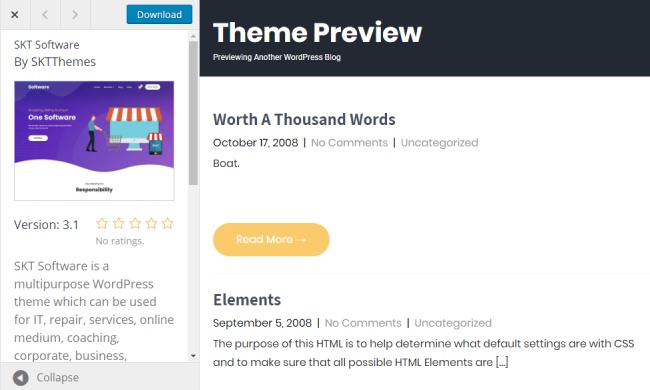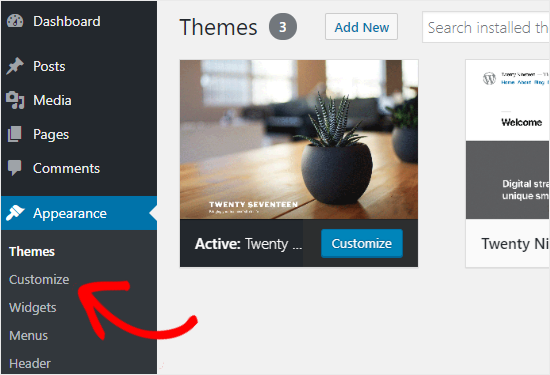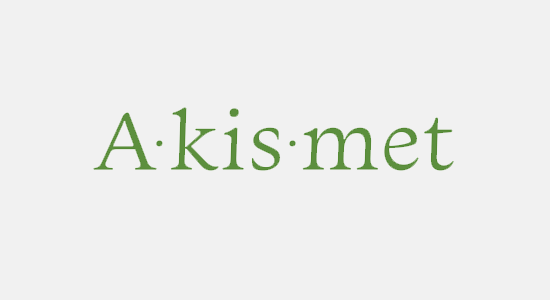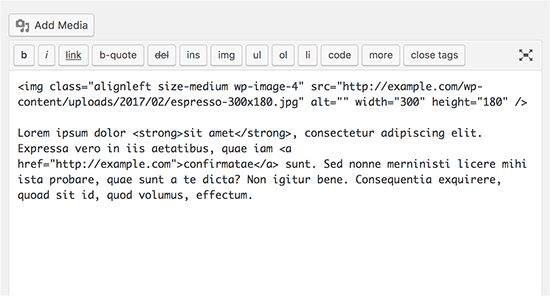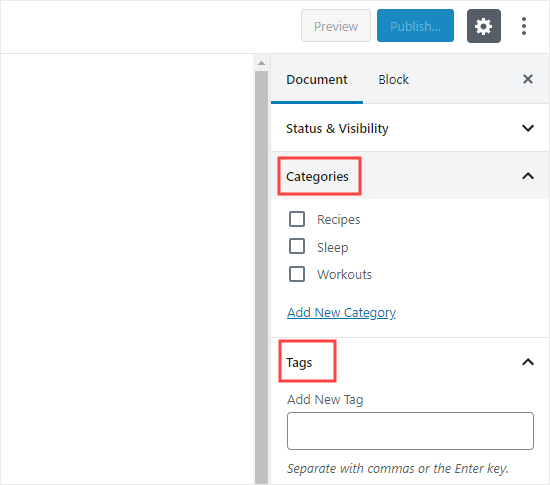WordPress options
WordPress has completely redefined web distributing on such a significant number of levels, however, mainly bringing down the entry bar that one can jump and can create a fully-fledged WordPress Website.
Table of Contents
There are numerous WordPress options that one can use to build their website and you don’t even need to spend a coin to own a blog, WordPress is secured with many free solutions.
Furthermore, should you need more features and the flexibility of the full WordPress platform, you can rent server space from any web host, and after that install the WordPress script from WordPress.org.
Many web hosts come with one click auto installer, so all you have to do is point and click. One can also go with the self-hosted WordPress anytime. As the self-hosted WordPress comes with a number of awesome built in WordPress options that make your online adventure enjoyable and thoroughly fulfilling.
These built in WordPress options will make your job as an online publisher easier and more fun. Read below and know which built in WordPress option one must know and start using?
1. Live Theme Preview :
One will change their WordPress theme at least once in their online business. Because, a feature you need might be unavailable, you are bored of your current theme, something might break into your current theme or anything else that make you want to change your theme.
Before, you had to activate your desired theme to see how it looks. This implies that the user could see the theme before you made your customizations. This makes the web masters to put their site in maintenance mode.
This is not the situation any longer, as one can preview their new WordPress theme, and perceive how it will look on your site without first activating it. Live theme preview saves you a lot of time in selecting the best theme for your business.
It also allows you to test your theme before activating it. And if you are satisfied then you just need to click save and activate to launch the new theme.
Access the live preview by navigating to the Appearance-> themes. Hovering on the theme you want as your new theme will give you a live preview button. Click on this button to launch live preview, which rings us to our next WordPress option.
2. Theme Customizer :
At times no matter how nice a WordPress theme is, you still have to customize it to represent your brand. For customization you don’t have to waste your time trying to locate all these options.
Launch your WordPress theme customized by going to Appearance-> customizer. The level of customization depends on the features available in your theme. As you have made your changes, just click on the save button and your design is ready.
3. Jetpack :
Jetpack is one of the best built in WordPress options one should start taking advantage of. Jetpack is not one built option, it is a collection of 36 built in options. You will get everything from custom content types, WP.me shortlinks, custom form, subscriptions and many others.
Thus,Jetpack comes with built in 9 social features, 8 writing features, 8 appearances enhancing features and 3 developer’s options. Just activate those modules that you need to reduce your page load time.
4. Akismet :
Akismet is a must have WordPress options. While you are working hard to create your best work, spammers are caught up with discovering methods for filling up your WordPress blog with spam comments. This Akismet is the best anti-spam plugin for WordPress.
This plugin checks all the comments for spam and automatically filters out those spam comments, and so you can focus on your work.
You simply have to get your API key from Akismet, and click the blue Activate Akismet button in your plugin screen. This Akismet plugin will automatically remove those spam comments into the trash.
5. Import/Export :
WordPress makes it very simple to import your posts and comments from numerous other blogging platforms. On account of the import built in options, you can exchange content from various blog systems. Likewise, one can also utilize the import features to convert the existing categories to tags and vice versa.
Now with just one click you can import your post and comments. Utilizing the export feature, you can export content from your site to another WordPress installation effectively and quickly.
6. Text/HTML Editor :
When creating a new post or page, WordPress will launch the visual editor by default. WordPress also consist of another post editor that is text/HTML editor, that enables one to create a post using HTML markup.
This text editor gives you more control over the design of your WordPress website, allowing one to add complex HTML elements within your content and get the most out of your text editor.
7. Media Settings :
When adding a new image to the media library, there are three sizes you need to keep in mind, namely thumbnail size, medium size and large size. You can set these dimensions to suit your needs using the media settings found under Settings -> Media. You can even change the colour of your image gallery carousel.
Related article: How to Fix Common Media Library Image Issues in WordPress Website?
8. WordPress Feeds :
How would you guarantee that readerswill keep coming back to your WordPress blog? You can make it simple to locate your new content. How? You can take advantage of WordPress feeds. While Writing WordPress supports five types of RSS feeds mainly;
– RSS 0.92 feed
– RDF/RSS 1.0 feed
– RSS 2.0 feed
– RSS 2.0 comment feed
– Atom feed
Now you have to add RSS links to your websites. Go to appearance -> Widgets ->RSS links. To use the RSS links widget Jetpack needs to be active.
9. Categories and Tags :
As all the built in WordPress options are simple and easy to use, you will often see a blog post that go without categories or have the post in the default uncategorised category. Try to stick to about 7 to 12 categories, giving categories to your content help reader to find your blog related.
One can add as many tags they want, but try and use only five per post. Also make use of the relevant tags as if the user search for the specific term in search engines.
10. Read More :
Extracts attention draws towards more on the social media sites.One can create their own custom extracts utilizing the read more built WordPress options that are available in the post editor. Simply place your cursor where you need your extract to end, and hit the Read More button on the toolbar.
Conclusion
Given above are the best built in WordPress options you have to know and use. Have you used any of these built in the WordPress options in the past? Hope this article is helpful and you get to know some great WordPress options.