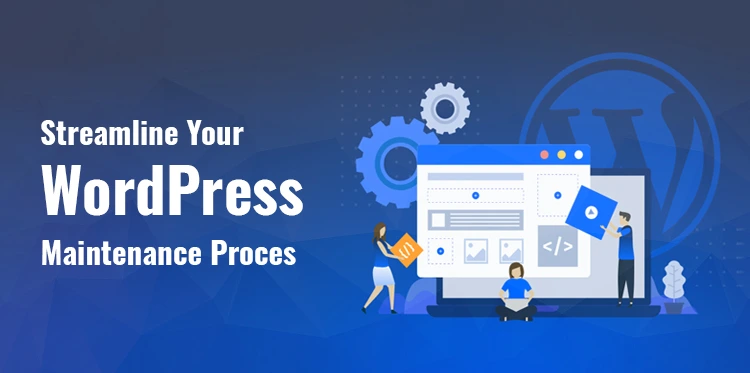Maintaining your WordPress site doesn’t have to be a daunting task. In fact, if you follow some simple tips and strategies, you can make the process much smoother and more streamlined.
Table of Contents
Back Up your site regularly, install it locally, use Git to manage your files, remove unnecessary code and plugins, comment on your code well, use linting to check for errors, name your variables and files correctly, and debug your WordPress site effectively.
By following these tips, you’ll be able to maintain your WordPress site easily and confidently.
WordPress Maintenance
Maintenance keeps your WordPress site running smoothly and prevents any problems from happening. This can include everything from backups to plugin updates to cleaning up your code.
By implementing the mentioned tips, you can streamline your maintenance process and make it simpler and easier to manage.
The Importance of Regular WordPress Maintenance
Just as you would schedule regular checkups for your car, it’s important to schedule regular checkups for your WordPress site. Doing so allows you to catch and fix any potential problems before they become bigger.
Most of the time, websites require ongoing maintenance; this is true of all websites, not just WordPress-powered ones.
You may occasionally need to deal with modifications, updates, or bug fixes, which your preferred go-to developer will handle.
Nevertheless, there are times when you might need to rely on various developers over the course of your website’s existence.
In the latter scenario, things frequently don’t go well for the new developer, especially if the outgoing developers don’t carry out their maintenance chores in accordance with best practices.
And while there are a number of things you can do to help streamline your WordPress maintenance process, we’re going to focus on the 12 most important ones. If you’re not already following these tips, now is the time to start.
And if you are following them, ensure you’re doing them correctly and that they’re working for you.
1. Back It Up!
One of the most essential things you can do when maintaining your WordPress site is to back it up—regularly. This means making copies of your website files and database so that you have a fall-back plan in case something goes wrong.
There exists several ways to back up your WordPress site, manually and automatically. The easiest way is to use a plugin like BackWPup, which can automate your process. Alternatively, you can use a backup service like VaultPress or DropBox.
No matter what method you choose, ensure you have a regular backup plan in place, so you’re not left high and dry if something goes wrong.
Related Post: How to Take Automatic WordPress Backup for Both Your Database and Website?
2. Install Your WordPress Site Locally
You might be wondering: Why install my WordPress site locally? There are a few key benefits to doing so:
- First, you can work on your site offline. This is handy if you’re making changes to your site and you’re not sure how they’ll look or behave once they go live. You can test them on your local server and ensure everything is running smoothly before pushing them to the live site.
- Second, by installing WordPress on your computer, you’re bypassing the need to use a web host. This can save you time and money and give you more control over your website. You’re not at the mercy of a third party when making changes or fixing problems; you can take care of everything yourself.
- Finally, it’s a great way to learn WordPress. If you’re just starting with WordPress, installing it locally is a great way to get comfortable with the platform and learn how everything works.
3. Go, Git
You’re doing it wrong if you’re not using Git for version control. Git is a powerful tool that can help you streamline your WordPress maintenance process.
Here’s how Git can help:
- It helps you keep track of changes to your files, so you can easily revert to a previous version if necessary.
- It allows you to work collaboratively with other developers, making managing changes and merging code easier.
- It makes it easy to clone your site and work on it locally, which can be helpful when troubleshooting problems.
If you’re not already using Git, now is the time to start. It’s a powerful tool that can help make WordPress maintenance a breeze.
4. Remove Unnecessary Files, Code, and Plugins
A main task in WordPress maintenance is to delete unnecessary files, code, and plugins. If you’ve been working on a website for a while, there’s a real chance you have some extra code or plugins that are no longer necessary.
To get rid of unnecessary files and code, you’ll need to open the website in an FTP client and go through the code manually to detect what isn’t needed. It’s also important to check any backup files or old themes.
These backups take up space and can slow down your site if left unchecked, so it’s best to delete them as soon as possible.
Another thing to keep an eye out for is any outdated plugins. WordPress is constantly updating its plugins, so ensure you’re running the most recent versions of any plugins installed on your website.
If they’re out of date, they may contain bugs or security risks which could damage your site, so always keep them up-to-date.
5. Commenting
Commenting is key when it comes to maintaining your WordPress site. It’s always helpful to leave comments that explain why changes were made—it helps keep developers on the same page and can save lots of time down the line.
Comments are especially useful for anyone unfamiliar with the codebase, as they allow people to quickly and easily figure out what a particular piece of code does or how it fits into the overall architecture of your site.
You should also structure your comments around different areas like functions, classes, variables, and files. This way, everyone on your team will know exactly where to look for important information without having to wade through hundreds of lines of code.
By taking these steps to comment and structure your code, WordPress maintenance suddenly becomes much smoother—saving you effort and time in the long run.
6. Linting
Linting is one of those maintenance tasks that can be overlooked, but it’s important for keeping your code clean and consistent.
Linting your code with a tool like ESLint helps identify any flaws, problems, or inconsistencies in your code. It helps you to quickly fix common coding errors.
By linting your code, you’ll help yourself and any other developers who might need to read and work with the same code. This is because a linter will flag up any syntax and formatting issues so they can be fixed before they cause problems in production.
Additionally, if you have automated tests set up and running as part of your workflow, linting your code will help to ensure that all tests pass successfully – no matter who writes the code. So make sure to include linting in your WordPress maintenance process!
7. Variable and File Naming
Proper naming of variables and files is essential for keeping your WordPress maintenance process structured and organized.
Variables should be named clearly, using understandable names that are easy to remember. It’s also important to use the same naming rules throughout your code.
- Your file naming system should also follow a set pattern that makes it easy to categorize and recognize different parts of your project, such as classes, functions, and templates.
- As a starting point, name files based on their purpose or what they contain. For example, if you’re working on a theme, use the theme’s name followed by the file type (e.g., theme-name-sidebar.php).
- Finally, ensure that you keep your files properly organized into relevant folders, so they are easily accessible when you need them. This may seem small, but it can go a long way towards making your maintenance process quicker and easier!
- The W3C is an international community that develops web standards.
- BrowserStack is a cross-browser testing platform that allows you to test your website on multiple browsers and devices.
- Firstly, it’s important to communicate with developers about changes and modifications as soon as possible. This can help identify and resolve potential issues before they become bigger problems. This is especially true for complex coding projects – having an extra set of eyes on the issue can help catch errors quickly.
- Secondly, getting feedback from current developers can help protect against security threats. If you are running a CMS-based website, you must keep track of plugin updates and patches that may be released. Keeping on top of releasing security updates is key for protecting the site. Some plugins may even allow for automated updating, which makes this process much easier and less time-consuming!
- Finally, another good practice is running regular tests such as code reviews or automated testing tools such as Selenium or Cucumber. These tests can help identify any lurking bugs or potential performance issues that could affect your site’s user experience.
8. WordPress Debugging
WordPress debugging can seem daunting, especially if you’re new to it. But with the right tools and techniques, you can ensure that your WordPress site runs smoothly.
First, make sure you’ve got the WordPress Debugging Bar installed. This handy plugin provides an easy way to see what’s happening on your site in real time.
The bar gives you an overview of the current query time and memory usage and a list of errors on the page.
You can also take advantage of WordPress’ built-in debugging tools. Just log into your site and navigate to “Tools > Debugging” to start your debugging process.
Here, you can enable error logs to track and solve any issues. You can also set specific display settings for different log messages, so they stand out more easily in a busy dashboard.
9. Leveraging Website Performance Tools
One of the fantastic ways to ensure your website is always running smoothly is to leverage website performance tools. These tools can help you catch any problems with your site before they become bigger issues.
There are several different types of website performance tools, but some of the most common ones are CSS validators and code checkers.
These tools can help you identify any errors in your website’s coding and fix them before they cause any trouble.
10. Ensuring Cross-Browser Compatibility
The best way to ensure your website is properly maintained is to test it in multiple browsers. This will help you identify any rendering or compatibility issues.
Often, what looks great in Chrome may not look so great in Safari.
You can use two main resources for cross-browser compatibility testing: The World Wide Web Consortium (W3C) and BrowserStack.
Both resources are essential for ensuring that your website looks and functions the same, regardless of the browser or device used.
11. Have Better CSS
One way to ensure your website always looks its best is to have better CSS. This will help to streamline the design and make it look more polished. There exist different ways to do this, but you must find the right approach for your site.
You don’t want to overload your pages with too many styles, or you’ll lose the impact of your design.
Talk to your developers and see what they think. They may have some great ideas for improving your CSS and making your website look even better.
12. Get Feedback from Onboard Developers
Like any other system, a website should be regularly maintained and updated. To ensure that your website remains well-maintained, it is important to get feedback from current developers.
A great tool for website maintenance is a feedback system from current developers. This can help you get real-time feedback on the development and maintenance of your website. It can also help you track any changes or updates to your site.
Conclusion
So, there you have it. Here are the 10 tips to streamline your WordPress maintenance process. If you want themes that do not take up time for loading and give you the best look, try reaching out to SKT themes.