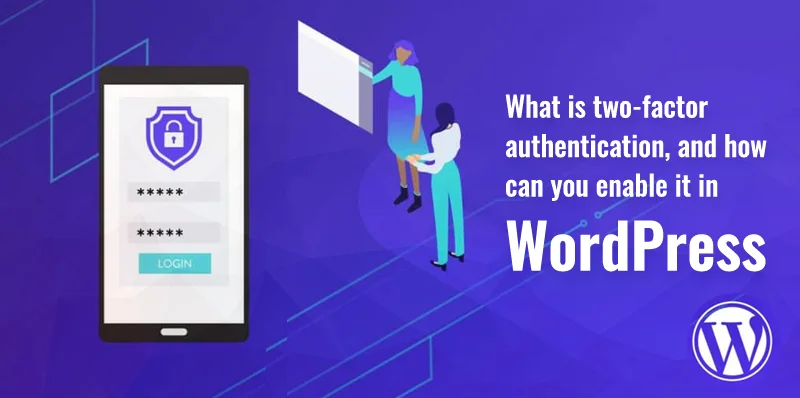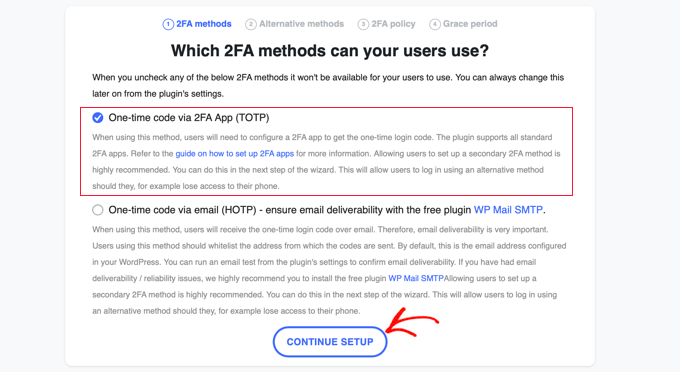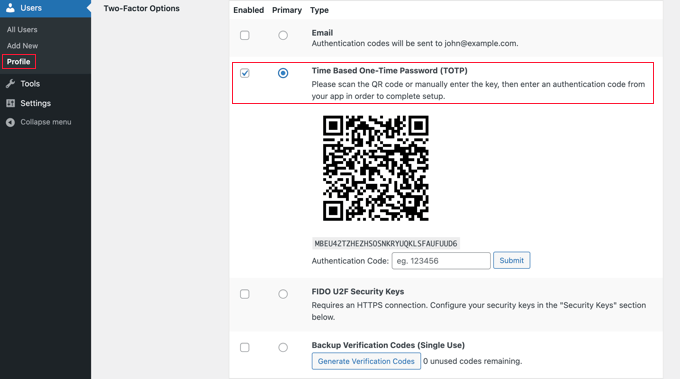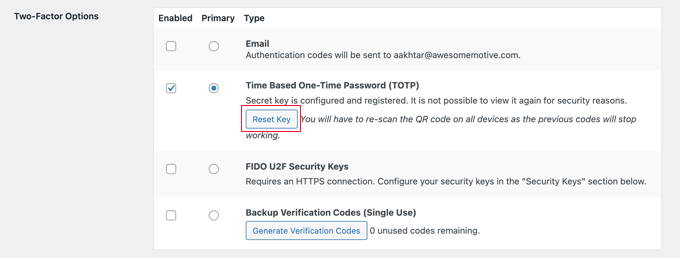What is two-factor authentication
Do you wonder why some popular social media apps have an extra layer of security? It is called Two-factor authentication (2FA). It is an important defensive system in online security, strengthening digital accounts against unauthorized access.
Table of Contents
In the age of the latest technologies and cyber threats, relying only on passwords can leave accounts vulnerable to unauthorized access.
Considering all these issues, 2FA provides an additional layer of security beyond the traditional username and password login credentials.
Secondary authentication can take various forms, such as temporary codes sent to a user’s mobile device (also known as OTP), biometric data, or some other security ways. Keeping WordPress in perspective, a popular content management system, enabling 2FA is a futuristic step to enhance the website security of admin accounts.
In this detailed article, we will delve into what two-factor authentication is, how you can enable it, and its advantages in the context of WordPress.
Authentication Apps
While there are several ways of enabling two-factor authentication, doing it through the app is the easiest and most secure way. The app is a smartphone app that generates a one-time password for you to log in to your WordPress account.
This ensures a second layer of protection for your WordPress, thus keeping you safe from unauthorized access.
What is two-factor authentication in WordPress?
When it comes to WordPress, it is the second authentication factor that usually takes the form of a temporary code or token that is generated or sent to a user’s secondary device (say, mobile). In addition to your regular password, this code is to be entered during the sign-in process to successfully access the WordPress dashboard and other areas.
By implementing the 2FA wall, WordPress website administrators and users can significantly improve the security of their accounts, reducing the threats of unauthorized access even if passwords are compromised.
It acts as a valuable defense against various online threats, including phishing attacks and other virtual offensive attempts. Enabling two-factor authentication is a proactive measure that contributes to the overall safety and integrity of a WordPress website and the accounts related to it.
Process of the 2FA in WordPress:
Username and Password: Enter the username and password (login credentials) and click on the log-in button.
Second Factor authentication: After hitting the log-in button, you need to provide a second form of identification. This could be a one-time code sent to their mobile device through the SMS, an email with a verification link, or a code generated by an authenticator app that you have opted for,
Authentication Approval: Once you enter the 2FA code and it is verified, it will take you to your WordPress dashboard.
This is how the 2-factor authentication works in WordPress. Now let us know how you can enable this kind of security in your WordPress account.
How to enable two-factor authentication in WordPress?
Enabling two-factor authentication (2FA) in WordPress involves a few steps, and it can be done using a plugin. One popular and widely used plugin for this purpose is “Two Factor Authentication.”
We have mentioned 2 methods in this article. The first method is quite simple to implement and is highly recommended for all WordPress users.
Here’s a step-by-step guide on how to enable 2FA in WordPress by WP 2FA:
Step 1: Sign in to your WordPress dashboard
Ensure you have administrative credentials and access, as you’ll need them to install and configure plugins.
Step 2: Install the Two Factor Authentication Plugin
- When you see the WordPress dashboard, you have to go to “Plugins” > “Add New.”
- A search bar appears, and you have to search for “Two Factor Authentication”.
- Look for the plugin option called “WP 2FA – Two-factor authentication for WordPress” by Melapress.
- Navigate and click on “Install Now” and then click on “Activate.”
Step 3: Access the Plugin Settings
- Once the plugin is activated, the next step is to go to “Users” > “Your Profile.”
- Then, scroll down to the “Two-Factor Options” section.
Step 4: Choose the Authentication Method
The Two Factor Authentication plugin supports various methods for the second factor. Choose the one that suits and fulfills your requirements:
1. Time-Based One-Time Passwords (TOTP):
● TOTP is a common method using authenticator apps like Google Authenticator or Authy.
● Click the box that is next to “Time-Based One-Time Passwords.”
Follow the instructions to set up TOTP on your chosen authenticator app.
2. Email:
● Choose the “Email” option if you prefer to receive codes via email.
● Click the checkbox next to “Email.”
Step 5: Configure Two Factor Authentication
Follow the instructions provided based on the method you selected:
1. Time-Based One-Time Passwords (TOTP):
● Scan the QR code with the authenticator app or enter the provided secret key.
● Enter the generated code to confirm the setup.
2. Email: Enter the code sent to your email to confirm setup.
Step 6: Save Changes
After configuring your preferred method, scroll down to the bottom of the page and click “Update Profile” to save the changes.
Step 7: Test Two-Factor Authentication
● Log out of the WordPress account.
● Log back in using your username and password.
● You should be prompted to enter the second factor of authentication based on the method you selected.
● Enter the code generated by your authenticator app or sent to your email.
Step 8: Backup Codes (Optional but Recommended)
Some 2FA methods provide backup codes. Save these codes in a secure place, as they can be used to access your account if you can’t use the primary 2FA method.
That’s it! You have enabled two-factor authentication for your WordPress account successfully, enhancing the security of your website against unauthorized access.
How Can You Configure Two-Factor Authentication for Your User Account?
When you set up your two-factor authentication, a new setup wizard will start that will guide you in implementing it. Other users are advised to use the same method.
Firstly, you need to decide the 2FA method that you are going to use. In the app, you should see the option of a one-time code to decide which 2FA method you wish to use. Other options will also be available to choose from.
Directly choose the ‘One-time code via 2FA app’ option and then click the ‘Next Step’ button. You will see a QR code and the text code by the plugin. Use the authenticator app to scan the QR code or type the code in the box provided.
Another way of enabling two-factor authentication in WordPress:
This method can be called Adding Two-Factor Authentication Using Two-Factor. The only drawback of this method is that it is not a flexible method. For this method to be implemented, each user has to do it on their own. Being a quick and easy method, it can be a great alternate method.
For this method, you need to install and activate the Two-Factor plugin.
After the installation is done, go to the User > Profile page. Scroll down until you see the ‘Two-Factor’ section.
After this step, you need to choose a two-factor login option. This plugin allows you to enter an email, an app of authenticator, and the FIDO U2F Keys methods.
For the above step, we recommend using an authenticator app like Google Authenticator, LastPass Authenticator, or Authy to scan the QR code on the screen.
Upon scanning the QR code, the app will show a verification code that you should enter into the plugin options and then click on the ‘Submit’ option.
A secret key will be set up by the WordPress plugin. If you want, you can reset this key at any time by visiting the settings page to scan the QR code.
Make sure you do not forget to click on the ‘Update Profile’ button located at the bottom of the page.
That is it! Now, every time you log in to your WordPress account, you will need to enter the authentication code generated by the app.
What are the advantages of two-factor authentication in WordPress?
Two-factor authentication (2FA) has several advantages for enhancing the user experience of WordPress users. Here are some of these:
Increased Security:
The 2FA adds an extra layer of protection beyond the user’s password, which makes it a significant factor. It makes it difficult for unauthorized users to gain access to WordPress accounts. Increased security ensures a safe working environment for WordPress users.
Mitigation of Password Vulnerabilities:
When your WordPress account is secured with two-factor authentication, you do not need to worry if your login credentials get lost or stolen. This makes accounts extremely immune from unauthorized access. This feature is foolproof and minimizes the risk of hacking WordPress accounts.
Security Against Phishing:
Two-factor authentication helps guard against phishing attacks where the party attempts to trick and manipulate users into revealing their login credentials. In such cases, even if the password is lost, your account is still safe because of 2FA.
Secures Sensitive Information:
For websites like WordPress, it may contain some confidential and sensitive information. For this reason, the 2FA provides an extra layer of protection to the site. In this way, your WordPress account and its information stay safe with this degree of security.
Prevention of Unauthorized Access:
The prominent reason why two-factor authentication is used is to protect the WordPress site from unauthorized access. This 2FA factor works as a defensive mechanism for the site. In this way, you are assured that there are no more unauthorized attacks on your WordPress account.
Compliance with Security Standards:
In many industries and for regulatory compliance, implementing 2FA is often a recommended or required security measure. This makes it an extremely crucial tool for safeguarding WordPress sites and accounts.
Adaptability to Various Authentication Methods:
2FA supports different authentication methods, such as time-based one-time passwords (TOTP), biometrics, or hardware tokens, allowing users to choose the method that best suits their preferences. Choose the method that you think is the most suitable for you and keep your account secured from unauthorized access.
User Confidence and Trust:
Knowing that their accounts are protected by an additional layer of security, users can have greater confidence and trust in the platform or service. Now, there will not be a seed of doubt in your mind because your WordPress account has 2-factor authentication,
Remote Access Security:
For users who access their accounts remotely or on multiple devices, 2FA ensures that even if a device is lost or stolen, unauthorized access remains challenging. This makes the 2FA protection extremely helpful for the security of your account.
Backup Codes for Contingencies:
Many 2FA implementations give the users backup codes. These codes can be used in case the primary authentication method is unavailable, ensuring continued access. So, the 2FA keeps your WordPress account secured even when you lose access to the code.
Real-time Alerts:
Some 2FA systems provide alerts when an attempt to log in is made, adding a layer of awareness for the account owner. So, when there is unauthorized access from a different device or location, you will be notified immediately by the 2FA software or the app. You can take the necessary precautions after that.
By incorporating two-factor authentication, WordPress users can significantly bolster the security of their websites and user accounts, contributing to a safer online experience.
FAQs
Is there any risk associated with 2FA in WordPress?
While 2FA enhances security, it’s essential to use genuine plugins and keep them updated to minimize potential risks. Additionally, educate users on the importance of safeguarding their 2FA methods and recovery options.
Do you need to have coding skills to implement 2FA in WordPress?
Not at all. You can use 2FA plugins that offer a user-friendly setup without requiring coding skills. However, if you prefer, you can manually implement 2FA by adding a few code snippets to your theme’s functions.php file or using a custom plugin.
How will I log in if I forget my 2FA code?
If you forget your 2FA code, some plugins provide backup options or recovery code at the time of account setup. Alternatively, site administrators can disable 2FA for your account temporarily, allowing you to reset it.
How is the 2-factor authentication foolproof?
The 2-factor authentication is foolproof. Even if your login credentials are lost or stolen, you do not need to worry about logging in. You need to enter the OTP that is provided to you on your phone via SMS, call, or email. Without entering the code, you cannot access the WordPress account.
Final Words
When we talk about staying secure on WordPress, installing a two-factor authentication is an effective way. This mode of security adds an extra layer of protection to online accounts.
With a requirement to provide two separate forms of identification, usually a password and a temporary code sent on the mobile, the 2FA reduces the potential risk of unauthorized access and improves the overall account security.
For WordPress users and administrators, enabling 2FA is a simple yet effective move toward protecting websites and sensitive information. WordPress offers various plugins that facilitate the implementation of 2FA, allowing all users to choose from methods like one-time codes, email verification, and authenticator apps. These plugins are user-friendly and can be easily configured to meet the security and privacy needs of the website.