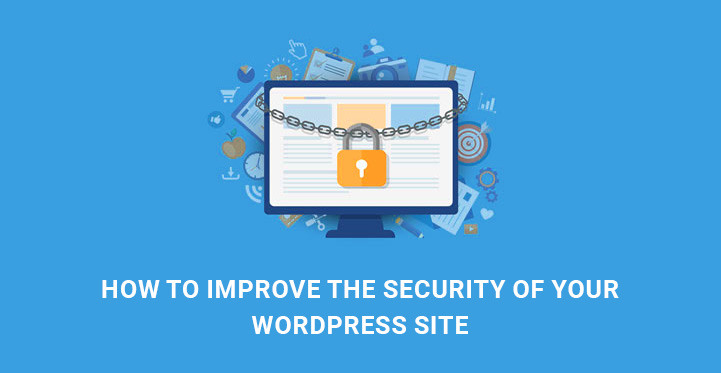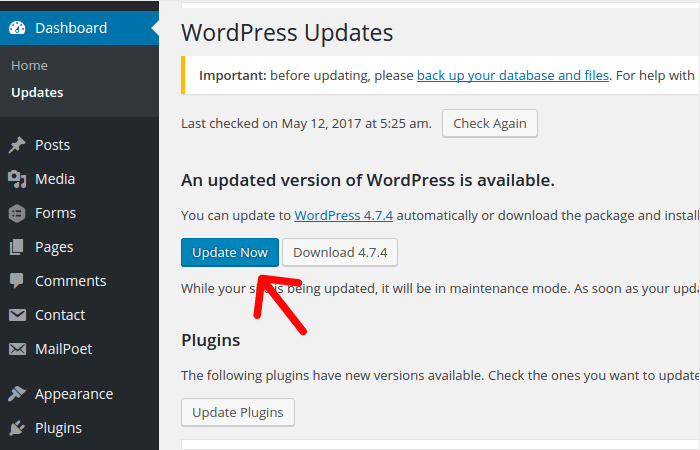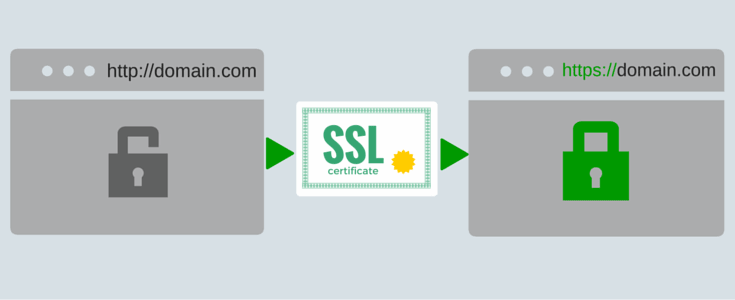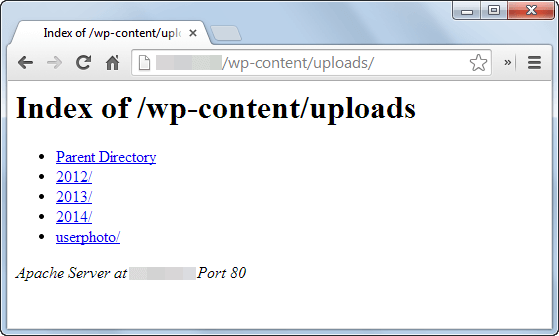How To Improve The Security Of Your WordPress Site?
In today’s scenario of an exponential increase in cyber crimes like hacking, spamming, phishing, virus and malware attacks, security of a website has become the top-most priority. When you have a website on WordPress, it already comes with certain security measures from WordPress itself.
Table of Contents
But you need to improve the security of your WordPress site for your own safety. Most people do not take the right steps to ensure security until their website is hacked and damaged.
There are various measures you can take to improve the security of your WordPress site and they are illustrated below.
1- Always Update Your WordPress
You will find that WordPress always notifies you whenever they make an update of their version. These updates are made to repair the glitches reported and the backdoors founded through which hackers are exploiting websites.
Most users do not pay any heed to such notifications either because they do not understand the importance or they think that their website structure may just collapse.
But none of them will happen and so, the next time you get a notification to update your WordPress version with the latest ones, do it at once before anything else.
As a matter of fact, you should also update your plugins and theme whenever updates are available.
2 – Factor Authentication
To improve the security of your WordPress site, you might have tried to use stronger username and password following the general rules.
But hackers have advanced algorithms with which they can try out all possible combinations automatically on your login page and reach your Admin Dashboard. Therefore, 2-factor authentication is the only way you have to prevent them.
There are various plugins available for 2-factor authentication login for your WordPress site. Google Authenticator by MiniOrange
It is the most popular. Install and Activate the plugin and set it up to receive OTP by SMS or Email every time you as an Admin or your users try to login into your site.
3- Install Security Plugins
Most people do not install security plugins because they have this mental reservation that these plugins will slow down performance.
If it is required, you need to replace one of your existing plugin with a security plugin because that will save your website from malware attacks, viruses which can disrupt your website and break it down as well as protect from hackers by blocking malicious attempts.
All In One WP Security & Firewall

It is the best security plugin that is available for free. It has over 5 lakh installs and yet maintains outstanding 4.8 rating. It checks for vulnerabilities from time to time and recommends steps to take.
You can set the level of the firewall as per your requirement. It detects malicious users and hackers and blocks by IP address. It also finds fault in your file system and settings and recommends changes to be made.
4- Disable File Editing and File Execution
You might be aware of the fact that you can edit core files of WordPress by going to Admin Dashboard, Appearance and then the Editor.
But in case a hacker gets access to your Admin Dashboard somehow, he can do anything with these files and also leave behind back doors to gain entry in future without your knowledge and track your activities.
Therefore, there is a need to stop this editing part for your own good.
To do so edit wp-config.php and write the code line somewhere in the middle of the file.
define( 'DISALLOW_FILE_EDIT', true );
This will lock all the files from editing. So, whenever required, just remove the line and start editing other files again.
Similarly, a hacker can gain entry to your web directory and place a PHP file there for execution that could cause damage to your website. To disable execution of any PHP files in all the folders except the core ones, open a notepad file and write the following code.
deny from all
Save the file as .htaccess and upload the file in your web directory address wp-content/uploads.
5- Disable Directory Browsing
Directory browsing is the process by which someone can look at the content on any directory of your web server just by typing assumed address in the address bar of the web browser.
They can even get access to your files and download them to analyze any vulnerability and attack accordingly. You have to make sure that your web directories are not accessible through web browsers.
For that, connect to your web server through FTP like FileZilla. Go to the root directory and edit the .htaccess file. Type the following line inside it and save it.
Options All – Indexes
This will ensure your web directories remain private only for the admin to have a look at.
6- Rename Login URL
For most of the WordPress site, the login URL is websitename.com/wp-admin. This makes the job easier for hackers to get access to the page and use brute force method to gain access. Instead, you can change the URL so that only you and your users know about it.
Install the Change wp-admin login.
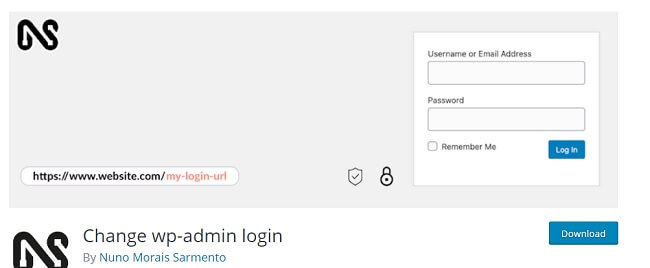
Then go to Settings, Permalink and then change the URL to something unique.
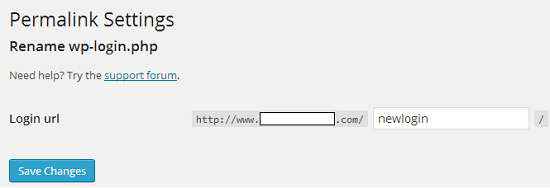
To be on the safer side, you need to buy SSL certificate from your web host so that users can access your website securely.
There cannot be any spoofing in between user access and server. Your web host may also offer several security measures, check them out and good for them if necessary.
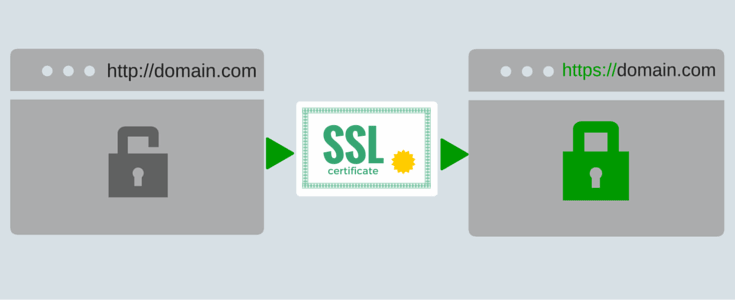
8- Take A Backup
In spite of all the measures to improve the security of your WordPress site, hackers can invent new ways of hacking websites.
Therefore, it is better to be prepared to face the worst. Install a backup plugin and take backup regularly so that you do not get into despair.
Duplicator
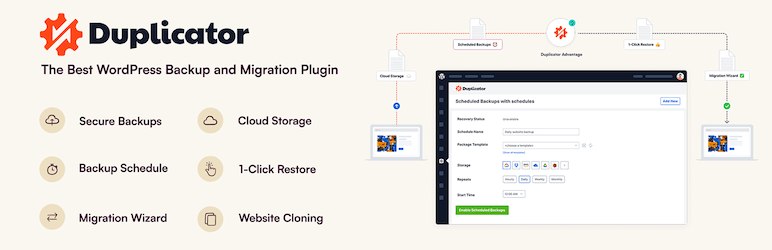
Duplicator is the best plugin not only to take backup but also to copy the entire website so that you can migrate to a different web host or domain name easily.
UpdraftPlus
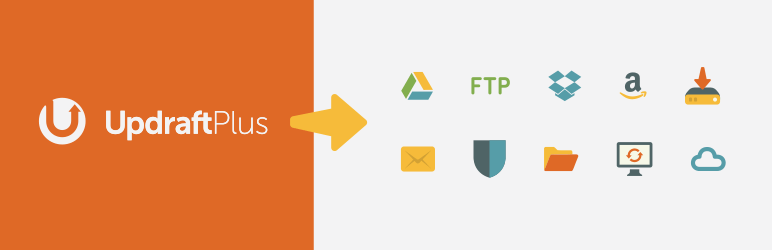
It has over 1+ million installs and over 4.8 rating. If you want your backup files to save in cloud storage, use UpdraftPlus plugin.
Do not waste any further time, go ahead and take the above-mentioned steps to improve the security of your WordPress site. Who knows, your website site could be the next automated target of the hackers, viruses, and malware.