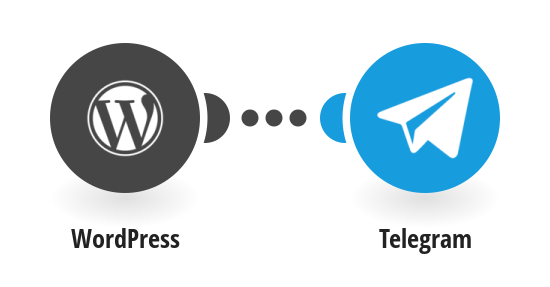With modern technology, communication has been easier and smooth. There are many great applications on the internet with which you can operate through smartphones to send text, share files and documents to others, one among them is Telegram.
Table of Contents
It is a platform to send text messages to other devices. One interesting fact about telegram is, with this cloud-based application the text you receive on your smartphone can simultaneously open in your laptop or computer.
With Telegram, you can share up to 1.5 GB data to each person. All the messages sent through Telegram are encrypted and can be deleted easily. And last but not least you can access the app free of cost without any ads or interruption.
Why should you connect Telegram with WordPress?
If you are running a small group on your WordPress site then this application can do wonders for you. This platform may help you to communicate with your team fast and easily.
Due to the slack features Telegram has become a current favourite of every developer of WordPress who depends on online communication tool. Thus, set up telegram with WordPress to get enormous advantages in your online marketing.
You can effortlessly share notifications to the Telegram group, profile or channel from your WordPress site. You can even create several groups to communicate and collaborate with your team.
Owing to the ability of broadcasting, Telegram can be beneficial as a marketing tool. Through telegram, you can update your post and anyone with a telegram account can view it instantly.
Installing Telegram Plugin in WordPress
You can install the telegram plugin from the ‘plugin’ option in your WordPress dashboard. After adding the Telegram Plugin, a new control will be opened in the Wordpress site called ‘TWP Settings’. Click on this label to connect to install the app on your website.
Step by step installing telegram in your device
To set up telegram with WordPress you first need to install the application. For installing the app visit the website of Telegram. You can install it from any smartphone that can access web-based applications. The process of setting up a Telegram account is given below
– Once visiting the website of ‘Telegram.org’ gently scroll down the screen and search for the ‘Telegram Web Version’ link and click it
– After that, you need to register it with your phone number
– Next, to verify your phone number, Telegram will send you a code
– Enter the code correctly while registering on Telegram
– After phone number verification Telegram will ask you to put your full name along with other details which you need to fill up
– After filling up every detail the telegram dashboard will vanish
– After all these, you need to set your user name and picture in your account from the option ‘setting’
Connecting Telegram to the WordPress site
Once you are done installing the Telegram application in your device, you now need to set up Telegram with WordPress. Following these simple rules, you can take the benefits of Telegram in your WordPress site –
1. After completing the installation process of the application return to the TWP settings in WordPress and click on the ‘@Notificaster_Bot’ link.
2. Next, you will be sent an API Key from the bit once you open the Telegram window. Then you need to copy the API Key and paste it into the Token Field labelled API in your WordPress site.
3. Once you are done with the copy-pasting click the button called ‘Save changes’ which you will find at the bottom of the setting in WordPress.
How to make Telegram workable for the WordPress
After installing the Telegram you can easily receive notification from the WordPress site. If you have more than one executive on your website, creating a group will work better for you.
To send notification from WordPress you have to begin a chat with @ Notificaster_bot. For Searching the notificaster clock on the search button and type notificaster)_bot.
Then the application will provide you with the bot profile, click on the profile to open the chat window. Once the window opens, type something to generate the API Key. Finally, it will show your typed token on the chat window.
After these steps, you will get a text message in Telegram from notificaster. If you are contented with the settings save the changes from the settings option.
Finally, you are good to receive the notifications directly from Wordpress. But, before sending notifications to a particular team, you first need to create a private group and ask the users to join it.
At last, the notificaster_bot will provide a new API Key starting with a prefix labelled ‘g:’. Copy-paste the API Key and save the settings. Finally, the steps to set up Telegram with WordPress is done you will be getting direct notifications from to your Telegram from the WordPress site.
How to send WordPress post to Telegram Channels
Telegram channels are a chat box that can be both private and public. Being a WordPress site owner creating a channel means creating a path for communication between your site visitors.
If you set up Telegram with WordPress you can easily share your WordPress posts to the Telegram Channel. But, for that, you need to follow some simple steps mentioned below-
At first, create your WordPress channel and provide your channel name and description. After filling up with detail choose URL which you can use to invite users and after that a new bot will be created for you and an API key will be highlighted
Then, open the Telegram channel and click on the option called Administrators. Next, you need to click on the add administrator button and provide the name of the earlier bot. After that create a user name adding @ before the name (remember to write the name of that previous short URL).
Finally, by clicking on the Send now button your channel will receive a text message from your plugin, make sure to save the changes.
By following these simple steps you can access Telegram from your WordPress site and send notifications to it easily.