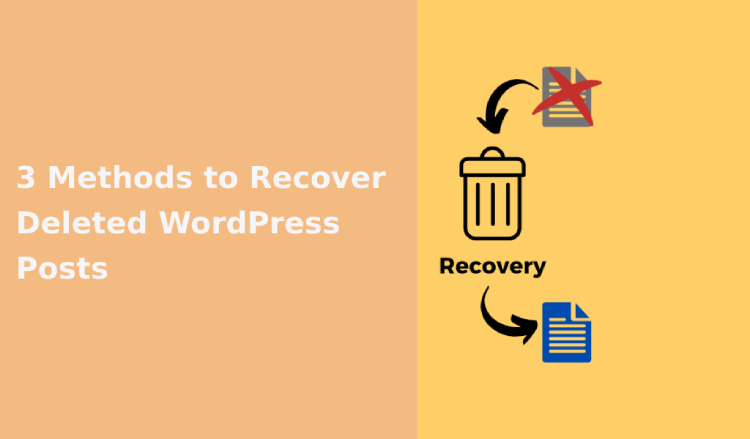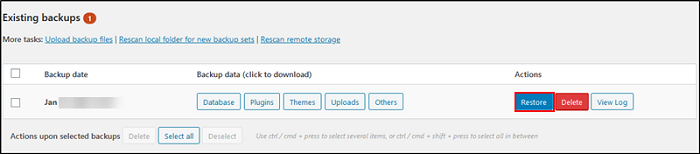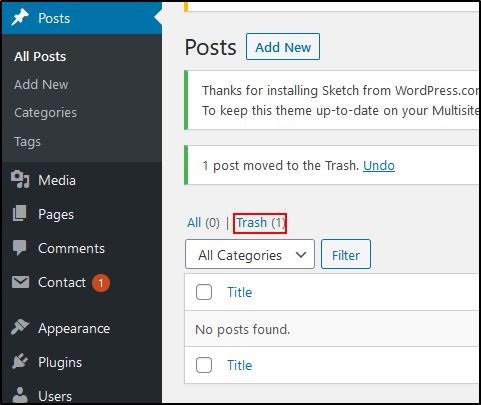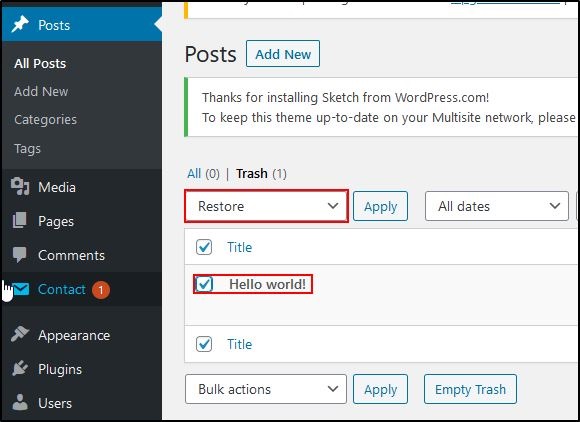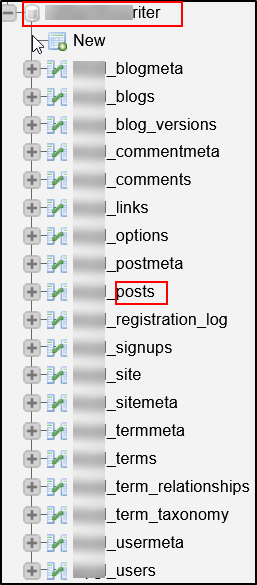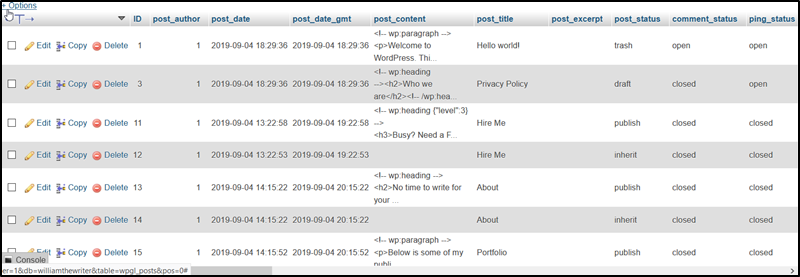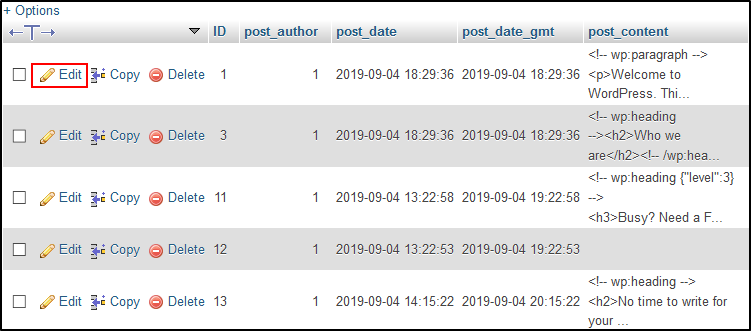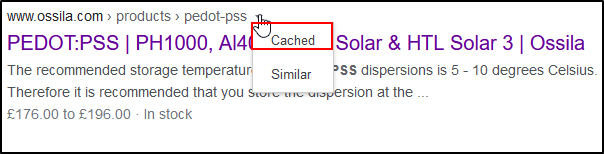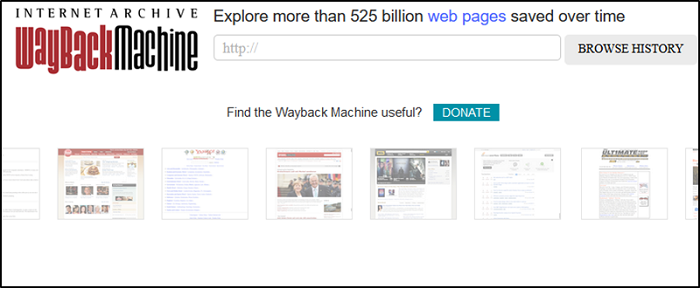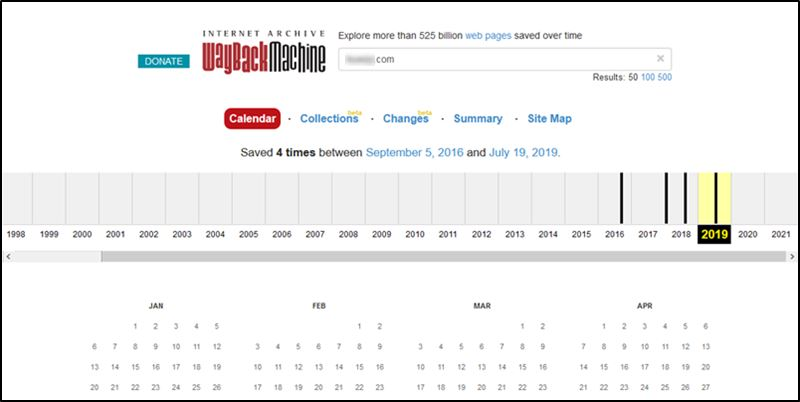Blogging is a huge part of the web. In fact, there are around 600 million blogs globally. In addition, WordPress’ market share is 39% of all websites on the internet.
Table of Contents
This is staggering. This just goes to show that there are millions of WordPress blogs globally. Another global fact is that things will always go wrong. This includes accidentally deleting or losing WordPress Posts.
This is quite simply an unpleasant experience, but we’re here to help. Here, we’ll discuss 3 methods you can use to recover deleted WordPress Posts.
3 Methods to Recover Deleted WordPress Posts
1. Restore Your Website Backup
You should have a backup of your website. If you don’t, there are still some things you can try, but let’s start off with the easiest scenario where you do have a backup of your website.
Two of the easiest ways to carry out backups for WordPress are through a WordPress plugin such as UpdraftPlus or by using your web host’s backup service.
You may not be using UpdraftPlus, but the procedure should be the same for other similar plugins. There should be a section of the plugin where you can browse existing backups. Simply go there, select your backup, and hit Restore.
You may also have a backup plan with your web host. This varies widely depending on your host, but if you access your hosting user profile or control panel, there should be a backup tool there that allows you to restore your backup. Two popular methods of retrieving a backup using tools provided by your hosting provider are as follows:
- Retrieving an automated Softaculous Backup: Softaculous can be used to install Softaculous. Some hosts provide this tool to their users for free to use. It is capable of carrying out automated backups.
- Using Cpanel’s backup utility: Cpanel is one of the most popular control panels for web hosting accounts. It also includes a backup utility that you can use to restore backups.
If you have a backup plan through your hosting provider but don’t know how to use it, you can contact your hosting provider’s support team or check their help articles for assistance on how to restore a backup.
With that being said, even if you don’t currently backup your WordPress site, please consider starting right now. You can check out the UpdraftPlus plugin or another WordPress backup plugin. Some other great WordPress plugins are:
- VaultPress
- BackupBuddy
- BoldGrid Backup
- BlogVault
- BackWPup
- Duplicator
2. Recover Deleted WordPress Posts From Website Files
Check WordPress Trash
Before you panic, make sure that you have checked WordPress’ trash before smashing your computer screen. To do this, head to the Posts page and select Trash.
Next, if you see the post that you thought was gone forever, select it and then select Restore.
Check Database
You can check your database to see if your post is still there after deletion. Before we get started, you should note that this method is technically challenging. We recommend that you backup your website before attempting to do anything with your database.
To do this, you will need to have access to phpMyAdmin. Depending on your web hosting configuration, this will differ. In phpMyAdmin, go to your database and select it. A list of tables will load. Select the posts table.
You can browse the content of this table to see if you see the deleted post you’re looking for. If you do, you’ll have to copy the content from the table into a new WordPress post.
If you see a post that you would like to recover, select Edit.
You can copy the content as mentioned before and paste it into a new WordPress post. This will require some formatting work but it’s better than completely losing your post.
Related Post: How to Take Automatic WordPress Backup for Both Your Database and Website
3. Recover Cached Copy of Website
From Google
Search engines maintain cached copies of your website. You can try to find an indexed copy of your website on a search engine like Google. To do this, go to Google and then search for the URL of your old post.
If you find your post on Google’s search engine results page, click the down arrow next to the title of the post and select Cached.
When you open a cached copy, there will be a message at the top of the screen that shows you when the cached copy is from.
It’s probably best that you extract the content that you need from the text-only version. The images will probably still be in your WordPress media folder anyway.
From Wayback Machine
Wayback Machine archives websites on the internet. It is essentially a record of the internet and there are 525 billion saved web pages on it.
You can use it to find a previous version of your website. To do this, go to the website for Wayback Machine and type the URL of the post that was deleted into the Wayback Machine search bar.
After carrying out the search, you will be presented with a timeline of snapshots of your post if there are any available. If there are snapshots available, you’ll be able to pick one according to the year, month, and day the snapshot was taken.
With this method, you’ll have to copy the text directly from the snapshot or see if you can view the source of the page and then copy the content you need from there.
FAQs
1. Is it possible to recover deleted files on Mac?
Even though a file may have been deleted from your Mac computer, this doesn’t mean that the file is gone forever. When you delete a file on macOS, the space where it was located on your Mac’s storage device is simply earmarked for reuse.
If the file has been removed from the Mac Trash. then you have a couple of options. These are:
- Recover the file by restoring your machine from a Time Machine Backup. Time Machine is Apple’s backup and recovery tool.
- Learn how to recover data on your Mac using a software utility such as Disk Drill. Disk Drill can scan storage devices for files that have been deleted from macOS and cleared from Trash.
Be sure to run this utility as quickly as possible after deleting the file you’re trying to recover. As you build up more files on your storage device, the file will eventually get overwritten.
2. Can I recover deleted files on Windows?
Just like with Mac, files that are deleted by a user in Windows aren’t actually deleted, to begin with. The space that the files take up on your Windows storage device is simply earmarked for reuse.
After some time, that space will be used up again by new files. For this reason, make sure to use the methods as soon after deleting them as possible:
- You can restore a backup of your storage device if you have one.
- You can also scan your storage device using a software tool like Disk Drill. Disk Drill scans for files that have been deleted from your hard drive.
These files can be recovered if they haven’t yet been overwritten by new ones. Learn how to recover data with software here.
Wrapping Up
Blogging is a huge internet activity that many people put a lot of effort into. After putting that much effort into writing content, it can be frustrating to accidentally delete or lose a WordPress post.
As we have seen, it is not 100% guaranteed that this recover deleted WordPress posts is gone forever. There may be remnants of the post on your website that you can recover.
If you have a backup from a time when that post wasn’t deleted, you can restore that backup. Finally, you can try to find a cached copy of your post.