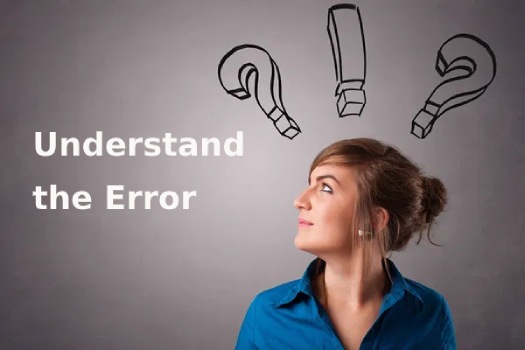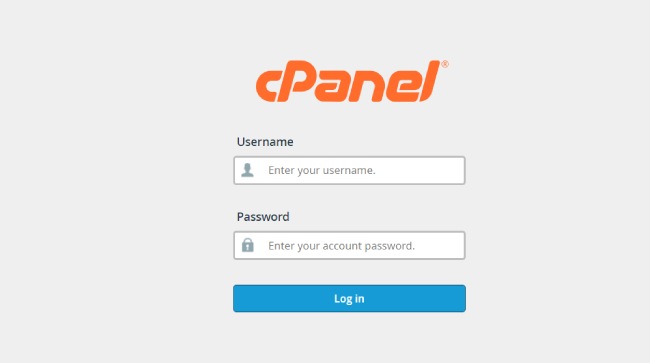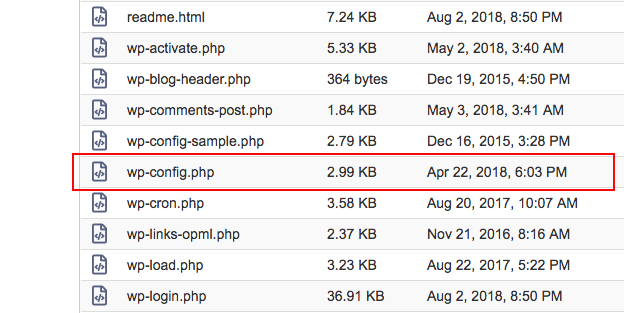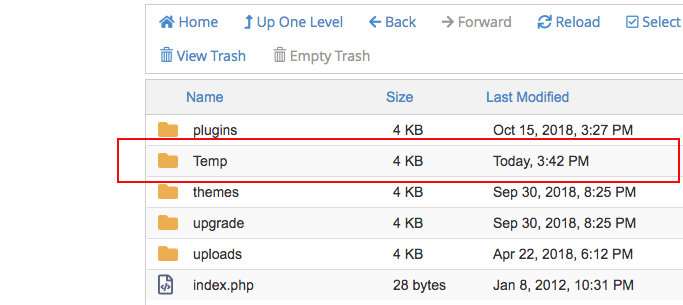The user experience and efforts of website development can be disrupted due to multiple issues. The ‘Missing a Temporary Folder’ issue is one of them and amongst the most frustrating one. Just like other issues, there is also a fix for this one.
Table of Contents
When this error occurs the user or the admin will not be unable to upload any specific file in WordPress. This means that your operations of installing plugins, themes, and uploading any images will be stopped.
This is a serious issue but it can be fixed by modifying a few files in your server. In this short read, we have covered to resolve this issue. Let us first understand more about this error.
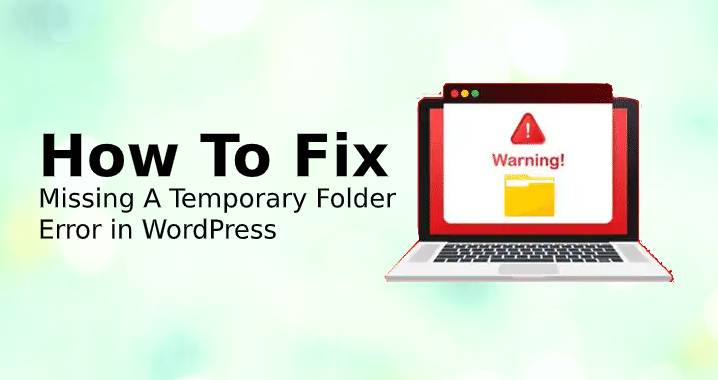
Understanding the Error
This is a one of its kind error which includes plenty of PHP settings, multiple server-sided folder permissions, and functions. Hence, to explain ‘Missing a temporary folder error or issues to anyone is a complex process in itself.
Putting it into simple words it can be said that this error occurs when the ‘temp’ folder is missing. It can be accidentally deleted by you from the server or the deletion could be due to server malfunction. The hosting server sets the folder permission and it can also be caused by that.
Any file that you upload to WordPress is first stored in a temporary location before placing it in the appropriate position. This location is located on the website’s server. Any theme or plugin that you want to install will be first stored in the temp folder. After it is stored there the system will create a new appropriate location for the same and moves it there.
Now due to any condition when this location goes missing it disturbs the regular process and stops the operations.
Fixing the Error
It is essential to edit the core WordPress file to fix this error. This can be only done by login to your website server. Backing up important files before executing this task is highly recommended. If you have already set up an automatic backup then you are good to go.
Step 1: Login to Server
For logging in to the server there are two ways that you can rely upon. You can choose either an FTP client app or use the cPanel for the web hosting services. We have used the cPanel for the purpose of the demonstration here. When using an FTP client app the process remains the same.
At the end of your website’s URL, type /cpanel to login to your server. For example, www.sktthemes.org/cpanel
In the next step enter the correct credentials for username and password. The credentials are provided to you by your hosting server. In case you do not remember it you can check the welcome email. In the welcome email during the signup, you will find the details.
Step 2: Locate the configuration file
Open the file manager application once you have successfully logged into the CPanel. In the manager look for the public.html folder and navigate into it. In this location, you will discover the wp-config.php file. All the configurations of the WordPress system are handled by this core file.
Now, choose edit after right-clicking on the wp-config.php file. Now paste the following code line before the code where the core editing is stopped. It will be mentioned clearly in the file.
define(‘WP_TEMP_DIR’,dirname(_FILE_). ‘/wp-content/temp/’);
To save changes click on the SAVE button and the code will be saved. By doing this the temp location will be defined for WordPress. This will help the system to find it easily.
Step 3: Create the Folder
In the last step once again navigate to the public.html. Open the WP-Content. Here create a new folder and rename it ‘temp’.
These three simple steps will fix the “Missing a Temporary Folder” error. Upload any file on the affected website to check if the problem is resolved.
The Missing temporary folder error in WordPress makes it difficult to upload the images. Also, it leads to errors while adding the plugins or updating the theme. In case you are facing an error on the WordPress site, then you need to fix it properly.
What is the reason for this missing temporary folder error?
In case you have an incorrect PHP setting in the WordPress hosting area, then the ‘ missing temporary folder” error can appear on your site.
One specific setting for PHP makes it easier to define the temporary folder, which helps in storing the temporary data of WordPress. The data gets stored before saving to the preferred location.
When you go for uploading an image, or you try to install or update it from the plugin or WordPress core, then the temporary folder requires access with the WordPress.
In case the PHP of your server is not defining the folder location, then the WordPress stays unable to access and generate the “Missing temporary folder” error.
How do you fix it?
If you really want to fix this error, you have to edit the config.php from the file in the WordPress area. Here is how you can do it:
- Connect it to your website with the help of an FTP client or a File Manager. You can do this from the cPanel dashboard or from the hosting account.
- Then you need to locate it from the wp-config.php file, and then you need to edit it.
- Then you can copy-paste the code to the file before you get the message, “That’s all stop editing! Happy blogging.”
define (‘WP_TEMP_DIR’, dirname (_FILE_). ‘/wp-Content/ temp/’);
- Now you need to save the changes
- Upload the wp-config.php file to your website area
- Now you need to Go to / wp-content/folder
- Finish it by creating a new folder with the name Temp
Now you can visit the WordPress admin area and upload the image again.
How do you troubleshoot the problem?
In case the solution above fails to work out, then you can check the directory permission from your wp-content folder. It needs 755 permissions.