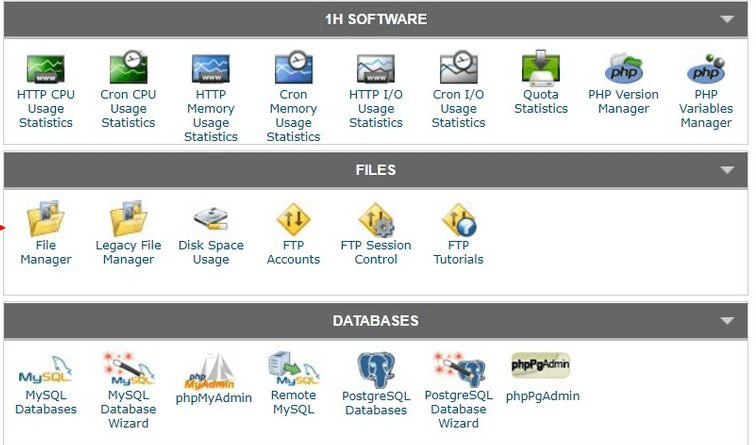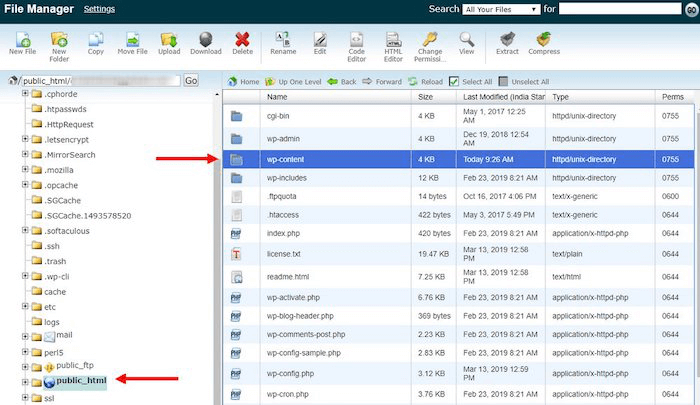Many times users face an error when reinstalling an old plugin or theme on the WordPress website. This error displays a message ‘Destination Folder Already Exists’. Bloggers and developers who juggle with a lot many plugins and themes often come across this error.
Table of Contents
The major disadvantage of this error is that it will not allow you to install your desired program. And this can be a serious hindrance to website development.
In this short read, we will walk you through multiple solutions through which you can resolve this error. They are easy but require accuracy during operation.
Understanding the Error
Before proceeding to understand the steps to resolve this issue, it is important to know the root cause of this error.
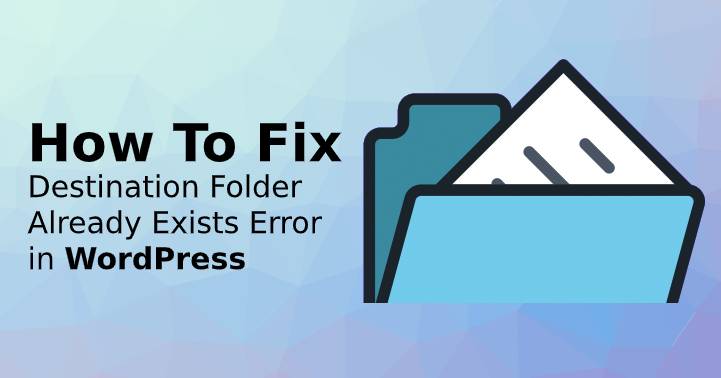
When you know the root cause you will be able to avoid making mistakes that will cause them in the future.
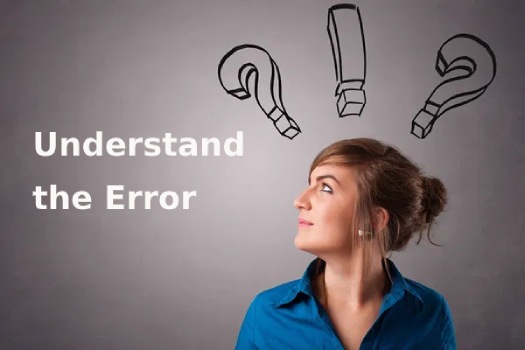
To organize its core files WordPress uses a structured folder system. For themes and plugins, there are different locations. Inside these locations, there are arranged sub-folders for various themes and plugins that you have installed.
Due to incomplete or failure of installation of the certain programs often there is a folder left behind in the server. Users often face such issues of incomplete installations due to various reasons.
Now when you retry to install that particular program there is already a folder existing in the server and this creates confusion. Hence the system comes up with the error message ‘Destination Folder Already Exists’.
When you delete a particular theme or plugin or recover some from the backup then also such an issue can arise.
Fixing the issue
The fix for this issue is simple. Find the folder that keeps you from installing your desired program and remove it.
All the WordPress site of your site is located in the server and hence you will need access to it. There are two methods to access the server and we have covered both of them for your understanding and use.
Method 1: Using CPanel
cPanel will be an easy method to access the server if you are using a shared or managed hosting platform for WordPress. This method includes three simple steps.
Step 1
Typing /cpanel at the end of the URL of your site will enable you to locate it. The other method is through the hosting platform dashboard which enables you to link access to the same.
Once you are there enter your unique username and password. The web hosting server provides the credentials at the beginning itself. After logging in you find a dashboard filled with numerous applications. Look for the file manager app and open it.
Step 2
Through the file manager app, you can easily access all the files from your server. Navigate to the public.html location so that you can access WordPress files of your site. Access the WP-content location from here so that you can access all plugins and themes related files.
Step 3
Once you are inside it select the themes or plugins folder that you intend to delete. Once you have discovered it then right click on the same and select the delete option. This will remove the file and you will no longer receive the ‘Destination Folder Already Exists’ error.
Method 2: Using an FTP Client
Users often prefer not to use cPanel or are using a VPS to host their websites. In such cases, you can easily access the server through an FTP client app. You can find popular and free software available online that can do the job for you.
The first thing to do hereafter download and installation of the app will be to sign in the server. The sign in here will also require credentials provided by the web hosting firm.
The next will be to locate the public.html location. From there you must navigate to the Plugins/Themes folder via the WP-Content route.
Here also you will have to look for the folder that is causing the error message and then delete it. Deleting it will fix the issue for you because it is directly the root cause.
Conclusion
After working out on one of the above fixes you will be able to avoid the error ‘Destination Folder Already Exists’. Many times users face the same issue repeatedly.
If you too are facing it then you must contact the support team of your web hosting provider. If there is something that is interfering with the installation process then they will help you out.
If you select a stable hosting service provider for your site that offers optimized servers then such issues can be avoided.
Before commencing to make any change in your server files ensure to back up your files. This will help you to restore the latest version in case you have mistakenly messed up with the wrong files.
We recommended that you select a well-managed host when you are planning to start with a new blog/site.