Businesses are trying every possible way to beat the competition online by having a highly functional website with an attractive and amazing interface.
Table of Contents
Magento is one of the most powerful tools to improve the functionality of a website. But integrating Magento and WordPress sites is not that easy. You need to have prior knowledge and experience to combine Magento and WordPress.
In this article, we will look at three top methods you can use to improve the functionality of your website by seamlessly integrating Magento and WordPress. But before that, let us look at why it is important to connect Magento and WordPress.
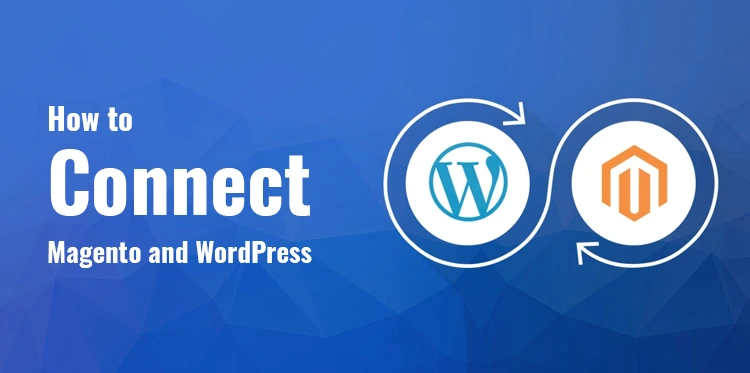
Benefits of Integrating Magento and WordPress:
Enhanced User Experience: Combining the strengths of Magento’s e-commerce functionalities with WordPress’s user-friendly content management system can result in a cohesive and engaging user experience.
Content and Commerce Synergy: By integrating Magento and WordPress, you can seamlessly weave informative blog posts, articles, and product information, creating a unified brand experience.
SEO Advantages: WordPress is renowned for its SEO-friendly features, while Magento offers robust e-commerce SEO capabilities. Integrating the two can boost your website’s visibility in search engines.
Amazing Customization: With the integration of Magento and WordPress, you get to have amazing customization options. You can select from a of designs, layouts, and more to present your brand in the online market.
Combined Commerce and Content Power: After integrating Magento and WordPress, you will experience a unified digital structure where you can combine commerce tools and content. It seamlessly improves the functionality of online stores and e-commerce businesses.
Now, let us discuss the top three methods you can use to connect Magento and WordPress and reap benefits.
Method 1: Installing WordPress on Magento
Installing WordPress on Magento using the free Magento WordPress Installation plugin is the simplest process that can bring together the power of both platforms.
This integration allows you to combine Magento’s e-commerce capabilities with WordPress’s content management and blogging features. Here’s a detailed guide to help you complete the installation process:
Step 1: Downloading the Magento WordPress Installation Plugin
- Start by accessing the official WordPress repository or the Magento Marketplace to download the Magento WordPress Installation plugin.
- Search for the “Magento WordPress Installation” plugin and ensure it’s the free version you’re downloading.
- Now, save the plugin on your computer by downloading it.
Step 2: Installing the Plugin on Your Magento Store
- Sign in to the Magento control panel.
- Navigate to the “System” menu and select “Web Setup Wizard.”
- Click on “Extension Manager” and then choose “Browse” to upload the plugin you downloaded earlier.
- After uploading the plugin, click “Next” to proceed.
- Review the plugin details and confirm the installation by clicking “Install.”
- Click the “Finish” button when the installation is over.
Step 3: Activating the Plugin
- Navigate to your Magento control panel.
- Select the “Web Setup Wizard” one more time from the “System” option .
- Click on “Module Manager.
- Look for the “Magento WordPress Installation” plugin in the list of modules. Make sure it’s marked as “Enabled.”
Step 4: Integrating WordPress into Magento
After activating the plugin, you’ll have the ability to seamlessly integrate WordPress into your Magento store.
You’ll likely find new settings or options within your Magento admin panel that allow you to configure the integration between the two platforms.
Follow the prompts provided by the plugin to link your WordPress site and your Magento store. This might involve specifying URLs, API keys, and other integration-related details.
Step 5: Configuring Additional Settings
Once the integration is complete, navigate to your WordPress admin panel.
Configure additional settings as needed, such as permalinks, SEO settings, and any other WordPress-specific configurations.
Step 6: Creating Content and Utilizing the Integration
With the integration successfully established, you can start creating content within your WordPress site. You can easily write engaging blog posts, articles, and all other types of content to keep your audience coming back.
Using the integrated features, you can also showcase Magento products, categories, and other elements on your WordPress site.
Method 2: Installing Magento on WordPress
Installing Magento on WordPress involves using the Magento 2 WordPress Integration Plugin. This method allows you to embed Magento’s e-commerce functionalities within your existing WordPress site.
Here’s a detailed guide to help you complete the integration process:
Step 1: Install the Magento 2 WordPress Integration Plugin
- Access your WordPress administrative dashboard by logging in.
- In the dashboard menu, navigate to “Plugins” and select “Add New.”
- Look for the “Magento 2 WordPress Integration” through the search bar on the homepage.
- From the search results, find the “Magento 2 WordPress Integration” plugin and click the “Install Now” button next to it.
- After the installation has finished, activate the plugin.
Step 2: Set Up the Plugin and Input Magento Shop Details
After activation, navigate to the plugin settings. This is typically found in the WordPress dashboard under “Settings” or a similar menu.
In the plugin settings, you’ll need to input the URL of your Magento shop and your Magento API credentials. These credentials are used to establish a connection between your WordPress site and your Magento store.
Step 3: Test the Connection
After inputting the required details, the plugin might provide a “Test Connection” button. Click this button to check whether the integration is working properly.
The plugin will attempt to connect to your Magento store using the provided API credentials. If the connection is successful, you’ll receive a notification indicating so.
Step 4: Link Your WordPress Site with Your Magento Store
Once the connection is confirmed, you can proceed to link your WordPress site with your Magento store.
Step 5: Configure Integration and Add Products
With the integration established, you can start configuring how your Magento products will be displayed on your WordPress site. You can now customize the integration settings to determine how product information, categories, and other relevant data will be presented.
You can also use the plugin’s features to embed Magento products within your WordPress pages or posts.
Step 6: Customize Your Magento Store Integration
Within the plugin settings, you may have options to further customize how Magento integrates with WordPress. This could include design and layout preferences, product display formats, etc.
Step 7: Troubleshoot and Optimize
Test your integrated setup thoroughly to ensure that products are displaying correctly and that the integration is functioning as expected.
If you encounter any issues, refer to the plugin documentation or seek assistance from the plugin’s support resources.
Step 8: Maintain and Optimize
Regularly update both your WordPress and Magento platforms, as well as the integration plugin, to ensure compatibility and security. Monitor the performance of your integrated setup and optimize it as needed for a seamless user experience.
Method 3: Hire a WordPress Expert
When it comes to seamlessly connecting Magento and WordPress, an expert can prove to be of great help. Here’s why hiring a WordPress expert is a viable option:
Technical Proficiency: Integrating complex systems like Magento and WordPress requires an in-depth understanding of both platforms. A WordPress expert possesses the technical proficiency needed to navigate the intricacies of the integration process.
Experience Matters: With years of experience working on WordPress websites, a seasoned expert is well-versed in tackling integration challenges. They have likely encountered various scenarios and can swiftly address potential compatibility issues.
Smooth Compatibility: A WordPress expert can ensure that the integration is seamless and that both platforms work in harmony. They can handle the technical aspects to prevent any disruptions to your website’s functionality.
Identify Compatibility Issues: Before initiating the integration, a WordPress expert will perform compatibility checks between your Magento and WordPress systems. If any discrepancies or potential conflicts arise, they can swiftly address these issues.
Optimized Integration: An expert can fine-tune the integration settings to maximize performance and user experience. This includes configuring how products, categories, and other data are displayed on your WordPress site.
Ongoing Maintenance: Integrations need ongoing maintenance to remain efficient and secure. A WordPress expert can provide regular updates, ensure compatibility with new versions of both platforms and troubleshoot any issues that may arise.
Custom Solutions: Depending on your unique requirements, a WordPress expert can tailor the integration to suit your business needs. They can develop custom solutions that enhance the integration’s functionality.
Security Considerations: Security is paramount when integrating two platforms. A WordPress expert can implement security measures to protect sensitive data and user information during the integration process.
Technical Support: In case any issues arise after the integration is complete, a WordPress expert offers reliable technical support. They can swiftly diagnose and rectify any problems that might occur.
Ongoing Collaboration: Collaborating with a WordPress expert ensures a continuous partnership. As your business evolves, they can adapt the integration to accommodate changes and new requirements.
How to hire a professional for Magento and WordPress integration:
Hiring a professional to connect Magento and WordPress involves careful steps.
We have crates a precise list to help you find the right talent for your project.
- Define Project Scope: Outline integration goals, like product display, checkout, and data sync.
- Search Talent: Post a job and seek referrals for a talented WordPress expert who can help you connect Magento and WordPress.
- Review Profiles: Assess the professional’s experience in Magento and WordPress integration.
- Shortlist: Identify candidates aligned with your project. Discuss their understanding.
- Conduct Interviews: Evaluate communication and approach during interviews.
- Check References: Gain insights from past clients about work ethics.
- Review Proposals: Compare proposals for solutions, timelines, and pricing.
- Assess Skills: Gauge technical proficiency through a test task.
- Discuss Terms: Clarify deadlines, milestones, and payment terms.
- Payment Agreement: Make payment details clear at the onset of the job.
- Communication: Establish clear communication channels.
- Monitor Progress: Keep track of the project through updates and check-ins.
- Test and Review: Thoroughly assess integration and provide feedback.
Remember to communicate your expectations clearly, maintain open lines of communication, and foster a collaborative working relationship. The aforementioned steps can help you successfully hire talent in-house as well as out-house to connect Magento and WordPress and achieve your desired online platform synergy.
Conclusion:
The Magento WordPress Integration seamlessly bridges two leading CMSs, enhancing user access and navigation between Magento stores and WordPress sites. After the integration, security management becomes effortless, fostering a reliable environment for data protection. This merger offers users flexible tools to sculpt unique digital experiences for their customers, epitomizing synergy in content management and user engagement.
With the aforementioned three methods, you can easily connect Magento and WordPress. But remember, Magento is a technical platform, and it requires professional skills. Hiring a talent or a WordPress expert can save you time, money, and effort in integrating the two platforms. When hiring a professional, also ask about his prior experience in similar projects. You can also ask for referrals and stipulated time frame to complete the project.
