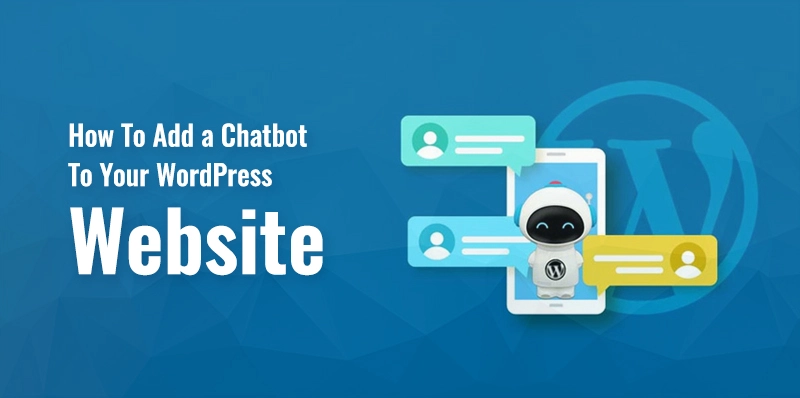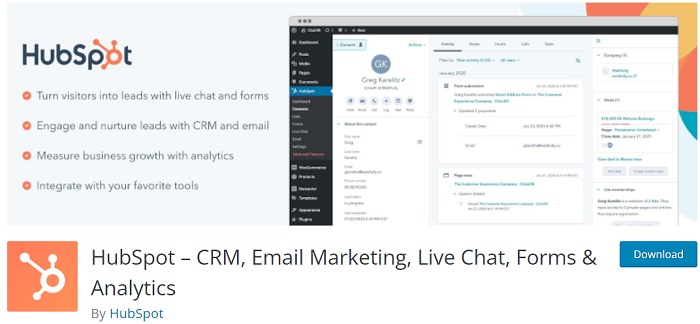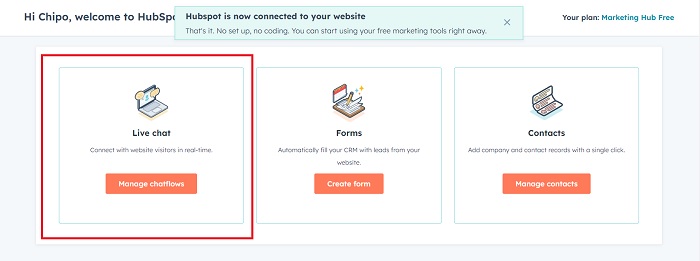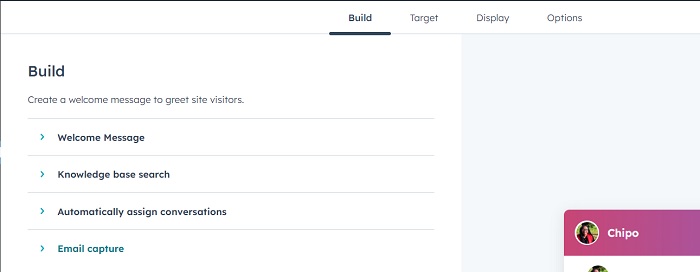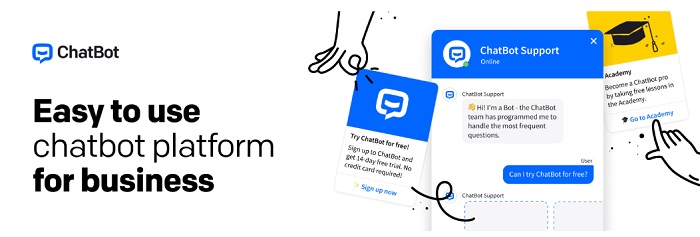A lot of people out there are looking for steps to include a chatbot in their WordPress website. The chatbots are the product of AI. It is a game changer for all the small businesses out there. It helps in driving engagement, automating customer support, and providing a personalized user experience.
Table of Contents
Businesses need to cope with this highly competitive world. So, adding new-gen tools and technologies is essential for them. If you want to know how to add a chatbot to your WordPress website, this article will teach you the exact ways to do it.
Why is adding a chatbot essential to a WordPress website?
The world has changed, and more people are looking for convenience. Everyone is demanding things right in the comfort of their home without overdoing things. The days are gone when the customers used to contact the service center. People nowadays prefer chatbots to solve their queries. So, having a chatbot is a must for any business website nowadays.
AI or Artificial Intelligence has powered the chatbots. These are the virtual assistants that can communicate with the users in real time. Including chatbots’ functionality in your site correctly means it will save a lot of time and improve customer experience.
All you need to do is make sure that you have used the right tools in chatbot integration with your website. When you add one of these chatbots, it offers you with tons of advantages. They are stated below:
- Flawless navigation: A chatbot can contribute to the navigation of your website. It will direct the users to a particular blog or product they are searching for.
- Lead-generation: Chatbots are one of the most effective ways to build trust with new visitors and encourage them in email address submission.
- Effective customer service: Chatbots are now capable of handling routine inquiries. It means you and your team can focus more on other vital matters of your business.
- Improved customer request availability: The best thing about chatbots is that they are available 24/7. It means they offer immediate support to the customers.
- Enhanced user engagement: Chatbots offer a superfast and interactive way for all website visitors to interact with the website. Chatbots can answer the FAQs, provide eCommerce items, and guide users through the website.
Ways to add a chatbot to WordPress site:
If you want to add a chatbot to your WordPress site, then follow the given below steps:
Download and install the HubSpot plugin:
Using a CRM is a must. One of the best CRM tools is HubSpot. It offers an array of features for content management, marketing automation, customer support, and sales services.
This platform also provides a free chatbot builder that you can put to use to make automated conversations with the visitors of your website. By going through some simple steps, you can easily set up your first chatbot on your website.
To begin with, you have to install and activate the HubSpot plugin in WordPress.
If you have installed WordPress and set up your website, then you need to tap on the “Plugins” section on the WordPress dashboard and tap on “Add New”.
You need to search for HubSpot in the plugin directory and hit the “Install Now” option.
Connect the HubSpot account to the WordPress website:
After you have installed the HubSpot plugin, you need to tap on “Activate” and look for the plugin in the left sidebar. Then, you need to make a free HubSpot account or connect your existing account to the WordPress account.
After you have successfully connected the website to a HubSpot account, you will be redirected back to WordPress.
Make the first ChatFlow and choose a type:
You need to follow a straightforward way to create the first chatbot in HubSpot.
You need to tap on the “Manage ChatFlows” button that is present in the Live Chat Section. Then, on the next screen, you will have to tap on the “Create ChatFlow” button in the top right corner.
HubSpot comes with multiple chatbot options. However, not everything comes for free, as they are reserved for premium users.
After you have made a choice, you need to tap on the “Nest” button at the bottom of the screen and continue.
Then, in the next step, you will have to select an inbox and language for the chatbot. Then, you can save the changes and head to the next screen for the customization options.
Customize the chatbot:
Every customization occurs for one screen divided into 4 categories:
Build:
You need to configure a welcome message to greet the visitors. You need to enable the knowledge base search in case you want to direct your website visitors to additional resources or any detailed tutorials. You may assign conversations to another team member. You need to create a custom message to prompt the visitors to submit their email addresses.
Target:
You need to set the pages on which the chatbot must appear. You can configure who must see your chatbot (page visited, time, location, and more).
Display:
You need to customize the chat avatar if you want to. You may choose which devices will display your chatbot. You need to decide when the chatbot must appear, whether it is as a pop-up or when a user taps on the chatbot icon.
Options:
You will finally need to configure the cookies settings and finalize the data privacy settings.
Preview and publish chatbot:
After you have selected your settings, you need to preview your chatbot and activate it by tapping on the slider present next to the preview option.
Your chatbot is going to appear on the selected pages automatically without you needing to do any kind of coding.
Adding a chatbot to WordPress in an advanced way:
Indeed, the Live Chat feature of HubSpot is easy to go with and can be set up easily. However, larger businesses might require more customization options or complicated workflows.
ChatBot is the best AI chatbot option available out there. It is perfect for any WordPress website. This plugin offers you advanced workflows, a drag-and-drop builder, and in-depth templates to help you make eye-catching chatbots to get your job done.
However, there is a learning curve associated with this plugin, and those with limited tech knowledge may find it a bit complicated at first. However, there is nothing to worry about, as ChatBot offers tutorials and helpful resources to help people learn this tool easily.
First, you need to install the free ChatBot plugin from the official website or the WordPress repository. You may need to purchase it, or you can go with the 7-day free trial option.
Go through the instructions provided by the Setup Wizard for connecting your account to WordPress and set up the first bot.
ChatBot provides you with an array of bots, including lead generation, FAQs, job applications, and sales bots. After you have selected a particular bot, a pre-made workflow template is going to open on the screen. Over here, you may customize messages sent after the user input, include new triggers, and eliminate responses.
You may also create particular messages for users in multiple nations and regions. This is extremely helpful in case you have a massive international audience.
ChatBot is the finest solution for the advanced users of WordPress and for the ones dealing with large businesses. In case you only want your bot to answer the basic questions, you only use HubSpot.
Conclusion:
Do you have a business? If yes, start using Chatbots on the business website immediately to generate more leads. If you see that the customers are not staying intact, it is because they are not getting their problems solved. With a chatbot, it is possible to send them immediate and helpful responses. It will solve their problem and encourage them to look for your services and products.