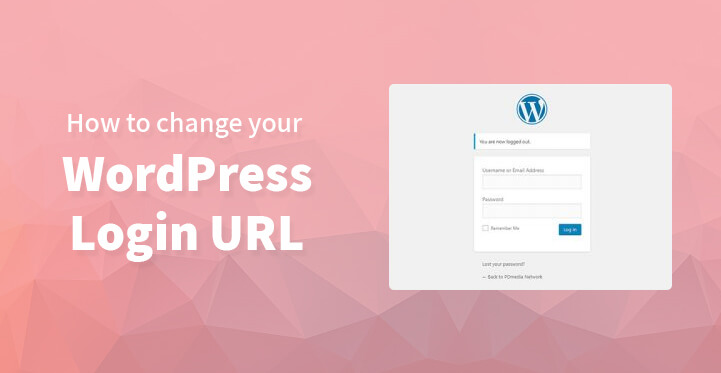Setting up a website is more or less easy given the fact that the process has mostly been automated by WordPress and others; however setting up a professional website can take some practice and experience.
Table of Contents
One of the reasons that you may want to consider changing your WordPress login url is on account of the several brute force attacks that have been launched on WordPress through its standard login link, wp-admin.login.php.
Given this, you may naturally want to take proactive measures, improve the security of your website and one of the ways to go about it is to change your WordPress login URL.
For example, one of the main reason that a hacker is going to launch an attack on your login url is to gain access to your dashboard which is all the more reason as to why you should change your login url.
But as to the question, whether such a move does boost the security of your website is something else altogether. The simple fact is that most WordPress sites come with the same login url which can make it extremely easy for hackers to hack your website.
So it makes more sense from a security point of view to change and alter the login url.
It should only take a matter of minutes and while most web owners often prefer to use security plugins to change this login link, the problem is that most of these plugins set the same one by default and we are back to square one.
So if you are wondering how to change the WordPress login url of your website, then you are in the right place and do read on.
There are two ways that you can go about this; you can either use the security plugin that you have installed to change the login url. This process should only take a few minutes and the other method, is to try and change it manually.
But please remember that WordPress often auto updates and each time an update rolls around, you would be required to repeat the process from scratch. But you can do it both with a plugin and manually; just check out the step by step directions for both, listed below for your easy reference.
Changing your WordPress login url with plugin
There are several security plugins that you can use to change the login url of your WordPress site but the one that we checked out happens to be Better WP security WordPress plugin. You should be able to install the same with ease on your website, and of course, it also depends on the theme that you are currently using.
One of the reasons that we recommend this particular security plugin is on account of the fact that it comes loaded with advanced functionality as well as ease of use. And with enhanced security, you should be able to change the default login url to –
> /wp-login.php to /login/
> /wp-admin/ to /admin/
> /wp-login.php?action=register to /register/
Or to whatever slugs you choose in the plugin settings
Get a back up done: It should be pointed out that some plugins may run into issues such as compatibility but this security plugin has already been tested on several websites and it works without a hitch. So let’s get started, shall we?
The first thing that you need to do is to ensure that you have backed up all your data completely. It goes without saying that’s the first thing you need to do anytime you are contemplating changes to your website’s core files.
And remember that you are not looking to do just a data backup but a complete one. The next step in the process is downloading and installing the Better WP security plugin and once you have it installed, it should work like a charm.
Just follow these steps post installation –
Open the plugin’s wp-admin options page.
Follow the first 3 setup steps as shown below:
– Make your backup selection.
– Allow the plugin to change WordPress core files (read the warning first).
– Click the “Secure My Site From Basic Attacks” button.
– Click the “Hide” tab.
– Check the “Enable Hide Backend” box.
At this point, you can enter your desired login, register and even come up with creative namesyou’re your login url. But remember that it still has to be something that your customers will easily remember. You can also use the plugin’s defaults of “login”, “register”, and “admin”.
– Click “Save Changes”.
Make sure that you note down the new login link somewhere, so that you do not run the risk of forgetting it – it has happened many a time so note it down.
Or you can use an autologin tool like Mange WP in which case, you do not need to note down the login link. Now, you need to re-add your website to the WP-admin dashboard, just follow the steps listed below and that should do the trick.
– Login to your ManageWP Dashboard.
– In the left navigation menu, make sure that you click on the site you changed the login URL for.
– Now, go ahead and Click “Options”.
– Change the “Website Admin URL” option from …/wp-admin/ to …/login/ (or whatever you changed it to).
– Click “Save Changes” and the window will auto-close after a green “Options Updated” message is displayed for a second or two.
– Click on the site again and click the “Site Admin” (or the icon next to it to open it in a new window) to make sure ManageWP can auto-login for you at the new URL.
– If you were able to login via ManageWP Dashboard, you’re all done.
Changing your WordPress login link manually
It is always advisable to install a security plugin and change your login id manually. But assuming that you do not want several plugins running on your website, in which case you can try and sort out the issue manually. You would still be required to add the following codes to your HT access file and upload the same.
Just head over to your root directory and download the HT access file, once you have done so, you can open the file in your text editor and make the following changes. The first thing that you need to do is add in a filter for your new WordPress login in your HT access file.
RewriteRule ^signin(.*) wp-login.php?%{QUERY_STRING}
add_filter( 'login_url', 'my_login_page', 10, 2 );
function my_login_page( $login_url, $redirect ) {
return str_replace("wp-login.php","signin",$login_url);
}
add_action( 'login_form', 'replace_login_submit_form',1);
function replace_login_submit_form() {
$your_content = ob_get_contents();
$your_content = str_replace("wp-login.php","signin",$your_content);
ob_get_clean();
echo $your_content;
}
Once you have manually added the codes above, just upload the required file and that should do the trick. You should have a brand new WordPress login URL which should be effective at blocking malicious attempts to login to your database via the default WordPress login page.
Please keep in mind that it is always a good idea to get this sorted out with a plugin and what’s more, with the plugin option, you can get the new login link set up a lot faster.
The issue with the manual version is that you would essentially be changing some of your core files and you need to be careful. This can cause some problems to crop up later which is why you need to make sure that you double check your steps, when handling this issue manually.
If you are not careful, you may even get an error page. And it goes without saying that you need to do a complete back up, well before you start. So, even if you make a mistake, you can always reload the theme back in with its original codes ‘as they are’.
The other thing is that with the manual version you would be required to make the same changes during each update. And apart from this, please remember that this is at best a stop gap measure against online attacks.
Changing your WordPress login link is not going to safeguard your website against hakers but it can make it difficult for them to hack your website.
These are the two methods by which you can change your WordPress login link completely. And if you are completely new to coding, then you would definitely want to stick with the plugin option to change your WordPress login url.
Changing the login link should definitely help protect your website from attacks but you can also download security plugins for the same purpose.
The fact is that there are many online threats and you need to take all the required measures to better protect your website and your customers from any hackers out there.