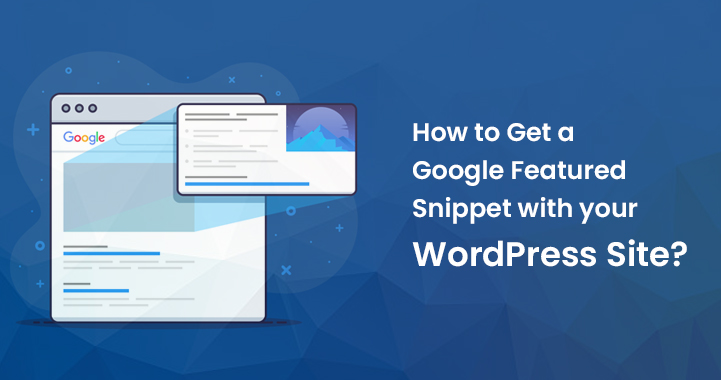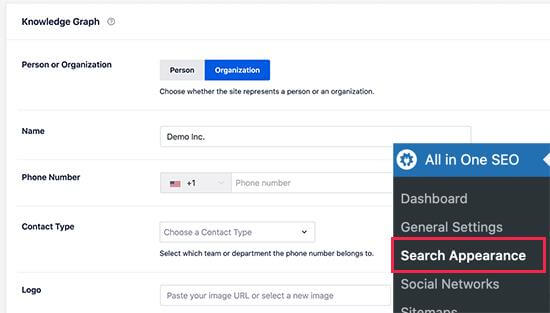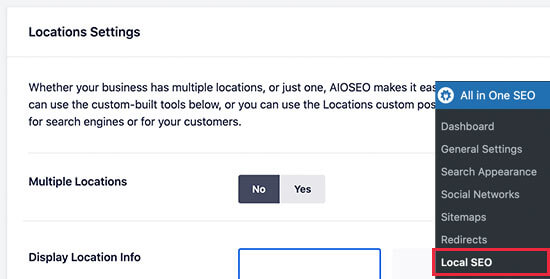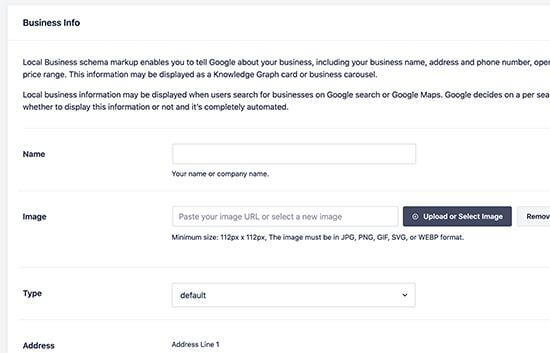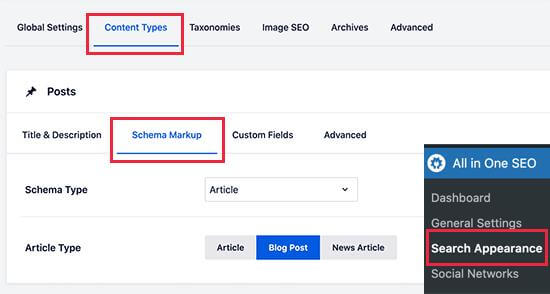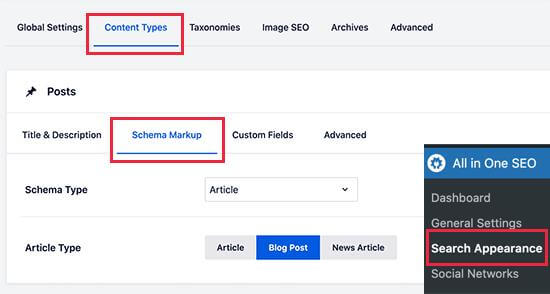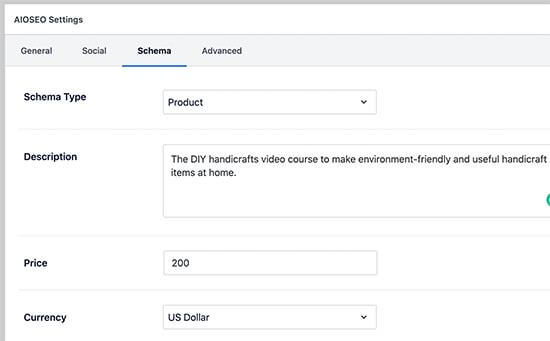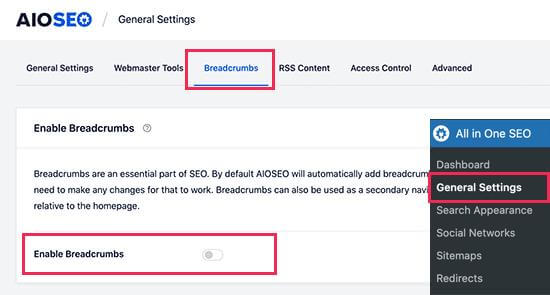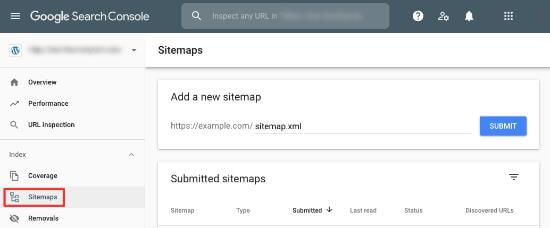Google Featured Snippet with Your WordPress Site
For your WordPress site, a Google featured snippet can be highly useful. The featured snippets come as highlighted results for Google searches that users often make.
Table of Contents
It serves as a brief and quick result for queries that users have. Hence, users are more likely to click on the featured snippet rather than going through the complete search results.
Thus, getting a Google featured snippet can be highly beneficial for you to get more clicks on your site, leading to higher traffic. But you need to follow the right method for getting a Google featured snippet. So, here is how you can get it.
First of all, let us focus on what Google Featured Snippet is
Google Featured snippets are the highlights results that Google shows at the top of the page. As such, snippets get featured at the above position, that is why it is also known as position 0.
In its featured snippet, Google might want to display a search result in the Answer box. Also, it can highlight the result by using microdata from your website area.
In case Google thinks that your website will answer the question of the users properly, then it will appear on the top along with that relevant result displaying in the description area.
At the same time, Google also uses Schema.org metadata to fetch all the important information from the website. Then it displays those results at the top.
Featured snippets can be very efficient to enhance your product pages for the online store you are running. It can showcase your listings, and also highlight your products, which can make the right use of the information.
Using the All-in-One SEO plugin to get Google Featured Snippet
Google Featured snippets are the highlights results that Google shows at the top of the page. As such, snippets get featured at the above position, that is why it is also known as position 0.
In its featured snippet, Google might want to display a search result in the Answer box. Also, it can highlight the result by using microdata from your website area.
In case Google thinks that your website will answer the question of the users properly, then it will appear on the top along with that relevant result displaying in the description area.
At the same time, Google also uses Schema.org metadata to fetch all the important information from the website. Then it displays those results at the top.
Featured snippets can be very efficient to enhance your product pages for the online store you are running. It can showcase your listings, and also highlight your products, which can make the right use of the information.
Using the All-in-One SEO plugin to get Google Featured Snippet
Google uses Schema.org metadata and their knowledge graph API for displaying various types of featured snippets. Schema Markup comes as a special vocabulary that you can use in the HTML code of your content to offer the search engine better context about your website and other individual pages.
Earlier, it has been hard enough for small businesses as it involves a lot of coding. However, with the All-in-One SEO plugin, it is much easier now.
It is currently one of the best WordPress SEO plugins that at least 2 million people use. It helps to optimize the website for higher and better search engine rankings.
This plugin automatically adds the Schema.org support, which offers adequate information for the Google Knowledge Graph. Also, it has complete WooCommerce SEO support, along with video optimization, SEO images, news, and more.
First, you need to install and activate this plugin. After activation, you’ll have to run the wizard setup. It is a much easier way to quickly select the better SEO settings for your WordPress website.
After you have followed the setup wizard, the basic settings for your website will appear in the Google Featured Snippet result.
How do you set up the Knowledge Graph Information in WordPress?
First of all, you need to visit the All-in-One SEO >> Search Appearance page. Then you have to scroll down to the section of the Knowledge Graph.
From this area, you can tell the search engine whether your website is representing an individual or an organization. After that, you can offer your business phone number, logo and contact information.
Make sure that you are clicking on the Save Changes button to store all your settings. Search engines use the Knowledge Graph information to display knowledge panels. These panels come up when someone searches for any individual or organizational entities.
How to add your local business information to featured snippets?
At least more than 40% of the searches on the internet come with local intent. The maximum of these searches leads to better sales as the users look for directions and things that they can buy near them.
Many of the businesses and organizations have offices and retail locations, which their customers can visit.
You can add all such information with the help of the All-in-One SEO plugin and let the search engines display the information in the form of a Google Featured Snippet.
First of all, you need to go to the All-in-One SEO >> Local SEO page and then Activate its Local SEO Feature.
After the activation, you can choose if your business has multiple locations or not. If you do this, you can go further and start adding all of those locations. You can even consider scrolling down to add all your business information.
After that, you need to switch to the Opening Hours tab for adding the business hours.
After that, you need to connect and verify the business with the help of Google My Business tool. It will help you earn more control over your business appearance in the Google search results. At the same time, it will improve your chances of appearing in the featured snippet section quite often.
How do you add schema markup to your WordPress page or post?
The All-in-One SEO plugin lets you automatically add the correct schema markup for your content area. But you can review the settings and easily change them if necessary. For that, you need to go to the All-in-One SEO >> Search Appearance page and then switch to the tab for the content types. From here, you can view your posts types.
After that, you need to click on the Schema for a post type to change its default settings. In case you do not want to change your schema type for all posts, then All-in-One SEO plugin will also give you an option for that. You can change the schema markup for individual pages, posts, and other post types also.
All you need to do is edit the post or the page that you want to change by scrolling down to the AIOSEO settings box that comes below the post editor.
How do you add Breadcrumb navigation in the WordPress area?
You can use the Breadcrumb navigation to turn your search listings into a better Google Featured Snippet. The Breadcrumb navigation tells users where they are on the website related to the homepage.
It then gets displayed in the form of a trail in the link, and, at the same time, it will appear in the search results.
You can also display the Breadcrumb navigation trail on your WordPress website. It will allow users to go up and down or browse through different categories of products. Also, they can easily discover more products and content.
For search engines, the All-in-One SEO plugin automatically adds up the necessary markup to the HTML code of your website.
If you want to display the Breadcrumb on your site, then you can go to the All-in-One SEO >> General Settings page and then switch to the Breadcrumb tab.
From here, you have to Enable the Breadcrumb and then use the available methods for displaying the links.
How do you get site links for WordPress in Google Search?
Site links come up as additional links that Google can consider showing for a particular search term. These will usually appear for the brand and website names. Also, these can appear for other types of searches.
To get all the links, you need to add the website to the Google Search Console, and then you have to submit your XML sitemap. You can enhance your chances of getting site links by creating an adequate site structure.
You can add the important pages for your website and then use the categories to organize the structure of your website.
How do you appear in the answer box for Google Search?
Appearing in the Answer Box is one of the main areas to get a Google Featured Snippet. The Answer boxes are search results that appear on the top.
Google considers them for answering the search intent of the user. Answer boxes come with an average click-through rate of 32%, which makes them highly efficient.
Conclusion:
Getting a Google Featured Snippet is one of the best ways to ensure higher traffic and ranking of your page. Use all the efficient methods that work better for your website type to get the featured snippet for your site.