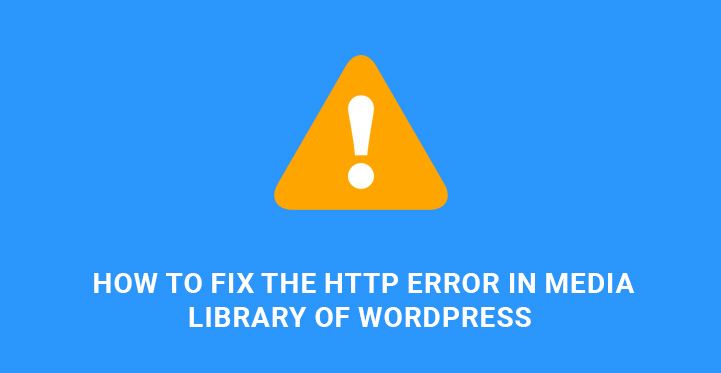HTTP error is one of the common issues to face with when you are dealing with media library of WordPress and try to upload your images.
Basically, it isn’t always WordPress or plugin problem, but may be related to the server, file permissions, memory limits, etc.
By default, WordPress CMS and its templates come with a pretty easy to use and handy toolbox to deal with a large amount of images.
However, when trying to upload your images and making your media library rich you are not guaranteed against possible issues and errors.
Noticing HTTP error while you are working on your WP can be frustrating and irritating and may break your workflow. However, there is not much to worry about.
If you have ever encountered problems when working with WP media library and want to know the best ways to fix the HTTP error in media library of WordPress, here we are with step by step instructions for you to follow.
In this article, we are thrilled to share some of the useful HTTP error solutions with you whenever you need them.
Actually, this error appears because of the size of the image you are trying to upload. It can happen when your image is too large in pixel size so that your server is not able to host it. In another case, you may come across the same error when the image is not too large.
The truth is that all depends on your server peculiarities.
The same problem may also arise right after you have updated to WP latest version or have done other updates, or your hosting provider has made an upgrade or update.
In certain cases, these are plugins or scripts you are using that trigger HTTP error in media library of WordPress.
In order to find the evildoer of HTTP error when you are trying to upload files, you can start working within the framework of your WP environment.
One of the first things you can do is to disable all the plugins you have added to the theme, especially those of unknown or unverified origins.
Also those plugins which have not been updated for a long time create favorable conditions for HTTP error.
Generally, we strongly advise you to turn to reliable sources when it comes to acquiring and adding free or premium plugins. For example, you can use the official WP library wordpress.org/plugins/ for such purposes.
Chances are high that after removing suspicious plugins or disabling old dated ones can solve the issue without any difficulty. This point is especially true when it comes to image optimizer plugins.
Check if you have any and try to disable them for a while. This may solve all the fight. However, it’s not the only reason for HTTP error presence in your WP environment. If this method does not work, pass on to the other options offered in this article.
As we have already mentioned, another widely popular reason for this error can be incorrect file permissions for the WP uploads folder on the server.
If the file permissions are not correct, you will not succeed in storing your files in media library or the files will not be displayed there.
And whenever you struggle to add your files to the library, you will see HTTP error which is probably an output of incorrect permission configurations.
Those permission inaccuracies may appear due to the updates or changes undertaken by your hosting company.
At this point, in order to fix the HTTP error in media library of WordPress, you need to fix file permissions and set them correctly (I think we can insert the link of the article about fixing file permissions here).
The next common situation where HTTP error occurs is primary related to the size of the file you are trying to upload, as stated above.
In one case, you might find yourself in the situation, when you are unable to upload file to your media library. In another case, it will show that the uploaded file is broken.
Well, the reasonable way to fix the HTTP error in media library in this case is to decrease the image size to avoid the problem.
For example, if you try to upload an image with 3000×2000 pixel, you are definitely condemned to failure.
Your server will not be able to accept such a large file.
You need to resize it before trying to upload. You can reasonably change the image size while taking into consideration the post area you have for that image to be showcased.
Additionally, the size of the image in pixels is not the only reason preventing you from uploading your images.
You should also pay attention to the image extension. For example, in certain cases, your WP theme will not support .png files and you will have to change it to .jpg or vice versa. Make these changes and try again. This small trick can do all the work.
Now, let’s consider the option of increasing PHP memory limit to fix the HTTP error in media library of WordPress when it comes to adding your files. (See the section 2 Increasing PHP memory limit in WordPress of the following article:
How to fix 500 internal server error in WordPress).
As you can see, you can do all by yourself when updating php.ini file, .htaccess file, wp-config.php file, as well as functions.php file.
Another option is to turn to your server provider’s help and ask them to increase your PHP memory limit. Try to increase it gradually and check it all the time to make sure when you are able to upload the files you need.
Lowering security levels and decreasing security standards on the image upload folders set by the hosting providers is one more checked method to find success in fixing HTTP error. Although it is not a widely used method to do away with this error, it’s up to you to try it.
When you are using WordPress you will find a lot of support for a lot of errors or issues. The fact that WordPress has evolved as a service provider from a mere blogging platform shows how efficient it is in creating a website that the users would appreciate.
Talking about the errors the http error while uploading images in WordPress is a very common one that is often faced by the users when they are trying to upload images.
This could be a plug-in problem or some other problem which must be resolved to ensure that the files are uploaded error-free. The other issues that could lead to the problem are file permissions, memory limits or any server issues.
WordPress on its own comes with very easy to use and work on handy tools to manage the large files. The templates and CMS ensure that the users are supported but the fact remains that same that the unwanted errors can creep in and they can create problems.
The use of the media or the uploading of the high-quality images does not guarantee that the users will not be faced with any issue.
This situation could lead to a serious frustration as the users will be ready to start the website with rich content and when they will feel that there are issues it spoils the whole mood.
This breaks in the flow of work delay things and can lead to loss of the website. This does not mean that you have to worry about it a lot. There are simple steps which when followed will lead to the problem being resolved.
The steps that are available will help you to find quick fixes and will ensure that the website runs without any break.
Before you go on fixing the issue you must find out what is the reason behind it. In most cases, the trouble is due to the fact that the size of the image is higher than the capacity.
The server is not able to host the size of the file and hence the whole problem starts. The opposite is also troublesome, If you are trying to upload a file that is too small to be uploaded then also the issues will surface. You must know what your server supports and then try to upload the images.
The reason could be that there has been an update in the server that you are not aware off, or when you have made an update in the WordPress version that you use and thus the http error while uploading images in WordPress is showing.
You can start solving the http error while uploading images in WordPress by disabling the plug-ins which is unknown to you.
This might be the reason why such unfavorable situation has been created. When you disable and are able to upload the images without error then you know that you are on the right track.
Resize your files in most cases to ensure that you are able to upload them. If you are facing the http error while uploading images in WordPress you can even take help from the online community for help.