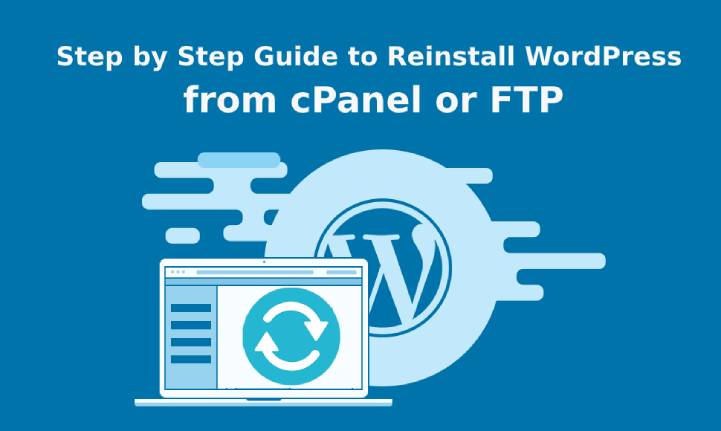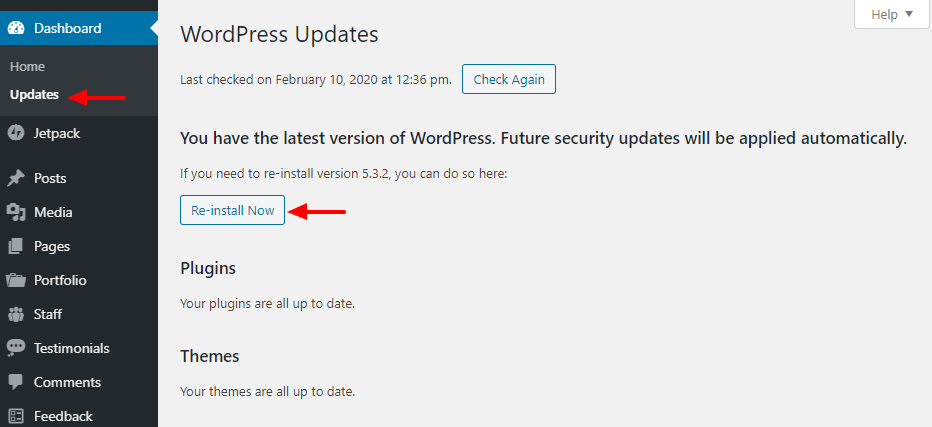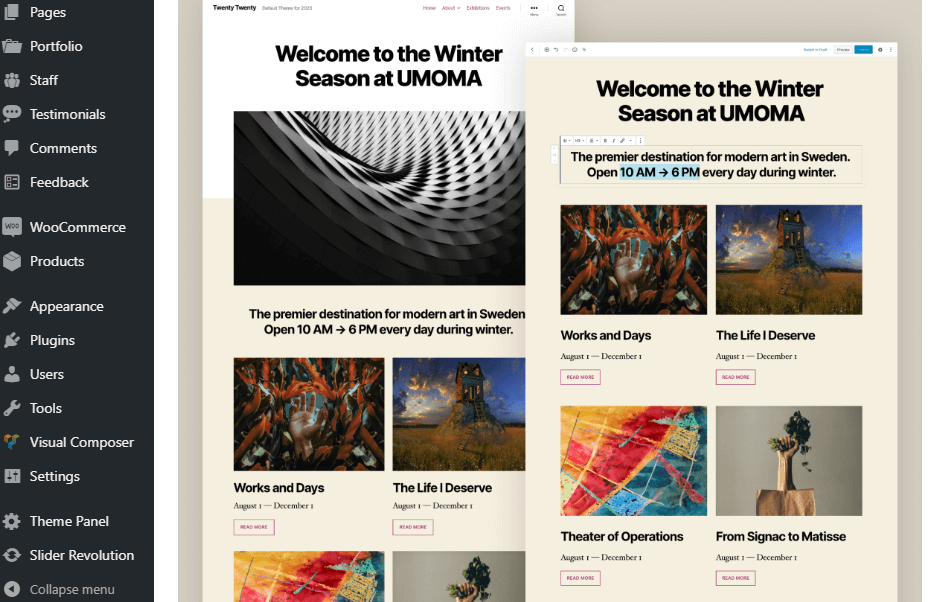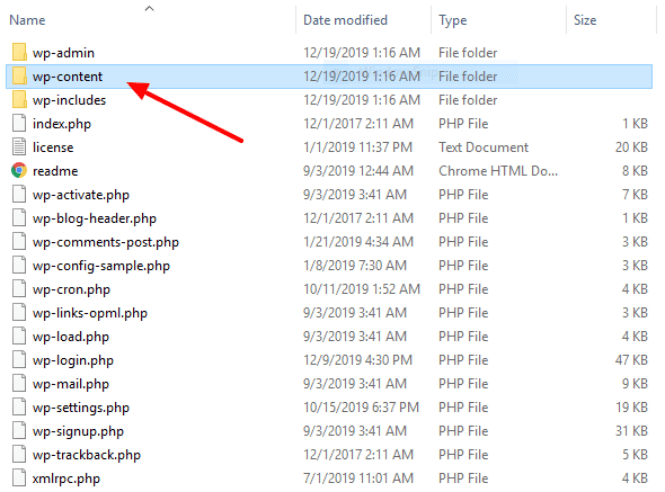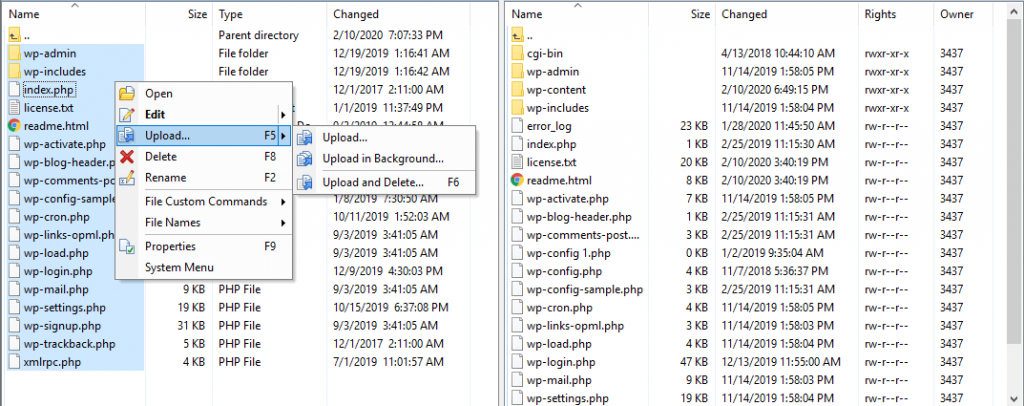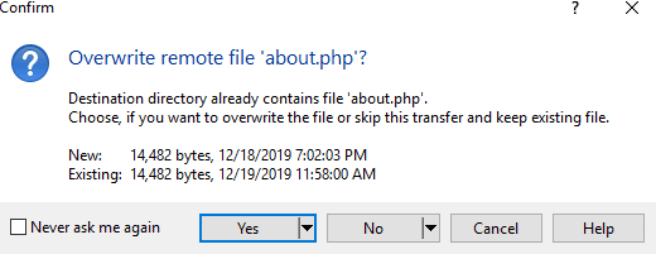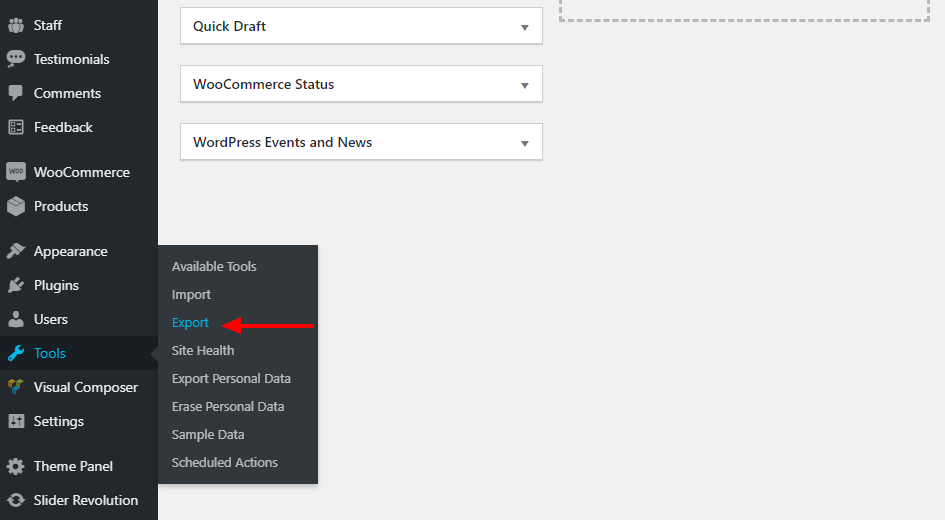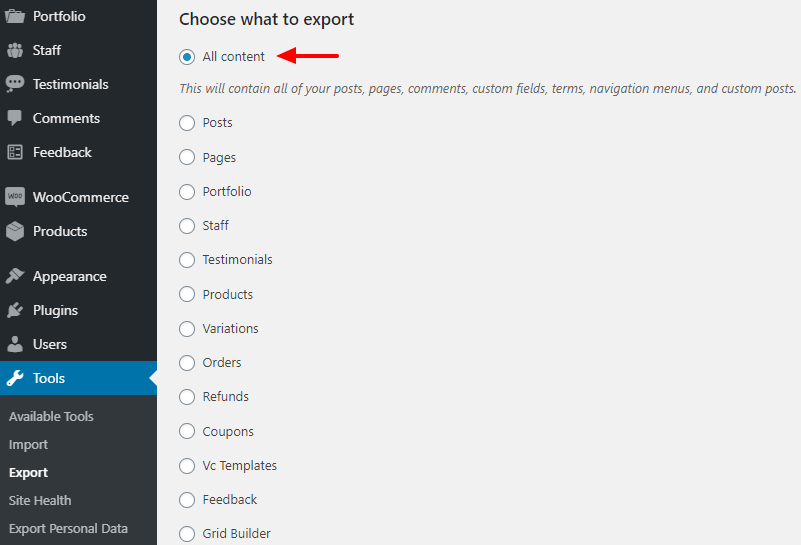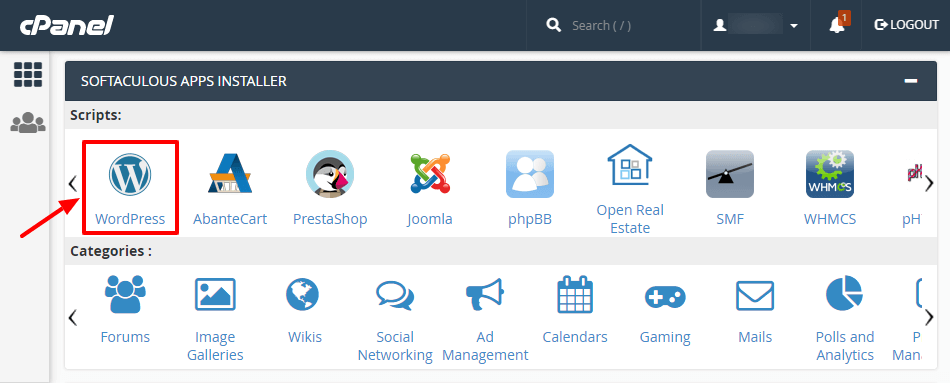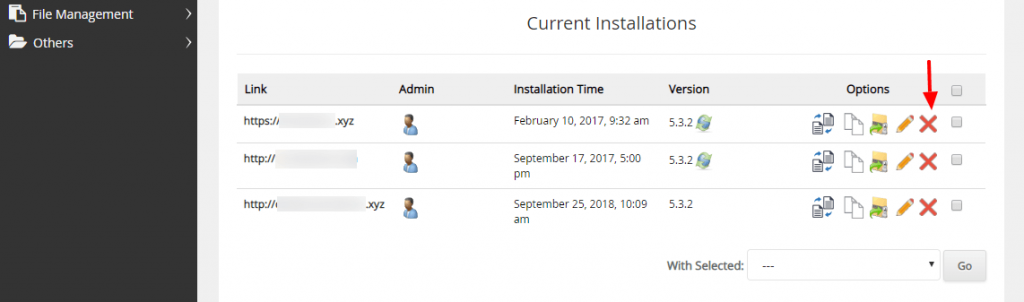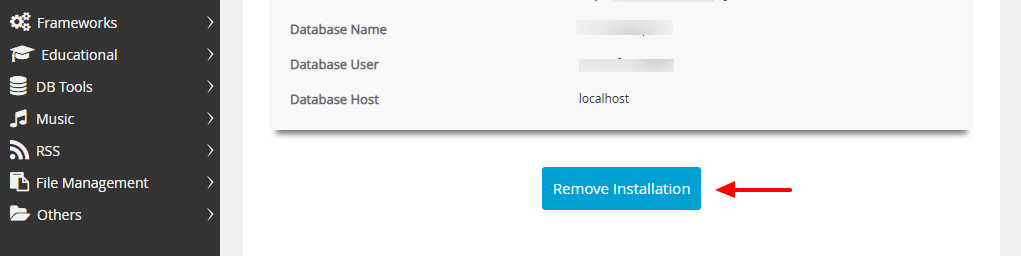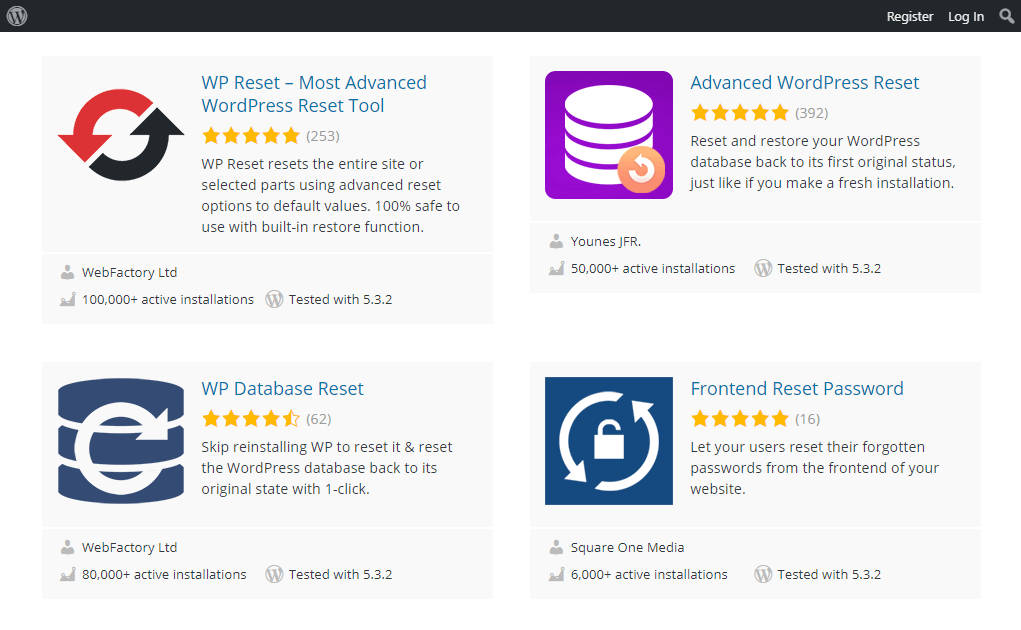At any random point in time, using WordPress is a zigzag journey. Everything works well in a moment and in the next moment you are stuck with an adamant error. Most of the errors are easy to fix but sometimes you are left with no options other than to reinstall WordPress.
Table of Contents
Such errors are usually because your website is hacked. The hacker ensures that it is rendered and unusable for you. Hence, re-installation can be at your rescue in such moments. But it is necessary to know the procedure of doing the same without losing any content. It is comparatively easy when you do not need any content and have a fresh start.
This read covers all the necessary information and methods that you must know regarding the reinstallation process of WordPress. Before you try any of them it is highly recommended that you create a backup for your website. This is a precautionary measure because things can go wrong during any process.
Even though it might appear challenging, but, reinstalling is an easy process. The following are the four methods for the same.
Step by Step Guide to Reinstall WordPress
Method 1: Reinstall WordPress from Admin Dashboard
This may sound amazing to you but the reinstallation is possible straight from the admin dashboard. It is quick, effective, and simple.
To do so you have to navigate to Updates from the dashboard. There you will find a Re-install Now button, click there.
This will begin the process automatically, and after some time you will see the welcome screen.
You must note that this method is effective only when you are looking to reinstall core WordPress files. Everything else including the theme, content, design, plugins, etc. will remain the same. But the fact is that, this method is beginner-friendly and the easiest.
Method 2: Reinstall WordPress using WP-CLI
WordPress Command-line Interface is the abbreviation for WP-CLI which is a developer-friendly, open-source, and free tool. It is widely used for installing plugins, configuring multi-site installations, and many other things.
The other interesting fact is that considerable numbers of web hosts are supporting WP-CLI. The essential part is that there are WP-CLI commands and one must master them to use this tool. All it takes is running a simple command for the reinstallation process.
wp core install –skip-content –force
Without harming your content the above-command will automatically download the program and reinstall the same.
Method 3: Reinstall WordPress via FTP
This installation method will be fun and learning. In this method users have to carry out a manual procedure to complete the reinstallation process. First thing first, visit the official website and download the latest version of WordPress.
The next step will be to extract the downloaded zip file and deleting the folder titled wp-content. Deleting it ensures that the corresponding folder is prevented from overwriting. It includes contents like media uploads, themes, plugins, and other stuff that you do not want to lose.
Once that is done, it is time to log in to your website through FTP. Next is a crucial step where you have to upload all the remaining files to your website from the WordPress folder.
Irrespective of any FTP program that you use, you will see a dialog box prompt. It will notify you that you are about to overwrite the files. Agree to the same and continue with the upload process.
This is it. You have successfully completed the manual reinstallation process without losing any of your content.
Method 4: Reinstall WordPress without preserving Content
Due to any situation or condition there are chances that you would want to start from scratch. If you do not want any content including themes, plugins, and other media then this is the method for you.
Take serious note that on the execution of this method you will not be left with any of your previous files or contents. In case you want your posts, comments, tags, categories, etc then export the data to an XML file. It is advisable to create an emergency backup before commencing this operation.
There is no need to be worried if you do not know the process of exporting your posts. It is not as tough as you think. Navigate to the Export options from the Tools menu.
Find and select the option All Content and then click the Download Export File option.
Save the file with the data securely in your system. In case you do not intend to preserve any content then the above steps should be ignored.
Delete WordPress in cPanel
During the installation process there is a one-click installer for the setup process.
To your surprise, the same installer can be used to obliterate your WordPress website without any complex operations.
First click the WordPress icon in the Apps installer of your cPanel. Irrespective of the App installer that you are using the process remains the same. The next screen will display a list of websites. Scroll, find and select the site you want to delete.
Next, hit the Remove Installation button at the bottom of the next page to conclude the operation.
This will help you delete the entire WordPress website. You can now commence the fresh installation for a blank site from the one-click installer with the basic procedure.
Resetting with Plugins
One of the major reasons that WordPress is widely used and preferred by all is because of the availability of plugins. It provides you all the functionality and there is no need to write a single line of code.
If you can access the admin dashboard and you are not compatible with FTP and cPanel, then use a plugin. It will help you in resetting the website altogether. If you intend to create a new test site quickly then the reset plugins will be most helpful to you.
They help in removing all customizations, posts, databases, pages, and other specific settings. But, it does not remove your plugins, media uploads, and themes.
Conclusion
All the methods listed above are quick, easy, and effective for reinstallation. The basic operation of replacing the core files of WordPress remains the same. Depending on your technical expertise and preference you can select a method.