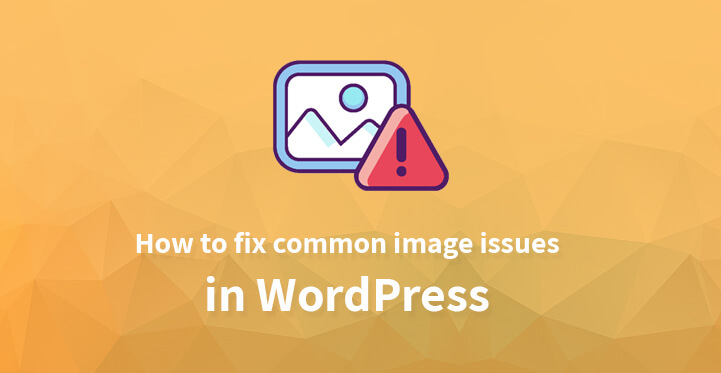One of the reasons that WordPress continues to be quite popular is on account of the fact that it comes with various tools that you can utilize to make your content and your website spectacular.
Table of Contents
But as with every other platform, you are bound to face more than a few issues when uploading your images to your website and here’s how you tackle with the same.
The fact is that WordPress comes with a rich suite of image editing and management features with which you should be able to tackle any image issue and resolve the same, easily.
Fix Common Image Issues in WordPress
1. How to fix missing thumbnails/featured image on WordPress:
The first thing is that you need to do when uploading your images is to use the screen options which comes on the top right of the edit post image. Agreed, the problem may seem simple enough but it can be irksome when you end up losing the thumbnails when uploading the post and here’s how to fix it. Just click on ‘screen options’, when you edit your post.
From there, you should soon see various options including one which will enable you to set your featured image – select the same and you should soon see your featured image and the thumbnail being displayed with your post.
2. Fixing duplicate images:
One of the reasons that some of the users may see a duplicate image being posted with their content is on account of the fact that they are new to WordPress and let’s face it, when using it for the first time, any platform can be a tad confusing.
Simply put, most of the new users often use screen option to set the featured image and then manually upload the image that they want to feature with their content.
The end result is a duplicate image – just use the edit feature on your post and delete the image that you had uploaded manually, that should fix common image issues the ‘duplicate image’ issues.
3. Cropping images in WordPress:
If the image that you want to use with your content is too large, then you may have to crop it.
But the good news is that WordPress comes with a rich suite of image editing tools that you can utilize to crop and resize the image; moreover, you can use the same to change the focus of the image as well.
Just click on the image in the photo gallery that you want to edit – after you have uploaded the same to WordPress.
The editor screen should open up which should enable you to crop the image, rotate it and even resize it as per your preference.
Once you have completed editing the image, you can insert the same back into your post and that’s it – you should have the perfect image to go with your content.
4. Adding header image in WordPress:
Most of the themes come with header image which appears on top of every post – think of it as branding and you should get the idea. Here’s how you set up the header image on WordPress – just head over to your admin dashboard and click on appearance ->customize -> header media.
You should soon be able to set up your own header image; at this point, WordPress will display the selected header images in various sizes, select the one that seems to be appropriate and you should be set, as far as header images are concerned.
You can also use the ‘hide image’ feature to hide the required header image and even click on ‘add new image’ to set up a new header image.
5. Add a background image in WordPress:
Branding is an important element of your website and to that end; you can set up your own background image in WordPress rather than depend on the default one that your theme comes with.
Here’s how you do it – just head over to your admin dashboard and click on appearance and then customize.
If your theme comes with a background image, it should appear in the drop down list and all you have to do is to select add new image and you should be able to set up a new background image.
If it does not, then the theme that you are using at the moment does not support background menu and the only fix common image issues is that you need to go in for a new theme that does.
6. Finding images for your website:
This is easier said than done; it is not like the old days when you could spot any image you liked and reuse the same on your website. In fact, most of the images that you come across online are bound to be protected by copyright laws.
You can always use stock images with your content but they can be quite expensive and there are more than a few websites that sell stock images online.
But you can also opt for royalty free images, there are more than a few online libraries that allow you to use its images for free, under a free license.
But make sure that you carefully check the terms and conditions of the free license since some of these libraries prohibit commercial use of any of their free images.
7. Tagging images in WordPress:
The platform comes packed with all the advanced functionality that you would need but for some reason, WordPress does not allow you to tag images which if they did, would make it easier to search for the image in question by entering the tag in the search box.
But as mentioned before, you can install third party gallery plugins that would enable you to tag the images as you use them on your website, without any hassle.
These are some of the image issues that you may come across on WordPress and as you can see, nearly all the image issues can be easily resolved.
Just remember that if you are using any image from an online library, with free license, you would definitely have to pay close attention to its current terms and conditions, before using the said image on your website.
Related Post: 3 Easy Methods To Optimize Images On WordPress Websites