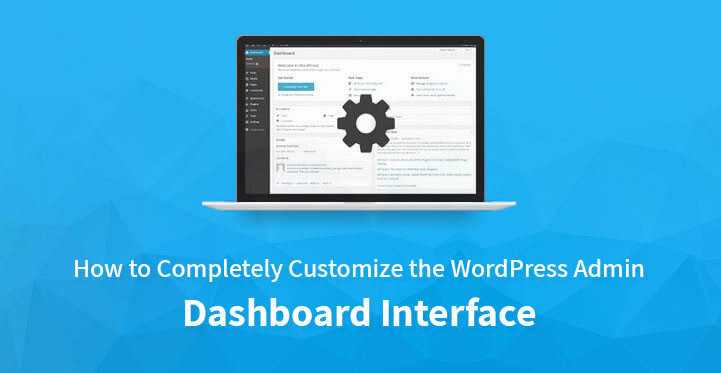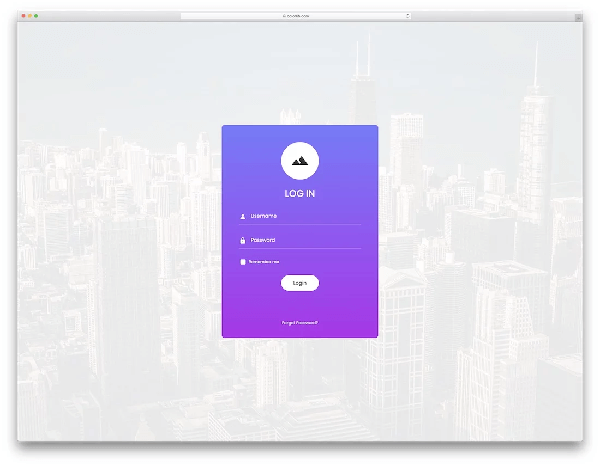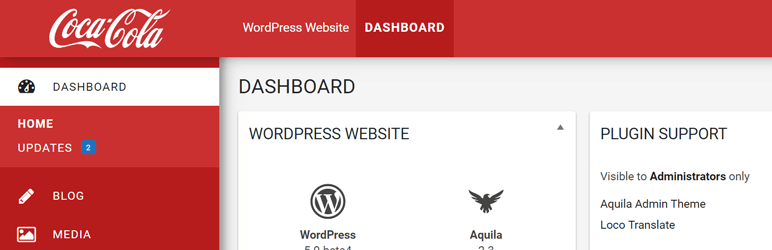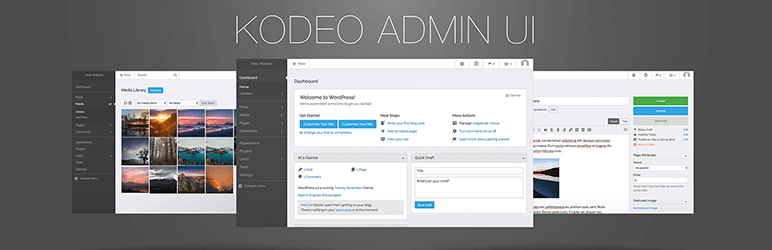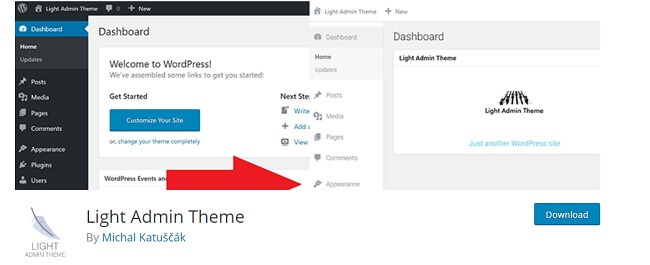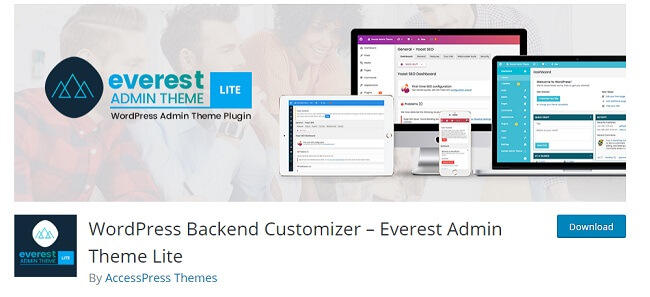The dashboard of your WordPress is the first screen, which you will see when you login into the admin area of your blog. This is where you and the other admins create as well as manage their contents.
Table of Contents
You can also do some other general works of WordPress with the dashboard, such as adding functionality in the plugins as well as changing the styling of theme.
Completely Customize the WordPress admin dashboard interface
If you are a regular user of WordPress, then you may already know about the importance of the admin dashboard. However, because of its mainstream feel, it does not look attractive at all.
Because of this reason, if you do not customize the WordPress admin interface, then it will become very tough for you to impress those clients, who like personal styling.
Thus, if you are also thinking to customize the interface of the dashboard, then here are some of the essential tips that can help you.
Take a Full Backup and Create a Child Theme
Before starting the modification of your WordPress website, you would have to take a full backup of everything. You can do this by using the conventional method or can use some free-of-cost plugins such as BackWPup. Taking a full backup will help you to avoid any kind of complication that might occur while you are modifying the site.
Also, every time you update your WordPress site, the changes, which you had made before, will get erased. Because of this reason, creating a child theme can prove to be extremely helpful.
The child theme generally works by keeping track of all the changes, which had been made earlier. Thus, no matter how many changes you make on your website, the previous ones will always be retained.
Thus, before you go and start to customize the WordPress admin interface, do not forget to take a backup of all of your files and create a child theme.
Design a Admin Login Page
The first thing, which you are going to see when you are accessing your website’s dashboard, is the admin login page. Even though being this much important, all the login pages come with the same boring design, logo, and links.
Thus, to create a great first impression to the users of your website, you would have to give the login page a brand new look.
To make your job easier, you can also use a customizing application, such as ‘Custom Login Customizer’, which will help you to modify the login page in the proper way by keeping you up-to-date about all the real-time changes that you are making. Thus, you will not have to guess about the future look of your login page.
The first thing, which you need to customize in your login page, is the logo of your website, as nothing else will make your site look more personalized other than it. After adjusting the logo, you can move onto the login page’s background to flourish its overall look.
Once you are done with these two very important things, then you can go ahead and change the borders, dimensions as well as the color and width of the page. You can also change the default color of the text to make the login page look even more unique and sensational.
When you are trying to customize the WordPress admin interface, creating a unique login page should always be the priority as it will define not only your style but also your personality.
Remove Widgets from the Dashboard
If you look at it properly, then you will find a lot of widgets on the dashboard, which are probably not any of your use. Thus, the second step, which can prove to be extremely helpful with the customization procedure, is to remove these irrelevant widgets from your dashboard.
However, unlike the previous step, you will not need any kind of application or plugin to do this. To complete this procedure, you would simply have to go to the dashboard of your website and find a tab named ‘Screen Options’, which is situated at the utmost top right corner of the page.
Once you have found it, you will have to click on it to reveal a panel. This ‘options panel’ will contain some checkboxes, which you have to use to activate or deactivate the widgets.
Once you uncheck the boxes of the widgets, which you do not need, they will be removed from your dashboard in no time. This step will also be viable when you are trying to customize your other WordPress admin pages such as Posts and Post Editors.
Nevertheless, this step will only be able to help you to remove the widgets from only one of your sites. If you are an owner of multiple sites, then you would have to follow the same process separately for all of them.
If you are looking to add even more flexibility to your WordPress website, then you can also create some customized widget with plugins like the ‘free Dashboard Widgets Suite plugin’.
Most of these plugins are free of cost and can help you to add some widgets for numerous things, such as error log, system info, RSS feeds, debug log, custom notes, etc.
Get Rid of the Unwanted Dashboard Menus
After removing the widgets, now it is the time for you to eliminate those menu items, which you do not require. To remove the menu options like Settings, Users, Plugins, Tools, and Appearance, you can use the following code:
function wpexplorer_remove_menus() {
remove_menu_page( 'themes.php' ); // Appearance
remove_menu_page( 'plugins.php' ); // Plugins
remove_menu_page( 'users.php' ); // Users
remove_menu_page( 'tools.php' ); // Tools
remove_menu_page( 'options-general.php' ); // Settings
}
add_action( 'admin_menu', 'wpexplorer_remove_menus' );
If you are looking to remove only the ‘Widgets’ submenu from the ‘Appearance’ menu, then you can use this code:
function wpexplorer_adjust_the_wp_menu() {
$page = remove_submenu_page( 'themes.php', 'widgets.php' );
}
add_action( 'admin_menu', 'wpexplorer_adjust_the_wp_menu', 999 );
However, if you are not looking to edit the functions.php file, then you can also opt for the ‘Admin Menu Editor Plugin’. This application will help you to gain complete control over the menu items of the dashboard.
It can also help you to do some other amazing things such as creating custom menus and changing their name or the color of their icon.
Change the Color Scheme of Your Dashboard
The default color schemes of the WordPress pages are quite unvaried and wearisome. Thus, if you want to customize the WordPress admin interface properly and add a burst of colors to it, then you would have to simply go to the option called ‘Profile settings’ and adjust the color scheme.
The latest version of WordPress gives you the amazing option to choose from 8 different exquisite color themes.
However, if the colors do not suit your style and personality, then you can also use another plugin named ‘Admin Color Schemes’ for this purpose. This plugin comes with 8 more color patterns which will surely make your website look even more vibrant and beautiful.
Give a New Look to Your Site by Adding Themes
The admin themes, which are provided by WordPress, are not actually what we call or know to be a theme. They are generally plugins, which acts as a theme for the back-end part of the dashboard.
However, unlike some other methods, these will not change the functionality of the dashboard, but rather will customize the WordPress admin interface by providing a new and fresh look to it. Here are some of them:
Aquila Admin Theme
This theme will not only change the look of your WordPress website but will also help to boost the user-friendliness of it by cleaning up the unnecessary items from the admin area.
It will also provide you with some additional options, which can be used to customize the widgets as well as the menu items.
Listed below are some of the features of this theme:
• Compatible with WordPress versions 4.0 and on wards
• Comes with completely new dashboard widgets
• Can help to re-design the login page of your website
Kodeo Admin UI
If you are thinking to give your website a sleek and modern look, then you can use Kodeo Admin UI as the main theme.
Some of the features of this plugin are:
• It comes with a wide variety of theme options
• It also provides a clean and glossy interface
• Kodeo is completely compatible with WordPress version 4.0 and over
• It works excellently with almost every third-party plugins and popular browsers
Light Admin Theme
If you love the black color more than anything and want to create a dark as well as a mystical ambiance for the users of your website, then the Light admin theme plugin will be the best option for you.
Its unpretentious design, as well as the wide array of color schemes, will surely help you to catch the eyes of your users as well as clients.
WordPress Backend Customizer
As the name suggests, the WordPress Backend Customizer theme applies a rather flat yet classy look to your admin dashboard. It also provides you with some other basic functionality, which can be used in various places.
Customizing the dashboard of your WordPress site is very important as it not only helps the site to look better but also adds a rather professional touch to it. Thus, follow the aforementioned tips correctly and give your dearest site a fresh and glorious look.
Related article: Customize WordPress admin dashboard.