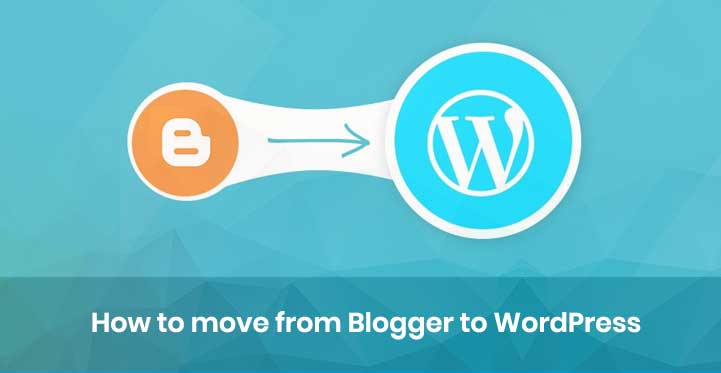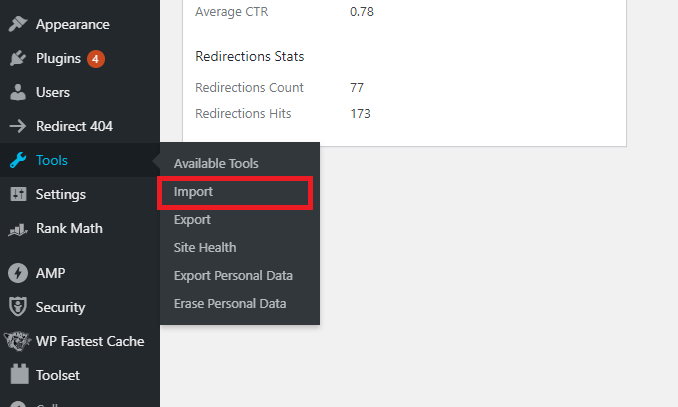WordPress is a truly powerful platform because of the superior functionalities that it has to offer. One of them is the convenient migration option from various other platforms. Individuals usually tend to migrate to WordPress because of the exceptional performance it has to offer for a site.
Table of Contents
There are hundreds of Plugins and themes in the WordPress directory that can help one resolve any performance or appearance issue.
Posts and images can be easily imported from your existing blog on Blogger to WordPress. All the essential steps along with the important procedure are covered here in this short read for your ready reference. This read does not cover the basic steps to create and set up a new WordPress website.
In case you need help visit our blog Things to Know Every Website Beginner before Building a New Website. Once your website is ready refer to the following steps for a convenient migrating experience.
Steps to move from Blogger to WordPress
Step 1: Export of the Existing Content from Blogger
Exporting existing content is the first step in the migration process. Recreating the existing content on your new website can be avoided by this. To carry out this operation conveniently, carefully follow these steps.
First of all sign in to the blogger account of your blog. You will find the Settings Menu on the dashboard. Navigate through the Settings Menu and find the option titled ‘Other’. Now it will be easy to download the XML file which will contain all the content of your blog.
Search for the Import & Backup option and then find the Back-Up Content icon inside it. From here you can save the XML backup file on your system. Please save the file to a location that you can remember easily as you will need this file in the upcoming steps for migration from Blogger to WordPress.
Step 2: Import the downloaded backup blog content to your WordPress site
The implementation of this step should be done carefully because it is a crucial one in the entire process. Follow the instructions carefully to avoid any errors.
Go to the Admin Dashboard area as the first step after logging into your WordPress. For proceeding with the operation select the Import options from the Tools Menu. Underneath the blogger option, select the Install Now button.
This will install the pages, posts, comments, categories, tags, and custom fields from the XML file. Underneath the blogger option, select the run importer option.
The downloaded file has to be uploaded through the dialog box that appears on the next screen. Make sure that you upload the correct XML file by clicking on the Upload File and Import option. It is essential to map the authors in this export file on the blog and you will be asked by the system to do it.
The images in the WordPress media library will not be uploaded by this importer. It is possible that posts will display the blog images but it will be from the blogger site and not from any physical source. For migrating images from Blogger to WordPress, another procedure has to be conducted which is covered in the next step.
Step 3: Upload Images for Blogger to WordPress media library
The content from Blogger can easily be migrated from the previous steps. For the images, you have to carry out a separate operation. There are two ways to execute this task. One is by manually adding each image to the blog posts.
The second is using a plugin that automates this task and does the job for you. Manually adding is a simple select and upload procedure. But, for executing the tasks with the help of the plugin the following needs to be done.
The first step is to always download, install, and activate the plugin in WordPress. This can be done from the Plugins option of the Admin Dashboard. The next will be to go to the Media from the Settings Menu and take note of the maximum width and height of the larger images.
According to the size of your images set the dimensions set for larger images in WordPress from the Media Menu. Verify the measurements and then Save Changes. The last will be to go to the blog that needs to import images and simply click on the refresh button.
It is essential to note that it is from the Media Library that the images of the posts should be imported. In case some of the images are blurred or do not appear properly then you have to add them from the media library. The following steps will help to manually add the images if the problem is still not resolved.
First, go to the actual post on the blogger’s website. Save the image to your computer by right-clicking on it. Go to the WordPress post page and click on the Add Media button. Select the image that you just saved and then upload it.
It is necessary to update and refresh each blog manually as that is not done automatically by any plugin. This also helps you to verify that all posts have the correct images which are error-free.
Step 4: Remove unwanted files
When you import from Blogger to WordPress it becomes necessary to clean the unwanted spans, tables, and divs from the text editor. It becomes mandatory to switch to the text editor from the visual editor to do this task. A basic understanding of HTML will help in executing this step.
Step 5: Review the imported content
During the process of migration, you not only import the content but also the categories and tags. Google will index your site. Before that, it becomes essential that you review them thoroughly and clean up the unwanted content or categories.
Non-essential tags, formatting, and any other such thing should be removed so that the indexing of the site can be better. In case that is not done the site will underperform with the search engines and the traffic generation will be less.
Step 6: Customize your WordPress site
Now that you have set up a new website it is time to complete the customization as the site is filled with data. Sidebar, Plugins, Social Media Integration, Contact Us page, and other essential tasks for the WordPress website should be completed.