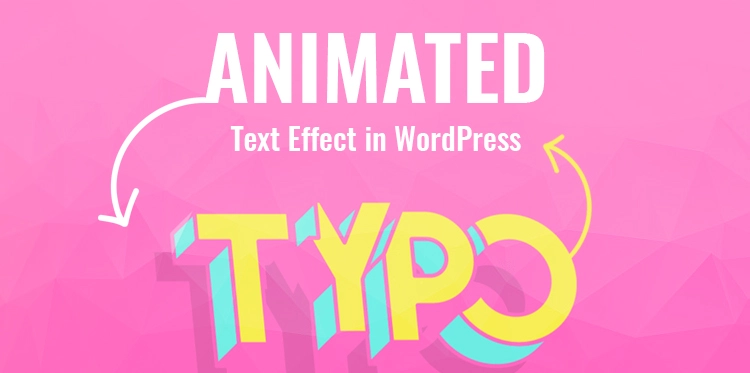In today’s digital age, visuals are everything. It’s no longer enough to just have great content, you need to present it in an engaging and visually appealing way. One popular and effective way to do this is by adding animated text effects to your website.
Table of Contents
These effects not only grab the attention of your visitors but also create a sense of professionalism and creativity. In this article, we’ll show you how to create an animated text effect in WordPress step-by-step.
Even if you’re not a coding expert, you’ll be able to follow along and create a stunning animated effect in no time. So, let’s get started and take your website to the next level!
Animated text effects have the power to bring your content to life, making it more visually appealing and memorable. They can effectively highlight important information, create a sense of urgency, or simply add a touch of elegance and sophistication to your website.
By using these effects strategically, you can effectively communicate your message, capture your visitors’ attention, and encourage them to take the desired action.
Installing and activating a suitable WordPress plugin for text animation
To create an animated text effect in WordPress, the first step is to install and activate a suitable plugin specifically designed for this purpose. Fortunately, there are several plugins available that can add captivating animation to your website’s text with ease. ie. Animated Text Block
Start by logging into your WordPress dashboard and navigating to the “Plugins” section. Click on “Add New” to access the WordPress plugin source. Here, you can search for text animation plugins by typing relevant keywords such as “text animation” or “animated text.”
Once you find a plugin that suits your needs, click on the “Install Now” button to initiate the installation process. After the installation is complete, click on the “Activate” button to activate the plugin on your WordPress site.
Keep in mind that installing too many plugins can negatively impact your website’s performance, so it’s advisable to choose a plugin that is lightweight and optimized for speed.
How to Add Animated Text in WordPress using Qi Addons for Elementor
Due to the fact that Qi Addons for Elementor is a collection of widgets for Elementor, your website needs already have Elementor installed and active in order for you to successfully install and activate the plugin.
Instructions on How to Modify Both the Content and the Animation
After dragging the widget to the desired location, the Content tab of the add-on’s General settings panel will become available for selection. The default text of the widget may be replaced with your own here, and you can even add new text.
You are able to add individual words, phrases, sentences, or even whole paragraphs, depending on the length of the text that you like to animate.
How to Customize the Appearance of the Animated Text?
When it comes to applying a style to animated text, the choices are almost limitless, which may provide an air of originality to any undertaking. The customization options available inside the widget are not too complicated and are simple to use.
To begin, some of the choices give you control over the alignment of the text as well as the title tag that appears above it. Text color and typography (font family, size, weight, style, text transform, decoration, as well as line height and letter spacing) are two of the parameters that may be customized.
Instead of altering the color of the text, you should make adjustments to the typography choices. The size of the letters was increased to 70 pixels, and their weight was increased to 400.
Don’t forget to experiment with the time and length of the animations, which should be the last step. Developing a feeling of rhythm and improving the overall visual impact may be accomplished by modifying the pace at which the animated text plays and the length of time it is shown.
With the help of these formatting strategies, you can turn run-of-the-mill text into a component of your projects that is both aesthetically attractive and compelling to the eye.
Adding Animated Text Using Qi Blocks for Gutenberg
You should give Qi Blocks for Gutenberg a go if you’re a fan of Gutenberg and are interested in using a block that performs tasks comparable to those of the Animated Text widget.
When you are using the block editor, the plugin comes with more than 80 different blocks, some of which are free and others of which need a paid subscription; these blocks are fantastic for extending your toolset.
The Qi block with the relevant name, “Animated Text block,” is the one you need to work with in order to include animated text into your website.
If you wish to utilize this block, you will need to have the paid version of the plugin in order to do so since it is one of the premium blocks. However, once you have it figured out, you will be able to swiftly and simply add animated text to the pages of your website.
How to Add Content and select the Animation?
Including relevant material in your project and picking an animation that works well with it will significantly boost its impact and interest levels. First, you should think about the intent and message of the material you are creating.
When you have a purpose in mind that is crystal clear, the next step is to generate ideas and collect relevant information such as text, photographs, and videos that support what you are trying to say. Next, think about the tone and style you want to convey.
The menu on the page’s right-hand side will display the available content selections as soon as the block is added to the page. You will need to go to this section in order to define the title, choose the text that will be animated, and select the choices for the animation. It’s pretty easy to understand and uncomplicated.
How to Style the Content?
Again, the styling choices that are available to you with the block are not complicated. You have control over the orientation of your text, as well as its tag, color, typography choices, and padding options.
This might be helpful if you’re searching for a means to add a break to the title and make it in two lines at the same time.In conclusion, do not overlook the importance of using the available white space.
The readability of the text may be improved, and the sense that it is crowded can be avoided, if appropriate space is left between the paragraphs, photos, and other components. Make use of margins and padding to produce a layout that is organized and well-balanced.
Bottom Line
We hope you found our step-by-step guide on creating an animated text effect in WordPress helpful and inspiring! Adding dynamic and eye-catching text effects to your website can greatly enhance its visual appeal and engage your visitors.
By following the detailed instructions and utilizing the recommended plugins, you’ll be able to effortlessly create captivating animated text effects that will make your WordPress site stand out from the crowd. Now it’s time to unleash your creativity and bring your website to life with stunning animated text!