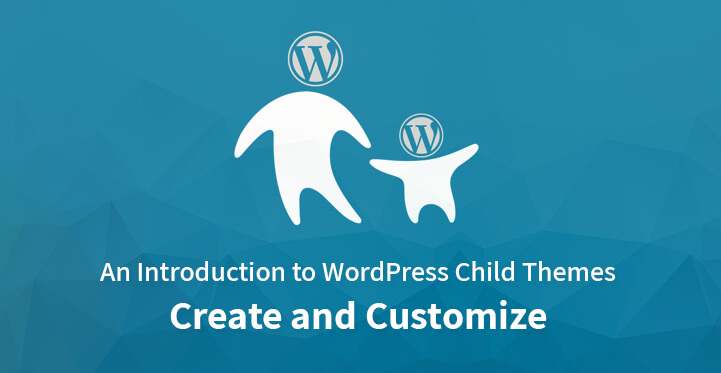Are you confused when you come across the term WordPress Child Themes? Do not worry it’s not just you but many fresh developers out there who are confused about it and looking for explanations about what actually it is and why is it so important?
Table of Contents
In this article we will discuss about the development, customization, importance and other facts about WordPress child themes.
Understanding – WordPress Child Themes :
In simple words for customizing your WordPress Website, child themes are the most stable option. Just like a human child inherits the behaviour and characteristics of parents, similarly the child theme inherits the styling and functionality of the parent theme.
The main aim to develop a child theme is to customize the existing parent theme. It is one of the best and most stable methods to customize a website without updating the theme.
Developing a Child Theme :
When you opt for purchasing premium themes most of the packages include the child theme along with the primary theme. But still, in many of them, it is missing. If you opt for using a free theme for your website then it is assured that you will not get a child theme along with it.
Hence, in both cases, you will end up preparing a customized child theme which is impactful and serves your purpose.
When you opt for downloading the child theme from the WordPress repository, the automatic downloading will result in a download of parent theme and child theme both. The steps for the same are as follows:
1) Select Themes from Appearance
2) Find and select an option titled ‘Add New’
3) Select the existing theme name
4) Activate the theme after opting for installation
5) Parent theme will be downloaded automatically
There are different methods for making a child theme manually when you are not able to download it. Some of the easiest methods for the same are discussed below.
Plugin Approach :
For varied tasks in WordPress, there are some simplest methods. One of such methods for preparing a child theme is to search for a child theme generator plugin. If you successfully find one and install it then you will be able to see an option to make Child Theme in the Appearance section. The detailed steps for the same are as follows:
1) Go to Plugins from the WordPress Admin Panel
2) Find and select an option titled ‘Add New’
3) Search for WP Child Theme Generator
4) Opt for the installation process
5) Activate the plugin immediately after installation
If you face any problems while installation you can also refer to comprehensive detailed steps for installation of this plugin.
Creating a Child Theme Manually :
Every pro developer who loves to code will prefer to manually create a child theme. A few lines of code and two files is all you need to create WordPress Child Themes. Following are the steps which can help you in preparing the same.
1) Create a Folder :
Create a new folder in public_html/wp-contents/themes which is your theme folder. It is recommended that you create a systematic chain of folders for creating all your child themes. As it will help you in getting back to the exact folder location for any changes and you will not have to struggle in remembering the names.
2) Stylesheet File :
You must create a mandatorily required file which is style.css file in the recently created new folder. All the necessary modifications can be made through the editor of your choice.
/* Theme Name: Perfect Child Theme Theme URI: https://www.sktthemes.org/shop/commercial-wordpress-theme/ Description: Perfect Child Theme Created For customization Author: SKT Themes Author URI: sktthemes.org Template: perfect Version: 1.0.0 */
It is necessary to note that the folder name of the file is according to the theme. If it is not so it will create an error in the code and it will not run.
3) Activation :
Basically, the child theme is now ready. Usually, the file style.css is sufficient to make a child theme but for additional customization, you can always add other files.
You can activate your child theme from the Appearance section which can be accessed from the Admin Panel.
4) Adding functions.php:
In the child root folder, you must create and add another file which is functions.php. This file helps the parent theme in loading, for adding new features, and for any other customization. Below is a code snippet which can be pasted in the functions.php file
function perfect_child_enqueue_styles() {
$parent_style = 'parent-style'; // This is parent theme style.
wp_enqueue_style( $parent_style, get_template_directory_uri() . '/style.css' );
wp_enqueue_style( 'child-style',
get_stylesheet_directory_uri() . '/style.css',
array( $parent_style )
);
}
add_action( 'wp_enqueue_scripts', 'perfect_child_enqueue_styles' );
With this code, the child theme has successfully inherited the parent style which means that one does not need to modify the parent theme code now. The child theme is ready and can be modified conveniently.
Using Child Theme to customize the Parent theme
We have been discussing since the beginning about the sole purpose of creating WordPress Child Themes which is to customize the Parent theme.
Simple guidelines are to be followed during customization. If subject.php is the file name which requires customization then it has to be copied in the child theme first. After this, you can carry out the required customization so that the original file in the parent theme remains unchanged.
Technically, a same path for files and folders should be created in the child theme by referring to the parent theme. If that does not happen, the changes will not be reflected.
Best Practices for Managing Child Themes
To ensure optimal performance and maintainability, follow these best practices:
- Customize Responsibly: Only override files you need to change.
- Document Changes: Keep track of all modifications for easier debugging.
- Optimize Performance: Minify CSS/JS files and use caching plugins.
- Test Regularly: Check compatibility with updates to the parent theme.
Using Plugins for Simplified Setup
If coding isn’t your forte, plugins like Child Theme Configurator can automate the process. These tools analyze your parent theme for compatibility and generate a child theme with just a few clicks.
Advanced Customizations with Child Themes
Child themes allow developers to:
- Override specific template files from the parent theme.
- Add custom functionalities using hooks and filters in
functions.php. - Implement SEO enhancements like meta descriptions through plugins or manual code edits.
Why Use WordPress Child Themes?
Child themes are indispensable for anyone looking to build scalable, secure websites. They provide:
- A safe environment for experimentation.
- The ability to retain unique designs while keeping up with updates.
- Enhanced control over site customization without compromising stability.
Conclusion
The perfect and efficient tool for customizing your WordPress website is child themes. Hence it is recommended that one makes a child theme before making any modifications on the site.
In case you are not an advanced level developer and coding is not your niche then you can easily opt to install the plugin and hence easily download the child theme. It is advisable that you use trusted and updated plugins for any WordPress Child Themes download.