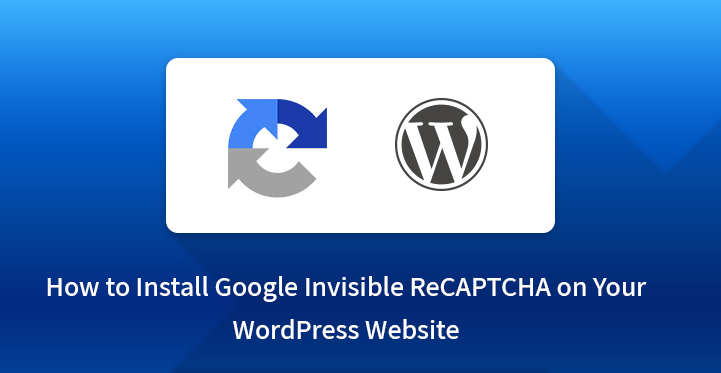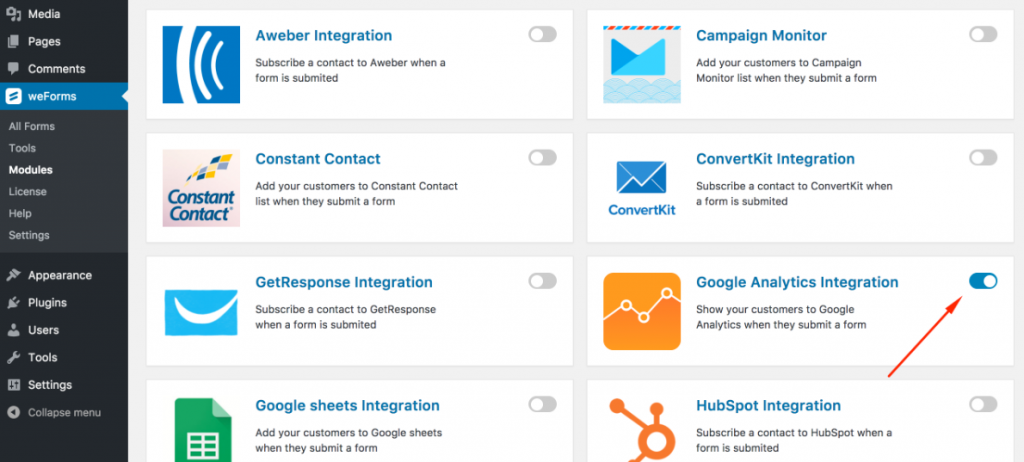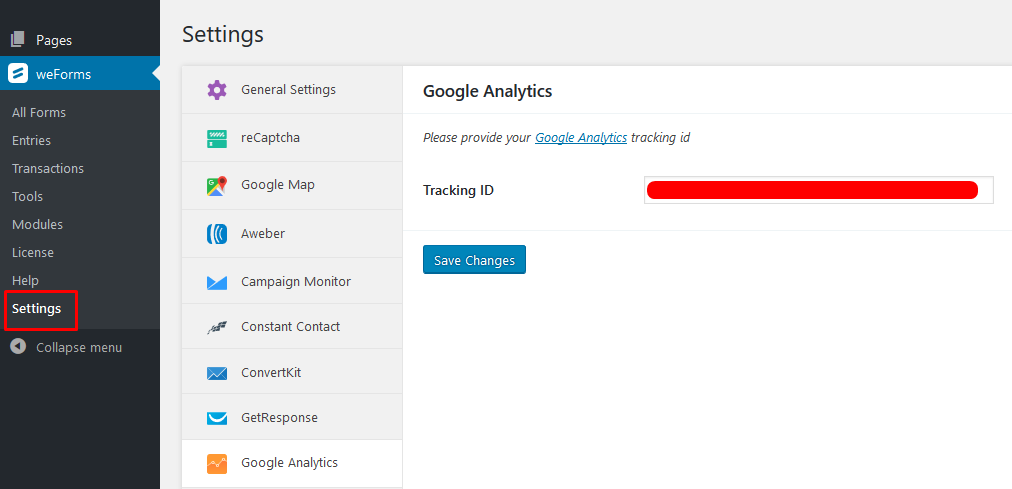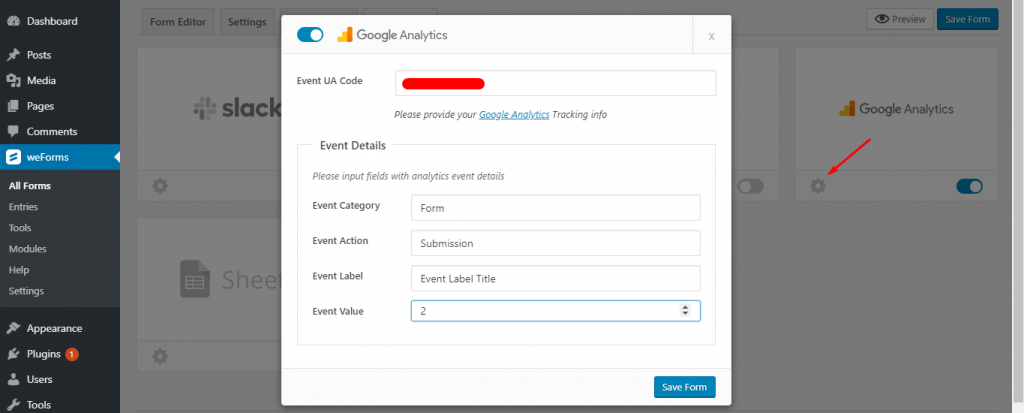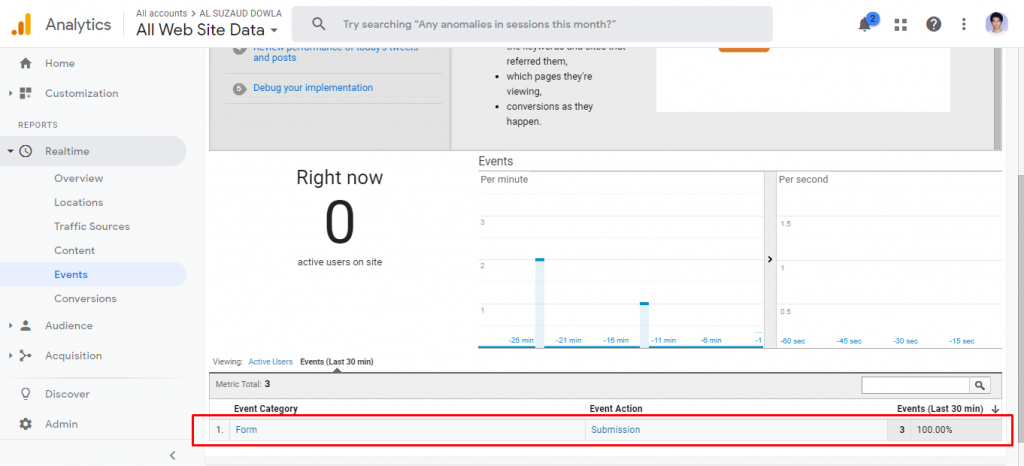Benefits of integrating Google services with WordPress contact form
WordPress is endowed with thousands of plugins to make life easier for website owners of different kinds. WordPress also helps website owners to collect data from their visitors and customers through contact forms.
Table of Contents
Feedbacks, personal preferences, personal information, complaints and demands, all of it can be collected by an entrepreneur by simply putting up a form on their WordPress website. The ways to do so however is restricted in their knowledge to just the basic form details.
Not many know that through some hi-tech plugins available for free, WordPress can easily help collect and track such data by integrating the efficiency of Google services into it.
It is undeniable that contact forms are a great way to survey and collect data. However, the ways to use contact forms is by adding one necessary field like email, text, multimedia, name, etc.
People on WordPress have an added advantage with contact forms and this advantage makes a significant difference in the data collection and its process.
The added advantage with WordPress is that some advanced Google services like Google Analytics, Google Maps, Google Sheets, etc can be integrated into the Google forms.
Integrating Google services with WordPress contact form plugins include the following advantages and benefits for your business:
- It helps monitor form submission carefully.
- It makes the creation of events with Google Analytics and their tracking with WordPress possible.
- It helps show Google Maps along with the WordPress contact address column so that it’s easier to access the address.
- It automatically saves data from the form to the sheet after every submission entry.
- It helps monitor visitor’s behavior on your website and thus analyzes the efficiency of your online presence.
- It gets data of visitors coming on your website using different devices.
- It helps get better solutions for your site based on the data at Google Analytics.
Ways to Integrate Google Analytics With WordPress Contact Form
For integrating Google services on WordPress contact forms, you’ll need to have a contact form plugin already installed on your system.
There is a wide variety of form builders. For example, Contact Form 7, WeForms, WP Forms, Ninja Forms, etc on your WordPress. It is recommended to choose WeForms among this list.
Benefits of WeForms
WeForms is a highly rated plugin for integrating Google services available on WordPress for this purpose. There are several benefits that make you inclined to choose WeForms among all the other plugins available for integrating Google services.
Let’s have a look at some of them:
- Real time live preview
- Customizable templates
- Unlimited forms
- One page Ajax submission
- Drag and drop form builder
- Export and import of forms from other form developers
- Creating forms with multiple rows and columnsFree slack integration
- Anti spam and recaptcha suppor
Now let’s have a look at how can we integrate Google Analytics with WeForms.
For this, you’ll first have to go to your WP Admin Dashboard and add the new plugin called “WeForms”. Install WeForms like any other WordPress plugin.
Now comes the point where you will be integrating Google services with WeForms. To add Google Analytics to WeForms, follow the following steps.
Step 1: Go to the WordPress Admin dashboard then go to WeForms and select modules. Over there, select the Google analytics module.
Step 2: Now you should go to WeForms settings and paste Google analytics tracking id over there.
Step 3: in this step, you’ll have to go to the WeForms of WordPress admin dashboard and select All Forms. There you have to click on create or edit a form. Then click on integrations and enter the event details. In the end, save the form.
Now you’ll have to insert the following values:
- Event UA Code: Here you have to input the Google Analytics tracking code. You can find this tracking code in the tracking info section of the property column in the admin panel of the google analytics dashboard.
- Event Category: Insert the event category here.
- Event Action: Insert your tracking actions.
- Event label: Add an Event Title.
- Event Value: Insert event identification number.
At the end, finish the Google analytics configuration process by clicking on save form.
With completing this process, you have completed the integration of Google Analytics with weForms. The difficult part of the job is done. Now you just have to monitor and track data on Google analytics and analyze it to your benefits.
Google analytics help you track data to minutes and seconds. This means that the process of tracking on google analytics is highly functional and efficient for its purpose. So, let’s have a look at how to do it.
How to track in Google Analytics:
Now, your website is ready for the additional functionality you added as soon as a new visitor submits a new form on it.
Now, in order to track the data, you need to go to Google analytics dashboard and click on Reports. Then click on Real-Time and finally click on Events there.
Here, everytime your website visitor submits a form, the event category will be visible as ‘Form’ and the event action will be shown as ‘submission’. The events will be shown in percentage. The number of active users on your site will also be visible.
However, you must know that Google Analytics is not the only service provided by WeForms. For Google Sheets and Google Maps, you’ll have to have a pro version of WeForms.
To synchronize or integrate Google sheet with a weForms field, use the WeForms Google sheets integration module. Use Google maps integration for the same in weForms.
Conclusion
Google services integration is highly convenient as process with WordPress contact form plugins. Google Analytics tool is pretty handy in terms of observing the history of form submission data. There is also a filter called built-in timeline filter that will help you see form submission data at all times.
So go ahead with integrating Google services with WordPress contact form plugin and enjoy the technological advancements of this century making your life easier on your website, in just a few clicks.
Related Articles:
Add Google Analytics in WordPress