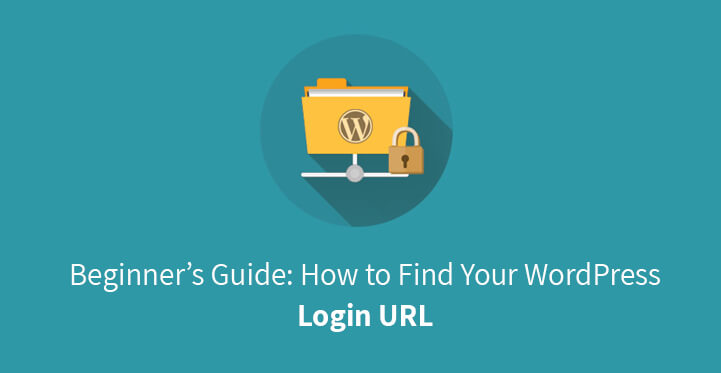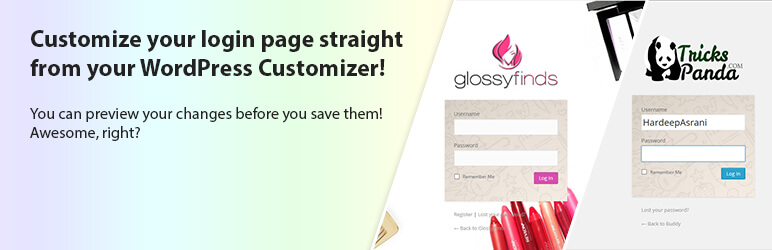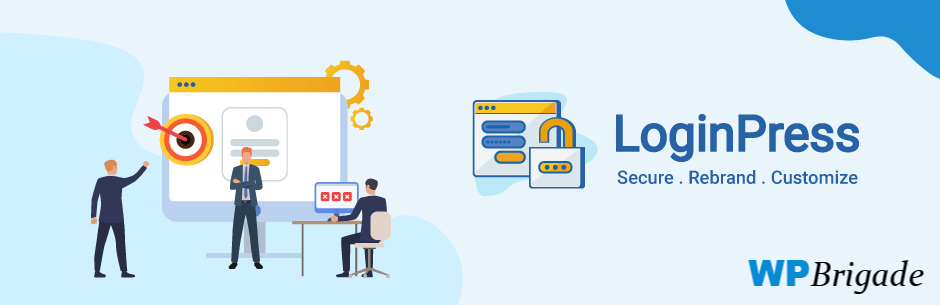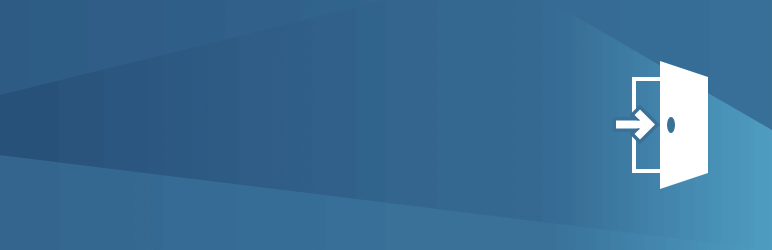Here is a beginner’s guide to find your WordPress login URL. We have collected the majority of ways you can access to it at one place and offer you to find and test them quickly in relation to your WordPress website or blog.
Table of Contents
If you are new to WordPress, one of the initial issues you can have is to find your WordPress login URL to make changes to the default theme you have installed, customize the look and feel of the site, add posts, pages, articles, visual material, imagery, etc.
What WordPress login URL is and why you need to find your WordPress login URL
Actually, WordPress login URL is your WP site’s login address from which you can enter into the backend or Admin Dashboard your site.
For corresponding actions like changes and modifications, new design testing, extension of functionality, add or removal of different parts and elements of the site, quick changes and their live preview and much more.
Well, if we make a long story short, we should mention that you need to find your WordPress login URL for jumping to your site’s backend and having total control over your site.
How to find your WordPress login URL link:
If you were smart enough to choose a powerful and reliable hosting provider for your WP website, then the things catering to finding login URL are easier. All you need to do is to add /login/ or /admin/ to the end of your site’s URL.
For example, if your site’s URL is www.yoursite.com, the login URL will be www.yoursite.com/login or www.yoursite.com/admin.
Whichever URL you use, you are going to be taken to your site’s login address page, where you will be able to add your login credentials and enter to the site’s admin dashboard.
If you face some login errors while using the above mentioned ways, then you can quickly use the URL below for accessing your WP login page.
www.yoursite.com/wp-login.php
In case your website is installed on a subdirectory or sub folder, then /login/ or /wp-login.php/ should be added to the end of the site’s URL:
www.yoursite.com/wp-login.php
www.yoursite.com/login
In case you have your WordPress installation on a subdomain, then you will need to use the following URLs:
subdomain.yoursite.com/login
subdomain.yoursite.com/wp-login.php
As soon as you are logged in, you will be able to instantly access your site’s admin area by following this URL:
www.yoursite.com/admin/
www.yoursite.com/wp-admin/
These URLs are going to check whether you are logged in to your site and whether the session is not expired. If everything is ok, you will be redirected to the admin dashboard. Otherwise, you will be taken to the WP login page for adding your login and password once again.
How to remember your WordPress login URL:
Well, managing to find your WordPress login URL is only half the battle. The other half is to remember that URL it for using it regularly and accessing to your site’s backend for ensuring the ongoing viability of your online presence.
The simplest way you can use is to bookmark them in the browser you are using. As soon as the URL is bookmarked, you will find it easier to have a quick access to the login link without having to remember your WP login address.
The second recommended way is to add login link on your WordPress website’s sidebar, footer or in the menu.
Let’s start with adding WP login link to the menus. First, you need to login to WP admin dashboard and head over Appearance, Menus.
Find the Links tab and expand it, add your WP login URL and Link text. Then click on Add to Menu button for adding the link to your menu. Click on the Save Menu button to save your changes and you are done with this part.
The second way goes through the useful widget known as Meta.
Again you need to access your site’s backend and go to Appearance, Widgets this time. This is where you can add meta widget to the sidebar, footer or other widget ready area of your site.
Use “Remember Me” option to bypass Login page and be directly taken to the Admin Dashboard
You have probably already noticed “Remember Me ” label on your WP login page. If you check this option while logging into your site’s backend, you will be able to directly access to WP admin dashboard without having to login on your next visits to your site (for several days, based on the cookie settings you have).
Customize your WP login page with plugins:
Further, you may feel the need for your WP login page customization for a more personalized WP experience.
Having customizations and changes on your login page have not always to do with complex coding processes. Relevant WP plugins are among the best alternatives in such situations.
Related Post: How to Create a Custom Login Page With WordPress
1. Custom Login Page Customizer:
Custom Login Page Customizer is one of the lovely plugins custom built and coded to be a great assistance to you when it comes to using WordPress Customizer for customizing login page.
Whether it is custom logo or custom background change, you can instantly preview the output of your customization work before saving it.
2. Custom Login Page Customizer | LoginPress:
Custom Login Page Customizer | LoginPress is a beginner friendly WordPress login system customization plugin you can use.
Once the plugin is installed on your site, go to the Tools menu for customization works. You can completely customize your login screen by changing background, link and text colors, font type and sizes and much more.
You can also choose to hide messaging, back to blog link and register link/ forgot password link, use Google Analytics support for the login page and not only.
3. BM Custom Login:
BM Custom Login is another useful solution for your WP login page management. From essential customization options like text and text shadow color, text link color, page background color, its image and position, CSS customization and addition of images to more unique features, the advantages of BM Custom Login are many.