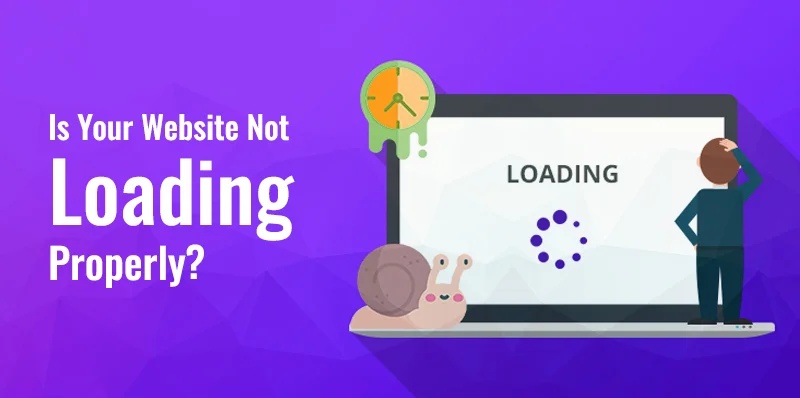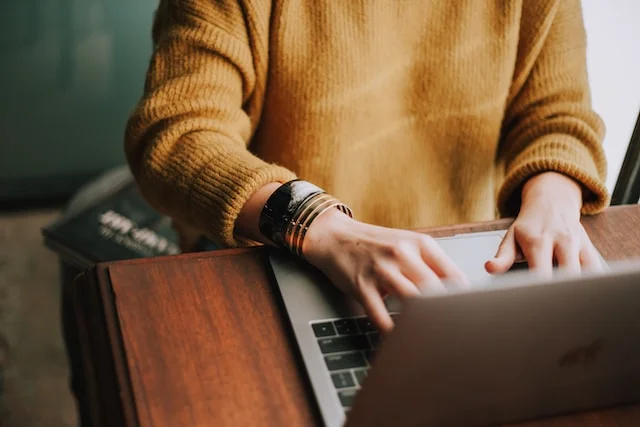In the digital age, a website is often the first point of contact between your business and your potential customers. Whether you run an e-commerce site, a personal blog, or a corporate website, a well-functioning website is essential for a positive user experience.
Table of Contents
However, websites are not immune to issues hindering their performance and functionality. You know how frustrating it can be to encounter a website that loads poorly or slowly.
This comprehensive article will explore common errors that can cause websites to malfunction and provide detailed troubleshooting methods to help you address these issues.
Common Website Loading Issues
Your website’s loading performance is paramount in a fast-paced digital world. A malfunctioning or slow website can be detrimental to the user experience of your visitors. It can cause significantly decreased traffic and higher bounce rates while negatively impacting your online presence.
Understanding common website loading issues is essential to running your site smoothly. Some of the most prevalent problems that can affect a website’s loading speed and functionality include slow loading times, 404 errors, white screen of death, and browser compatibility issues.
Slow loading times
Slow loading times are among the most common issues you will encounter as a website visitor. When a website takes too long to load, your website visitors are more likely to abandon it. Various factors can contribute to slow loading times. These factors include large image files, complex code, and server-related issues.
404 errors
Not to be confused with a 401 error, a 404 error happens when you attempt to access a page that does not exist on the website. Common causes of a 404 error include deleted or renamed pages, URL typos, and broken links.
It is essential to have a custom 404 error page that guides your users back to your main website or helps them find what they seek.
White screen of death or WSOD
The white screen of death, or WSOD, is a blank, white page that appears when you try to access a website. A common cause of this issue is a PHP error in the website’s code. You can troubleshoot this problem by checking the website’s error logs or disabling problematic plugins.
Related Post: How to Fix the WordPress White Screen of Death
Browser compatibility issues
If it is your first time building your website, you may run into an issue where the website does not display correctly in some web browsers. This issue is what web developers call browser compatibility issues.
Browser compatibility issues can happen due to differences in how various browsers interpret CSS, JavaScript, and HTML. Addressing this problem entails testing your website in multiple browsers and making the necessary adjustments to ensure compatibility.
SSL certificate errors
Secure sockets layer or SSL certificates are critical for securing data transmitted between your website and its users. Suppose your website has an SSL certificate error. In that case, visitors may see a warning message showing that the site is not secure—misconfigured settings or an expired certificate commonly cause this issue.
Database connection errors
Many websites rely on databases to store and retrieve data. If there is an issue with your database connection, your website may not function correctly. Database connection errors can occur due to misconfigured settings, server issues, or database corruption.
DNS Resolution Problems
The Domain Name System or DNS is in charge of translating domain names humans can read into IP addresses that computers can comprehend. If there is a DNS resolution problem, your website’s domain name may not be correctly associated with its IP address, leading to accessibility issues.
Server downtime
Server downtime is when the web server hosting your website is temporarily unavailable. This problem can occur due to maintenance, technical issues, or server overload. Visitors trying to access your site during server downtime will receive error messages or be unable to load the site.
Troubleshooting Common Website Loading Errors
Now that you can identify common website loading issues, you must learn how to fix these problems before they can cause more damage. Here are some tried and tested troubleshooting methods for common website loading errors to help you resolve them.
Troubleshooting methods for slow loading times
Slow loading times can be frustrating and offputting for your site visitors. They can negatively impact your website’s search engine rankings. Some of the best ways to resolve this issue include optimizing images, minifying CSS and JavaScript, leveraging browser caching, upgrading your hosting plan, and checking server performance.
- Optimize images: Large images can massively slow down your website. Use image compression tools like TinyPNG or ImageOptim to decrease the file size while maintaining image quality.
- Minify CSS and JavaScript: Minifying CSS and JavaScript files means removing unnecessary characters and white spaces to reduce file size. Typical tools used to accomplish that are JSMin and CSS minifier.
- Leverage browser caching: Browser caching stores static resources like images, CSS, and JavaScript in a user’s browser so that they will not need to download them every time they visit your site.
- You can configure caching through your web server or use plugins like W3 Total Cache or WP Super Cache if you use WordPress.
- Upgrade your hosting plan: If your website receives a substantial amount of traffic, it may outgrow your current hosting plan. Consider upgrading to a hosting plan with more resources, such as a Virtual Private Server or a dedicated server.
- Check server performance: Slow server response times can be a significant factor in slow loading times. Evaluate your hosting provider’s server performance and consider switching to a more responsive one if needed.
Troubleshooting methods for 404 errors
404 errors can be a frustrating experience for your users. Two of the best ways to resolve this issue are regularly checking for broken links and creating a custom 404 error page.
- Regularly check for broken links: Use tools like Google Search Console, Screaming Frog, or online link checkers to identify broken links on your website. Once identified, fix or update these links to point to relevant content.
- Create a custom 404 error page: A custom 404 error page can help users navigate your website even when encountering a 404 error. Include a search bar, links to popular pages, and a clear message that the page they seek may have moved or is no longer available.
Troubleshooting methods for White Screen of Death or WSOD
The white screen of death can be intimidating, but it often has a straightforward solution. Ways to troubleshoot and resolve this issue include checking for error logs, disabling problematic plugins, and reviewing code.
- Check error logs: Access the error logs on your web server to find detailed information about the PHP error causing the WSOD. The error log can help you pinpoint the issue.
- Disable problematic plugins: If you suspect that a specific plugin causes the WSOD, disable all plugins and reactivate them one by one to figure out which is the problematic one.
- Review code: If the error is related to your website’s code, review the PHP code in the problematic area. Look for syntax errors, missing files, or other coding issues.
Troubleshooting methods for browser compatibility issues
Browser compatibility issues can lead to inconsistent user experiences. How to troubleshoot and resolve this issue involves testing in multiple browsers, validating HTML, CSS, and JavaScript, and using standardized web development practices.
- Test in multiple browsers: Test your website in various browsers and their versions to identify compatibility issues. Popular choices for testing include Google Chrome, Mozilla Firefox, Microsoft Edge, Safari, and Internet Explorer.
- Validate HTML, CSS, and JavaScript: Use validation tools like the W3C Markup Validation Service and the W3C CSS Validation Service to check your code for errors and inconsistencies.
- Use standardized web development practices: Follow best practices and adhere to W3C standards for HTML, CSS, and JavaScript to ensure your website displays correctly across different browsers.
Troubleshooting methods for SSL certificate errors
SSL certificate errors can deter users from accessing your site. Troubleshooting and resolving this issue involves checking certificate expiry, correcting misconfigured settings, and monitoring expiry dates.
- Check certificate expiry: Verify the expiration date of your SSL certificate. If it has expired, you must renew it through your SSL certificate provider.
- Correct misconfigured settings: Ensure your server and SSL certificate are appropriately configured. That includes setting up the certificate chain and ensuring that your server’s security settings match the certificate’s requirements.
- Monitor expiry dates: Regularly monitor the expiration dates of your SSL certificates and set up notifications to alert you before they expire to avoid future errors.
Troubleshooting methods for database connection errors
Database connection errors can disrupt your website’s functionality. Fixing database connection errors entails checking for server and hosting issues, database configuration, and data corruption.
- Database configuration: Review your website’s database configuration settings, including database credentials and connection details. Ensure they are accurate and up to date.
- Server and hosting issues: Database connection issues can also be due to server problems or hosting limitations. Contact your web hosting provider to ensure the server functions correctly and can handle the database requirements.
- Data corruption: In some cases, database corruption may be the source of the problem. If you suspect data corruption, consider restoring a backup of your database to a state when it was functioning correctly.
Troubleshooting methods for DNS resolution problems
DNS resolution problems can render your website inaccessible. The two best ways to address this issue are verifying DNS settings and allowing time for propagation.
- Verify DNS settings: Review the domain settings of your DNS with your hosting provider or domain registrar to ensure they are correctly configured.
- Allow time for propagation: After making DNS changes, remember that it may take some time for these changes to propagate across the internet. Be patient, as DNS propagation can take a few minutes to 48 hours.
Troubleshooting methods for server downtime
Server downtime can frustrate your users, but it is often beyond your direct control. Some ways you can handle this issue include choosing a reliable hosting provider and constantly communicating with them.
- Communicate with the hosting provider: In the event of server downtime, contact your hosting provider to get information about the cause of the downtime and its estimated duration.
- Select a reliable hosting provider: When choosing a hosting provider, prioritize reliability and uptime. Research hosting providers’ track records and choose one with a history of minimal downtime.
Rise Above Loading Issues
A website that does not load properly can have a severe impact on your online presence, user experience, and business success. By understanding and addressing common website loading issues, you can ensure your website runs efficiently and without issues.
Remember to perform regular maintenance, keep your software up to date, and employ best practices in web development to minimize the risk of these issues occurring. With the proper troubleshooting techniques, your website can provide a seamless and enjoyable experience for all its visitors.
Proper maintenance and a proactive approach to problem-solving are critical to keeping your website in excellent working condition.