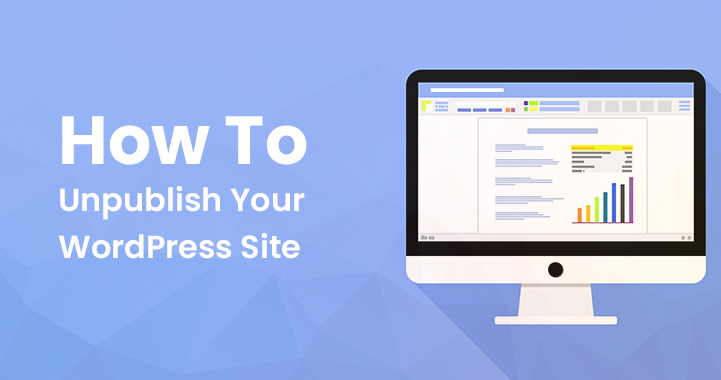Do you want to Unpublish WordPress site without deleting it? If so, you have landed on the right page. So, go through this post till the end. With this quick and easy guide you don’t need any tech expert to solve your issues.
Table of Contents
P.S- No matter what kind of blog or website you run. Sometimes we don’t feel the idea is great and you want to delete the site. However, Unpublish is the best idea instead of deleting it.
Let’s dive into the tech world and learn how to Unpublish WordPress sites.
Unpublish your site needs more attention because you want to make everything invisible to the public, so ensure you have checked everything is working properly.
Whatever your reason is, you can use several methods to shut down your WordPress site. We will discuss two methods of the Unpublish your WordPress site.
How to Unpublish WordPress site?
It is a very simple process so let’s explore both scenarios whether your website is self-hosted or hosted on WordPress.com.
If your website is hosted on WordPress.com
If your website is hosted on WordPress.com then login to the site and get my sites. Here’s how you can do it.
- Open the sidebar and go to the manage option then settings.
- Now scroll down to privacy and you will coming soon, public, and private options.
- If you choose the coming soon option then WordPress will show a standard page. And if you choose it public then it will appear as normal or if you change its private your website will not be visible to anyone except you
Another method disabling search engine visibility can help you to lock your website. Here’s how to do it.
- Open the WordPress dashboard and ahead to the reading option.
- There you will find the search engine visibility option, check that box and your website will no longer appear on the search results.
Discouraging search engine visibility methods have not been supported by many users. They believe this method makes it harder for Google to analyze the content and protect your content, because your content is indexed.
For an Unpublish your WordPress site you should use another method which is password protection or noidenx Meta tag.
For password protection, you will need to follow the given steps:
- Open the password protection WordPress icon on the navigation menu
- Ahead to entire site tab
- Enable the password protection entire site option
- Add your password
- Save the changes
If your website is self-hosted
If your website is self-hosted so you don’t have easy steps to follow like WordPress. But yes you can use Coming Soon Page, Under Construction & Maintenance by SeedProd plugins to make things easier. So, here’s how you can do it.
- Open the dashboard and go to plugins page then add new
- Now search for coming soon or maintenance.
- You can choose from various plugins such as coming soon, under construction or more.
- Choose the plugin and install and activate it by seedprod.
- Under the seedprod go to settings and you will find the general section where you have the following options to choose.
- Disabled
- Coming soon mode
- Maintenance mode
These holding pages are more customizable, so you can use your own branding and tailor the message.
How to Unpublish your WordPress Posts or pages?
Here are 6 steps to quickly Unpublish WordPress posts or pages
- Open the WordPress admin dashboard and head to pages or posts.
- Pick the post whom you want to delete
- Now look for the publish box and click on edit button
- Here you will need to update the status with Draft
- Once done update the post
After the completion, the WordPress post or page becomes inaccessible now. However, there are many options you can try to make the content private.
To make the content private follow the given steps:
- Go to the publish box and edit the post visibility.
- Choose the password protected or private.
- Here you have to create a password first then it manually turns out your post on a 404 page not found.
Hide your pages and posts by user roles
This is a free solution to Unpublish the post and pages of your site. With this you can lock your content and make it user protected. To get the benefit of this trick, following are the steps you will need to follow.
- Open the dashboard and go to plugins.
- Click on add new button and type password protect WordPress.
- When you find the plugin install and activate it
- Now visit the pages or posts section you want to edit.
- Choose the password protect WordPress option
- Add the user role you want to give.
- And update the post
See, how simple is that. Remember you can easily Unpublish your WordPress site by following the steps carefully.
Easy Guide to Unpublish the Entire WordPress Site
If you find the above methods pretty difficult to perform then here is a quick easy guide to Unpublish WordPress site without any error.
- So to start with unpublishing, one must open the WordPress dashboard and log into the hosting account.
- Ahead to settings and click it to access the page.
- Click on the option “delete your site permanently” from the bottom of the page.
Remember this action will not lead to complete removal of the site, and there are a few more steps to complete the process, but that’s optional.
Export your content (to save your whole efforts you have made for the site).
- Choose the export the content option and you will redirect to the library.
- Click on export all and it will share the downloadable link to your email.
- Now export all the files in your computer for future use.
When this is done you can follow the complete website removal steps, so here’s how to do it.
- Go to the same (dashboard) and scroll down the page until you can’t see the delete site option.
- Tap on the button and delete the site with a WordPress account.
- This means your data is permanently deleted.
Once dome WordPress will request you enter the site name and URL. Then click on delete this site button to Unpublish WordPress site.
How to make WordPress Database backups?
- Open the C-panel of your hosting server and log in
- Find the database and choose phpMyAdmin
- Choose the database entirely (choose DB with WP name)
Check the details thoroughly, even posts and pages titles. Once verified you are ready to get back up.
- Click on the export button and then you will redirect to several options pages.
- Choose custom or quick export and file format
- Tap on the Go button and save the files.
We hope this guide will help you to solve your queries regarding the Unpublish WordPress site.