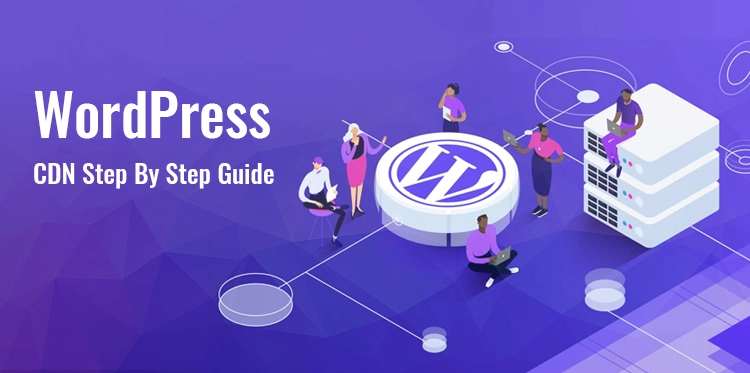Setup WordPress CDN
Your WordPress website loads slowly, and you’re losing visitors by the second. Sound familiar? A sluggish website doesn’t just frustrate users—it hurts your search engine rankings and costs you potential customers. The good news is that setting up a Content Delivery Network (CDN) can dramatically improve your site’s speed and performance.
Table of Contents
This comprehensive guide will walk you through the entire WordPress CDN setup process, from understanding what a CDN does to configuring it for optimal performance. By the end, you’ll know exactly how to set up a CDN for WordPress and why it’s one of the best investments you can make for your website.
What is a CDN and Why Your WordPress Site Needs One
A Content Delivery Network (CDN) is a global network of servers that stores copies of your website’s files—images, CSS, JavaScript, and other static content. When someone visits your site, the CDN serves these files from the server closest to their location, dramatically reducing load times.
Think of it like having multiple copies of your favorite book in libraries around the world. Instead of everyone having to travel to one central library, they can pick up a copy from their local branch. That’s exactly how a CDN works for your website.
The Benefits You’ll Experience CDN for WordPress
Setting up a CDN for WordPress delivers several key advantages:
- Faster Loading Times: Files load from nearby servers instead of traveling across continents
- Better User Experience: Visitors stay longer on fast-loading sites
- Improved SEO Rankings: Google considers page speed as a ranking factor
- Reduced Server Load: Your hosting server handles fewer requests
- Enhanced Reliability: If your main server goes down, the CDN can still serve cached content
Research shows that a one-second delay in page load time can reduce conversions by 7%. For an e-commerce site making $100,000 per day, that’s $2.5 million in lost sales annually.
Step-by-Step Guide: Setting Up Cloudflare CDN
Cloudflare is the most popular free CDN service, making it perfect for beginners. Here’s how to set it up for your WordPress site.
Step 1: Create Your Cloudflare Account
- Visit cloudflare.com and click “Sign Up”
- Enter your email address and create a strong password
- Verify your email address by clicking the link in the confirmation email
Step 2: Add Your Website to Cloudflare
- Log into your Cloudflare dashboard
- Click “Add a Site” in the top navigation
- Enter your domain name (without www or https://)
- Click “Add Site”
Cloudflare will scan your DNS records automatically. This process takes about 60 seconds.
Step 3: Choose Your Plan
For most WordPress sites, the free plan provides excellent value. You can always upgrade later if you need advanced features like:
- Image optimization
- Mobile optimization
- Advanced security features
Select “Continue with Free” unless you specifically need premium features.
Step 4: Review Your DNS Records
Cloudflare displays all the DNS records it found for your domain. Most of the time, these are correct, but double-check that your main domain (A record) and any subdomains are listed.
If you see any missing records, you can add them manually by clicking “Add Record.”
Step 5: Update Your Nameservers
This is the most critical step in your WordPress CDN setup. Cloudflare provides two custom nameservers that you need to use instead of your current ones.
- Copy the two nameservers Cloudflare provides
- Log into your domain registrar’s control panel (GoDaddy, Namecheap, etc.)
- Find the “DNS Management” or “Nameservers” section
- Replace your current nameservers with Cloudflare’s nameservers
- Save the changes
Important: This change can take up to 24 hours to propagate globally, though it’s usually much faster.
Step 6: Configure Basic Cloudflare Settings
Once your nameservers are active, configure these essential settings:
- SSL/TLS: Go to SSL/TLS → Overview and select “Full” or “Full (Strict)”
- Speed: Navigate to Speed → Optimization and enable:
- Auto Minify (CSS, JavaScript, HTML)
- Brotli compression
- Caching: Go to Caching → Configuration and set Browser Cache TTL to “1 month”
Step 7: Install the Cloudflare WordPress Plugin
While not required, the official Cloudflare plugin gives you better control and additional features:
- In your WordPress admin, go to Plugins → Add New
- Search for “Cloudflare”
- Install and activate the official Cloudflare plugin
- Go to Settings → Cloudflare
- Enter your Cloudflare email and API key (found in your Cloudflare profile)
Troubleshooting Common CDN Setup Issues
Even with detailed instructions, you might encounter some challenges. Here are solutions to the most common problems:
Mixed Content Warnings
Problem: Your site shows “mixed content” warnings after enabling CDN
Solution:
- Ensure your CDN is serving files over HTTPS
- Install the “SSL Insecure Content Fixer” plugin
- Update any hardcoded HTTP links in your content
Images Not Loading from CDN
Problem: Images still load from your origin server
Solution:
- Clear your CDN cache
- Clear your WordPress cache
- Check that your CDN URL is correctly configured in your caching plugin
- Verify DNS propagation is complete
Slow Cache Purging
Problem: Changes to your site don’t appear immediately
Solution:
- Use your CDN provider’s cache purge feature
- Set shorter cache times for frequently updated content
- Configure automatic cache purging in your WordPress plugin
DNS Propagation Delays
Problem: Your site is inaccessible after changing nameservers
Solution:
- Wait up to 24 hours for full propagation
- Check DNS propagation status using tools like whatsmydns.net
- Clear your browser cache and try accessing from different devices
Optimizing Your CDN Performance
Setting up your CDN is just the beginning. Here are advanced tips to maximize performance:
Configure Proper Cache Headers
Set appropriate cache times for different file types:
- Images: 1 month
- CSS/JavaScript: 1 week
- HTML: 1 hour
Enable Compression
Make sure your CDN enables Gzip or Brotli compression to reduce file sizes by up to 70%.
Use WebP Images
Modern CDNs can automatically convert images to WebP format, which offers superior compression without quality loss.
Monitor Performance
Use tools like:
- Google PageSpeed Insights
- GTmetrix
- Pingdom
Regular monitoring helps you identify and fix performance bottlenecks before they impact user experience.
Optimize Your Cache Strategy
Different content types need different caching strategies:
- Static Assets: Cache for months
- Blog Posts: Cache for days or weeks
- E-commerce Product Pages: Cache for hours
- User-Specific Content: Don’t cache at all
Measuring Your Success
After completing your CDN for WordPress setup, track these key metrics:
- Page Load Time: Measure before and after CDN implementation
- Time to First Byte (TTFB): Should improve significantly
- Bounce Rate: Often decreases with faster load times
- Conversion Rate: Typically increases with better performance
- Server Response Time: Should be lower with CDN handling static files
Tools like Google Analytics and Google Search Console help you track these improvements over time.
Conclusion:
Congratulations! You’ve successfully learned how to set up a CDN for WordPress and transformed your website into a speed demon. Whether you choose Cloudflare’s robust free option, Bunny.net’s high-performance network, or Jetpack’s simple solution, your visitors will notice the difference immediately.
Remember that CDN setup is not a one-time task. Regular monitoring, optimization, and staying updated with your CDN provider’s new features will ensure your site continues to perform at its best.
Start with one of the methods outlined in this guide, test your site’s performance, and don’t be afraid to experiment with different settings. Your users—and your search engine rankings—will thank you for the improved experience.
Ready to take your WordPress performance to the next level? Choose your CDN provider and start the setup process today. In just a few hours, you’ll have a faster, more reliable website that delivers exceptional user experiences across the globe.