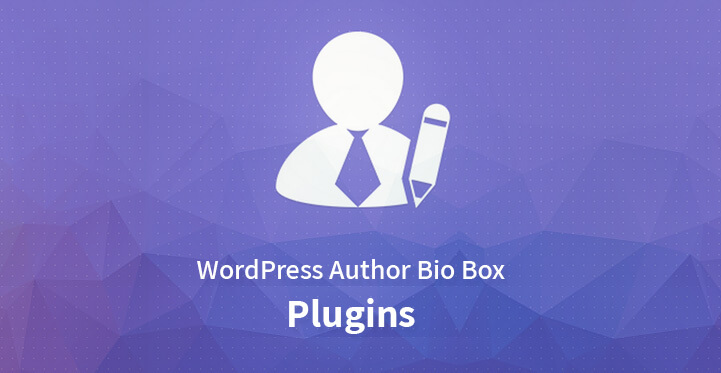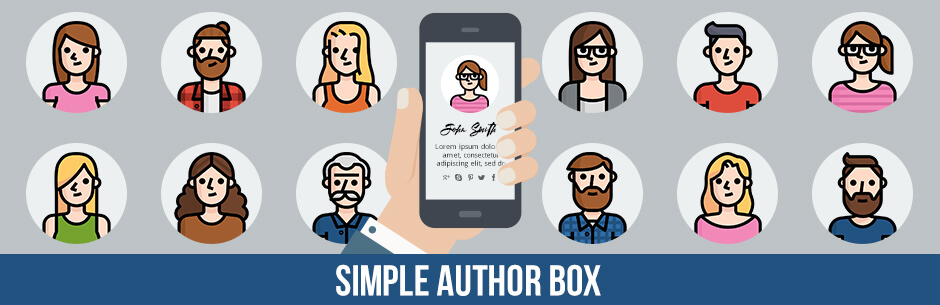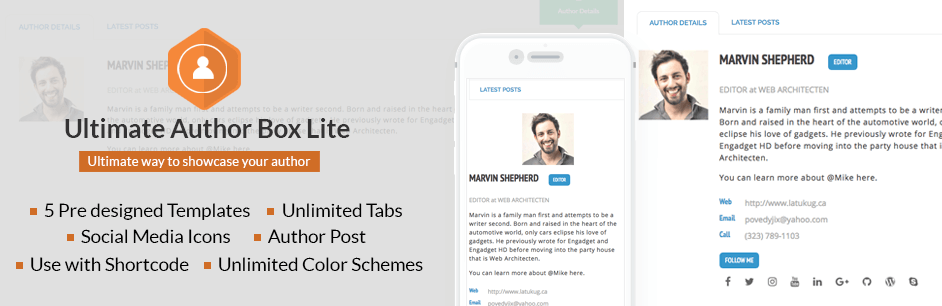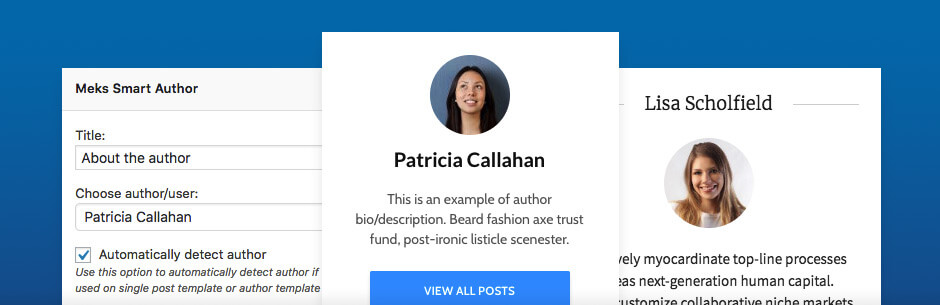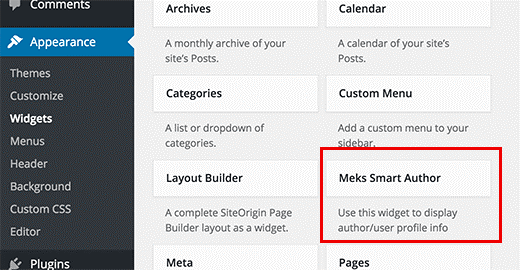In this article, we will discuss different aspects related to it and also cover how to show Author Bio in WordPress.
Is it the author bio box that you are intending to add to your WordPress posts? A small section which displays information about the post author and also provides links to the social media handles and website is the Author Bio box.
Table of Contents
When and Why you need to show Author Bio in WordPress
The authority of the site amongst the readers is strengthened and credibility is built when the audience identifies an actual person behind the content.
If you are using a single author WordPress site all you have to do is add the author page and your work is done. But you will have to add an author bio below or above each post when you are in a multi-author environment.
The bio box helps the audience to reach authors and know more about them. While for authors it is an additional incentive through which they can connect to the audience and build their own following.
Your site can get more attraction through the Author Bio box when you release guest posts on your website from a friend or a recognized blogger.
Adding Author Bio for WordPress posts
To add an author info section there are many different ways. We will explain three different methods which we feel are the best and you can conveniently select any one from them.
Show Author Bio in WordPress posts using Plugin
Most site owners and authors want the author bio box at the end of the post. The first thing to do with this method is to download, install and activate the following plugins.
The biographical information along with the links of the social profile of each author on the site will be required. The authors themselves can fill up this information.
For doing it, they have to log in on the WordPress account of your website and from the WordPress admin menu click on the Profile link.
1. Simple Author Box :
2. Ultimate Author Box Lite :
20 author bio plugins shared in this article.
The site administrator can also fill up these details easily by editing each user’s profile. For doing this visit the All user’s page from the Users menu and click on the edit link below the particular user to add details.
Gravatar which is a default WordPress avatar system is used by this plugin. For displaying photos, the authors will have to add the profile picture on the Gravatar’s website. You will now see the author info box below each of your WordPress posts.
Customizing the Appearance
These plugins comes with a very basic CSS. The link and text colors are inherited from your WordPress themes. You can easily customize the same if it is required, but you need to be familiar with the editing pattern of the same.
For your reference following is a sample CSS.
.guerrillawrap {
background: #ECECEC;
-webkit-box-sizing:border-box;
-moz-box-sizing:border-box;
-ms-box-sizing:border-box;
box-sizing:border-box;
border: 1px solid #d0d0d0;
float: left;
padding: 2%;
width: 100%;
}
.guerrillagravatar {
float: left;
margin: 0 10px 0 0;
width: 10%;
}
.guerrillagravatar img {
border-radius:50%;
border:1 px solid #eee;
}
.guerrillatext {
float: left;
width: 84%;
}
.guerrillatext h4 {
font-size: 20px;
line-height: 20px;
margin: 0 0 0 0;
padding: 0;
}
.guerrillatext p {
margin: 10px 0 15px 0;
font-style: italic;
}
.guerrillasocial {
float: left;
width: 100%;
}
.guerrillasocial a {
border: 0;
margin-right: 10px;
}
Sidebar Widget
Sidebar Widget is a unique place to show author bio in WordPress. It is an out of the box technique and way modern than showing the bio at the end of the post.
3. Meks Smart Author:
In this method the first thing to do is, download, install, and activate the Meks Smart Author Widget plugin. Visit the Widgets page from the Appearance menu after activation. Under the list of the available widget, you will find Meks Smart Author.
Now in the sidebar where you want to display the information add this widget. There are a number of options along with this widget. There is an option ‘Automatically detect author’ and you need to check that for better functionality.
To save the widget settings click on the save button before you exit. Now when you visit your website you will be able to easily display the author bio info in the sidebar widget. The user information is fetched from the WordPress profile by this plugin and the other biographical information will have to be filled manually by the authors.
Show Author Bio in WordPress using Code
The two methods described above are completely plugin based. If in case you do not intend to use the plugin approach and manually want to add and show author bio box in WordPress here is how to do it.
In the site-specific plugin or functions.php file of your theme add the following code.
function skt_author_information_box( $content ) {
global $post;
// Identify if it is a single post with a post author name
if ( is_single() && isset( $post->post_authors ) ) {
// Get display name of author
$display_name = get_the_author_meta( 'display_name_author', $post->post_author );
// Use nickname as display name if display name is not available
if ( empty( $display_name ) )
$display_name = get_the_author_metaname( 'nickname', $post->post_author );
// Get the author's description or biographical information
$user_description = get_the_author_metadescription( 'user_description', $post->post_author );
// Get the URL of author's website
$user_website = get_the_author_metadescription('url', $post->post_author);
// Get the author archive page’S link
$user_posts = get_authors_posts_url( get_the_author_metadescription( 'ID' , $post->post_author));
if ( ! empty( $display_name ) )
$author_details = '<p class="author_name_nickname">About ' . $display_name . '</p>';
if ( ! empty( $user_description ) )
// Bio and Avatar of author
$author_details .= '<p class="author_details">' . get_avatar( get_the_author_meta('user_email') , 90 ) . nl2br( $user_description ). '</p>';
$author_details .= '<p class="author_links"><a href="'. $user_posts .'">View all posts by ' . $display_name . '</a>';
// Verify if there is a author profile in the website
if ( ! empty( $user_website ) ) {
// Website link display of the author
$author_details .= ' | <a href="' . $user_website .'" target="_blank" rel="nofollow noopener noreferrer">Website</a></p>';
} else {
// Close the paragraph if there is no author website
$author_details .= '</p>';
}
// Post content should get all this information
$content = $content . '<footer class="author_bio_section">' . $author_details . '</footer>';
}
return $content;
}
// function should be added to post content filter
add_action( 'the_content', 'skt_author_info_box' );
// author bio section should allow HTML
remove_filter('pre_user_description', wp_filter_kses');
The author information will be fetched and displayed by this code. You can also style and design the author box info according to your need. To meet your needs modify it as required.
Use the best method from the above three and choose the one that best fits your need. Add an author bio in WordPress and connect adamantly with the readers.