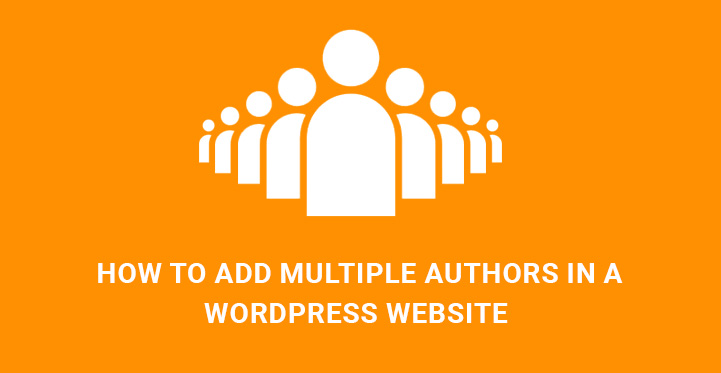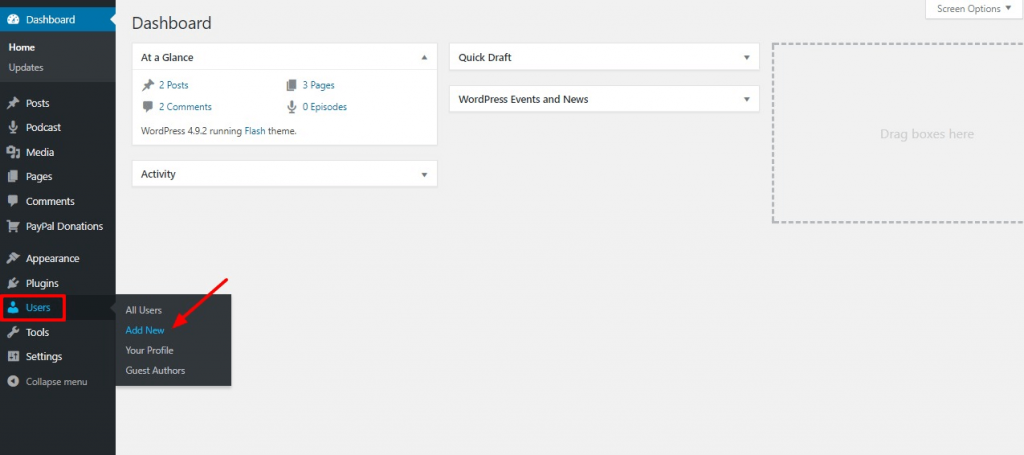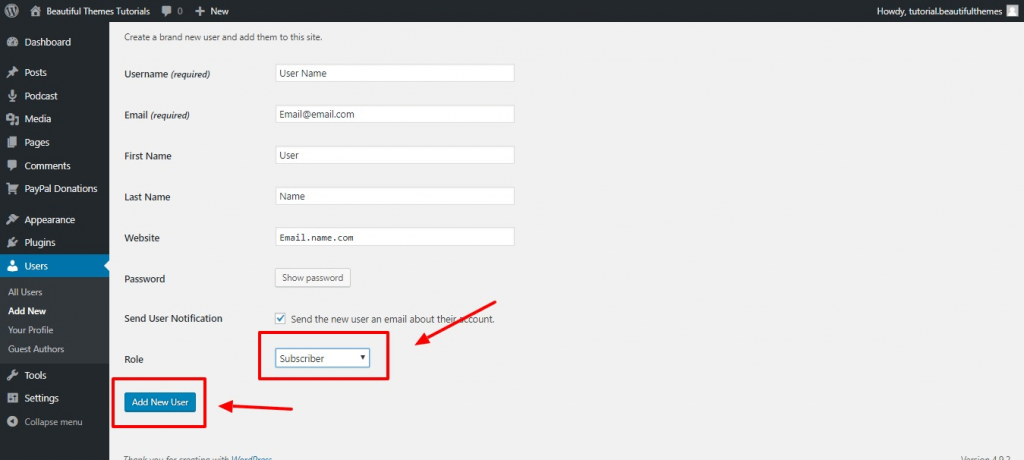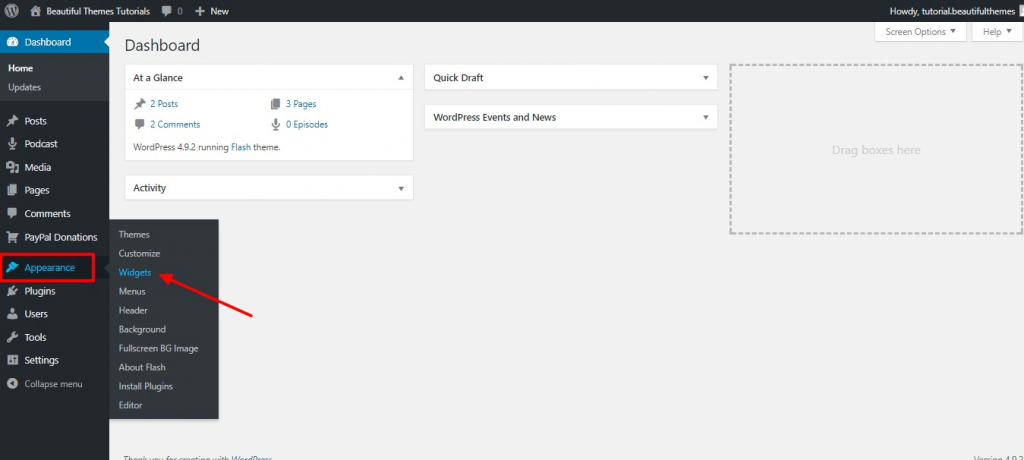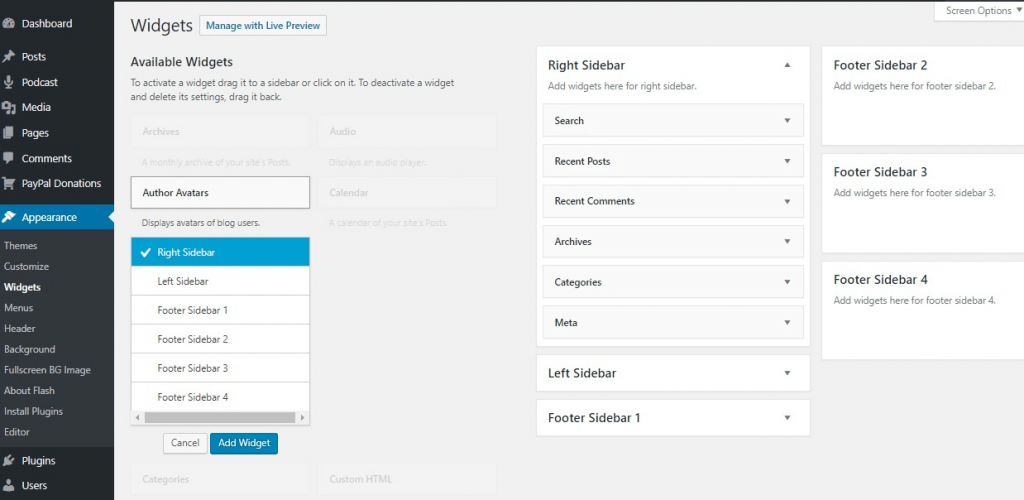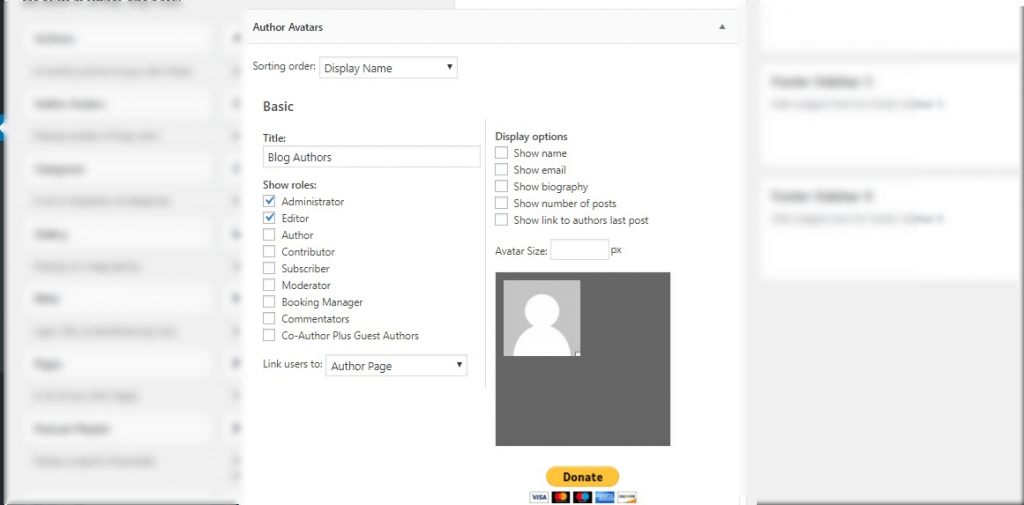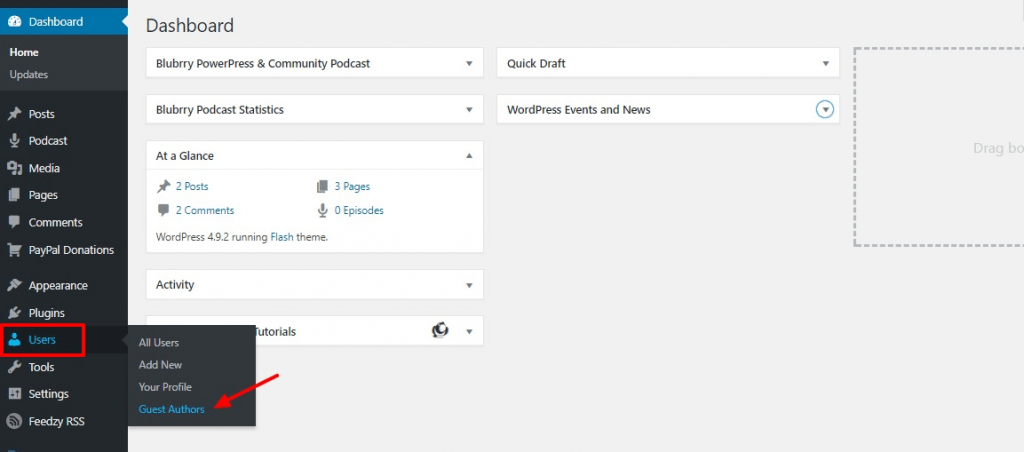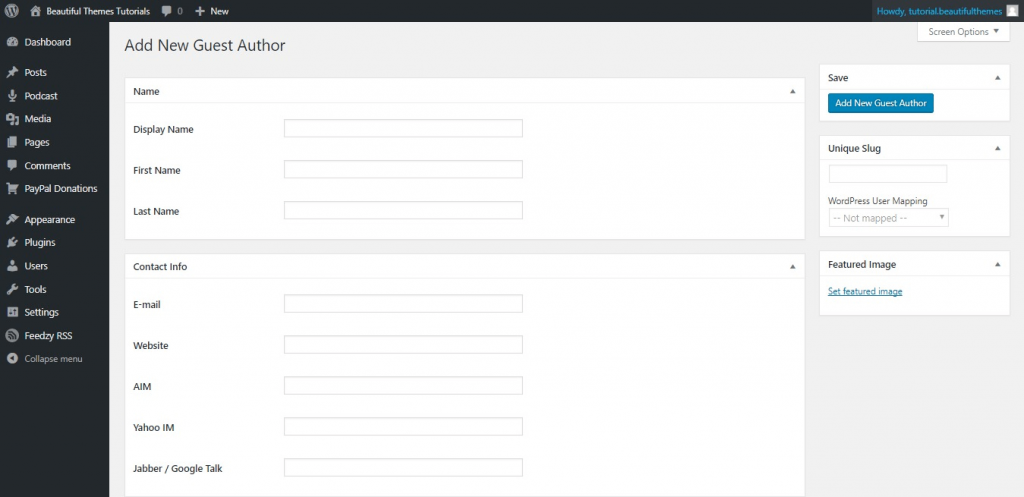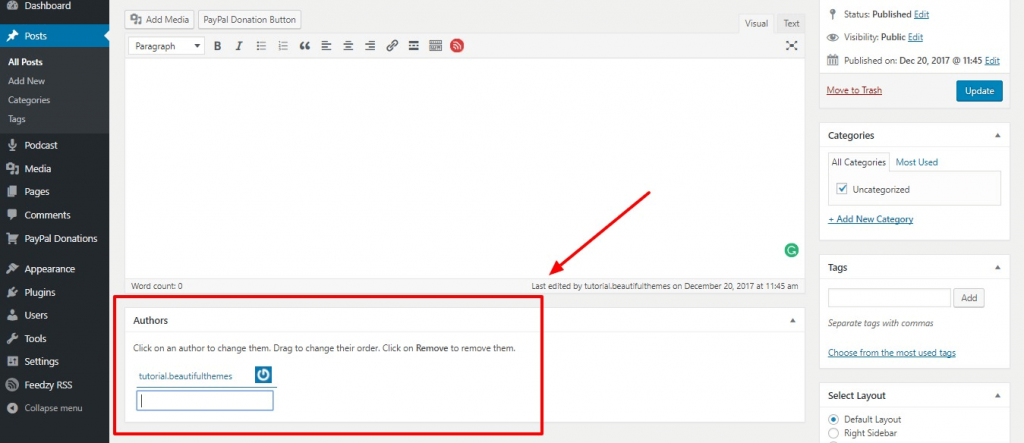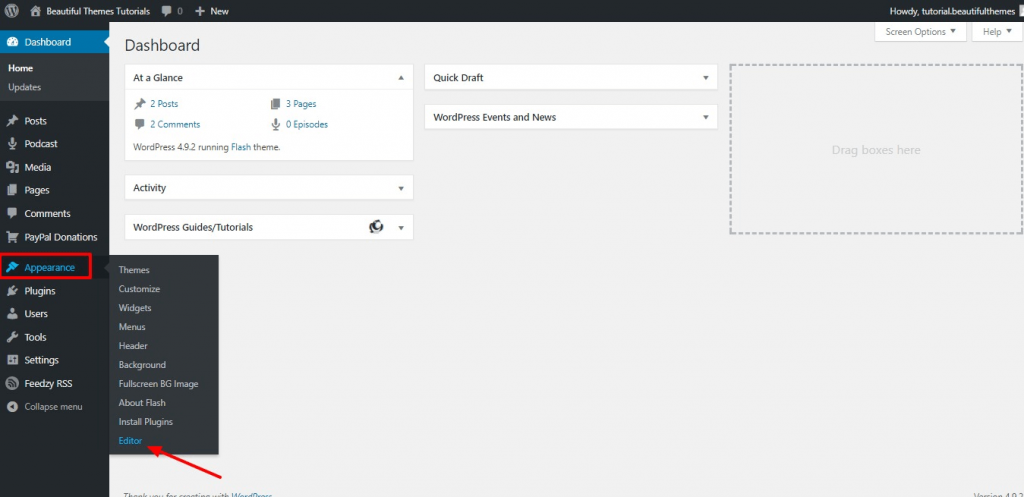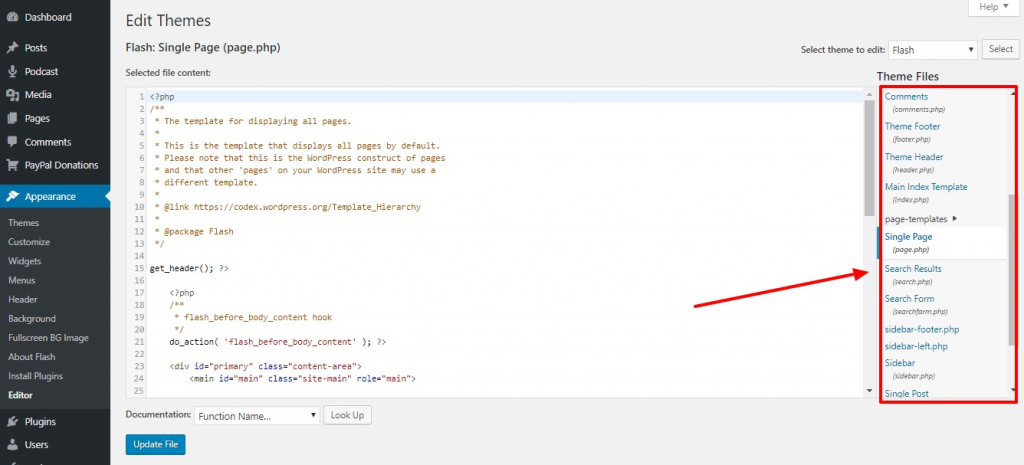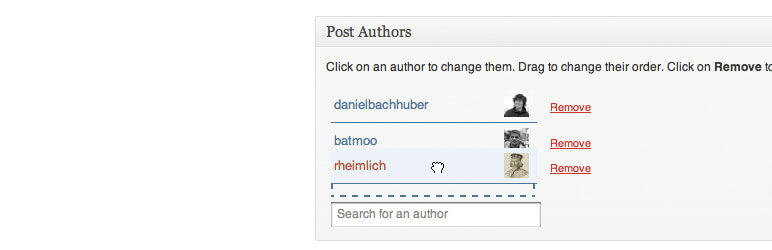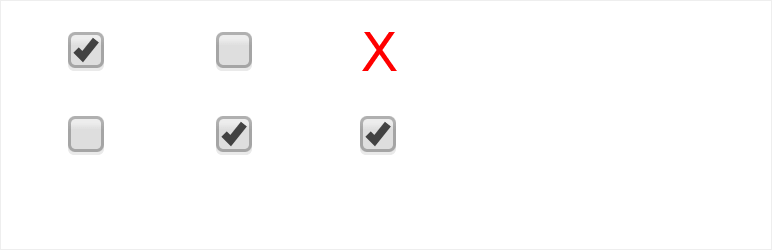How to Add WordPress Multiple Authors in a Blog or Website?
For adding multiple plugins, Author Avatar Lists Plugin works efficiently that you can easily use. Here is how you can add WordPress multiple authors step by step.
Table of Contents
Go to your dashboard area and select the user option. Now you need to click on the Add new button, which is going to redirect you to a completely new page.
On the new page, you need to fill in the information. Fill in the Username, Email, Display Name, and various other fields. You need to create a proper password for it.
Now you are done with filling in the information. After that, from the bottom area of the page, you can see a drop-down menu. You need to choose the user role from that new author area. Select the role for the new user area that you have created recently.
From there, you need to click on Select Author if you want your users to have the permission to write, edit, publish, and delete their content.
Now you can go to the Select Contributor area to enable your users to have direct access to the writing and editing of the article. However, doing this refrains your user from deleting or editing their post as they go live with it.
As you are done with the creation of your authors, now you need to download and activate the plugin Author Avatar List. Find the plugin from any of the WordPress official sites.
Step 1: Activate and install the plugin. Now you need to click on Appearance and after that on Widgets.
Step 2: You can find a new option here for the Author Avatar Widget. Pull the widget where you want it to sit.
Step 3: Now, you can edit the title for the widget, along with the roles and information that you want to display. In the end, you need to save all the changes. Now you will be able to see the author widget of your WordPress site.
How to Add WordPress Multiple Authors on a Single Post?
You can easily add multiple authors to a single post by using a WordPress plugin- Co-author plus. Firstly, you need to install and activate the plugin after downloading it from the official site of WordPress.
Step 1: Here, you need to add an author to your site. Go to the Users area from the Dashboard. Now you can add the Guest Authors. From there, select the menu, which will redirect you to a new page area.
From there, you need to click on the Add New option and fill in the details from the author’s details area. Enter the name and the display name along with the full author name and contact information.
After adding a new author, then you need to assign the users the post to which they have contributed. Go to the post that you want to add to the authors. Now you need to add the names of the authors from the newly added meta box, which is labeled as authors.
Also, you can reorder the author’s name and remove the unwanted ones to save the changes after publishing and updating.
Step 2: Then, you need to add the template tag. After preparing your authors, you can add the template tag of your author for displaying. Update the template tag for the plugin.
Go to the dashboard area and click on the Appearance. Then you need to click on Editor. From the Editor Page, find the settings for posts, page, index, and other theme-related categories. Add the code from the below. Now you’ll be able to see the multiple authors on your page.
Here are the codes:
co-authors ()- for displaying the first and last name of the author Coauthors_posts _links() - for displaying the first and last name of the author with profile link Coauthors_firstnames()- displays the first name coauthors_lastnames()- displays last name
Do you want to add WordPress multiple authors in your website or blog?
The possibility to credit more than one author for the WordPress website, or its post and page is sometimes a necessary functionality.
Taking the whole hustle and bustle of daily updates and posting, as well as providing high quality web content is hard and can require much time.
Hence, having multiple authors working on your site and your posts can be a reasonable contribution.
Adding and managing the limits of their capabilities is easier with any WP powered template or theme.
With a default user management mechanism and supplementary plugins anyone will be able to productively grow your business with numerous users and authors.
By and large, WordPress content management system offers us a stunning collection of templates, which are equipped with user management system for you to control.
This open source and highly flexible functionality of WordPress products will let your easily manage roles and authorities of your existing users, adding new ones without any fear, etc.
Actually, WordPress offers the following list of default user roles:
- Administrator
- Editor
- Contributor
- Author
- Subscriber
As for the author, it’s a predetermined user role with certain capabilities.
If you prescribe someone the role of author, he or she will be able to upload and add files, publish, manage, edit or delete his or her own posts or articles.
Naturally, he will also be able to play with his profiles, change passwords, etc.
Well, if you want to manage your WP user roles properly and add WordPress multiple authors in your website or blog, this article is for you. We are going to cover the easiest ways to add users and authors manually or with the help of multi author plugins.
It’s quite easy to handle WP Admin Dashboard for tweaking to the user’s part and set your user and author controls. You can add or remove authors and other users at any time, manage their profiles and passwords, as well as other information.
Just go to WP Admin Dashboard, Users, where you will find the entire list of the available users, including also authors.
In case you want to change someone’s role and assign author capabilities to a specific user, you may change his current role to author. In case you want to add a new author, simply click on Add New and choose to add an author to your site.
Sometimes you may need additional controls and features to have at your disposal when you want to add WordPress multiple authors in your WP site.
This is where your site needs plugin support. There are ready made and well developed plugins to ease the work of running a multi author WP website or blog.
Let’s discuss some of the most widely used WordPress plugins giving you a well thought out working environment to add multiple authors, assign capabilities to them and remove when needed.
Related Post: How to Show Author Bio in WordPress Without Using Any plugin
Co Authors Plus:
If you want to add WordPress multiple authors in your website post, page or custom post type, Co Authors Plus will be perfect for you. Always updated and improved, user optimized and flexible, this plugin will grant you with dozens of useful features.
In order to incorporate this plugin into your WP based site, you need to use one of the usual ways of plugin installation.
You can do that either by downloading oauthors-plus.zip file and adding it to /wp-content/plugins/ directory, or finding and activating the plugin via Plugins menu in WP Dashboard.
The next step is to edit the post or page where you need to add multiple authors. In the post editor you can notice a new Authors box. Initially, only the original author of the post will be showcased here.
As for adding authors, you need to type their names in the search box under the original author’s name. When you type the names, the plugin will show users and will let you select them.
Once you have selected, new names will appear together with the original author’s name. That’s all for posts. Click save and publish the post.
If you need to add WordPress multiple authors in your site and automatically display them, you have to edit your WordPress theme files.
You need to locate single.php, content.php, or co-authors template tags in your WP template. Look for the_author_posts_link() and replace it with the following bit of code:
if ( function_exists( 'coauthors_posts_links' ) ) {
coauthors_posts_links();
} else {
the_author_posts_link();
}
As for the other useful features this plugin grants you with, you can add authors without creating WP user accounts for them. You are capable of creating guest authors profiles and editing them whenever you need.
To put in short, guest authors are unregistered users of your site, which can send their posts or articles via email and you can add and publish them to your site. To add guest authors to your site, head over WP Dashboard, Users, Guest Authors and click on Add New.
Add all the details, including Name, Display Name, First and Last Name, as well as contact info like email, website and more. Once you are done with this part, press Add New Guest Author button. That’s it!
Capability Manager Enhanced:
Capability Manager Enhanced is an ultimate solution for adding new authors or other roles, as well as setting their capabilities.
As you already know, WordPress comes with a default allocation of the capabilities or the set of tasks to certain users.
However, by the application of this plugin, you will be able to play with them. Particularly, you can view modify capabilities WP associates with specific role as per your needs and requirements.
For example, the default capabilities of the author include adding and publishing posts. With Capability Manager Enhanced you can enable editing capability and remove publishing capability. It means that the author will be able to add and edit a post, but will not be authorized to publish it.
All of the above plugins are good and it comes down to your specific requirement and needs. If a plugin suits your design choice, author attribution way and the way you want the functionality to be then you should choose that plugin.