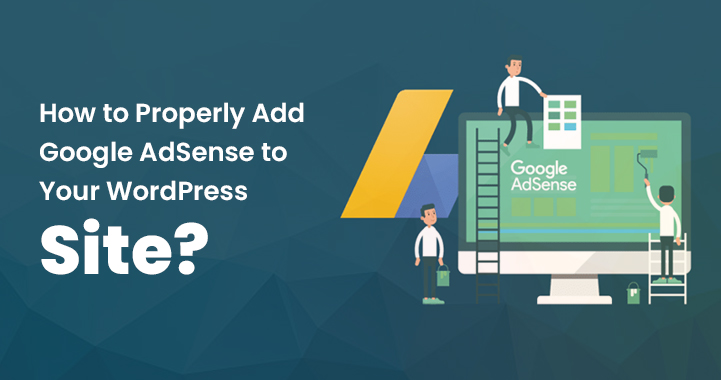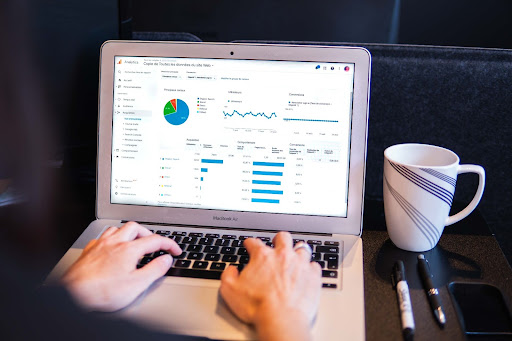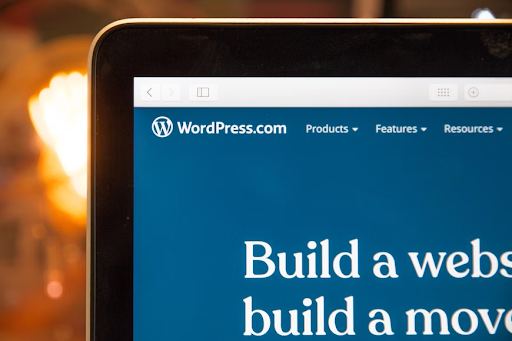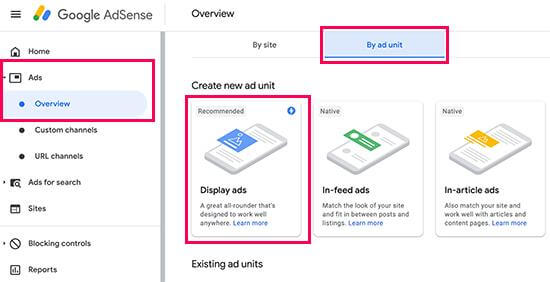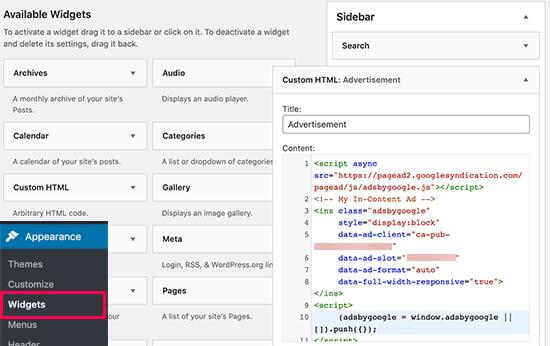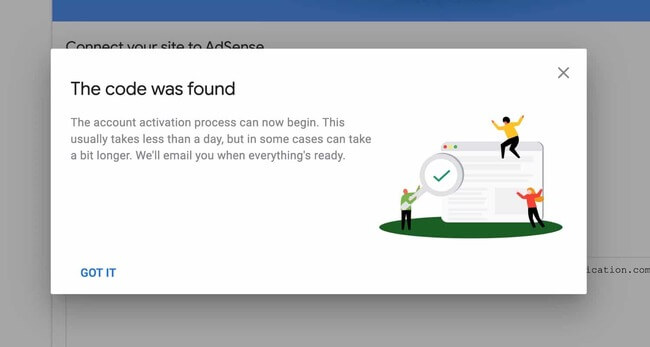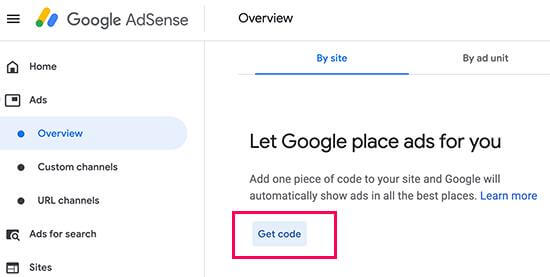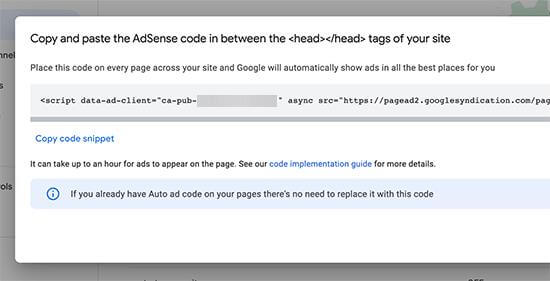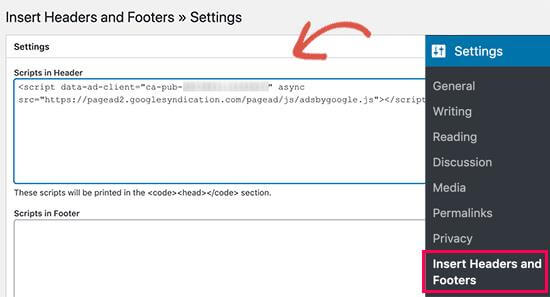One of the easiest and most powerful ways to promote your business and make money online nowadays is to create a professional, aesthetically pleasing, multi-functional website for whatever your line of work is.
Table of Contents
But, to create the website of your dreams, you’ll most certainly need a content management system that will help you create and manage your website—enter WordPress.
In a few words, WordPress is the most popular content management system in the world, with millions of business owners, publishers, and bloggers utilizing the CMS each day to maintain their online presence.
The main advantages of using the WordPress platform are that it is entirely free to use (no setup fees or annual costs besides hosting) and that you don’t need to possess any coding skills to put your content online and make it visible to the world.
Thanks to having a WordPress website, you can help your business show what you have to offer, become more visible online, and get in touch with potential customers.
Nevertheless, once your WordPress website goes live and you invest some time in it to post informative content and start gaining some organic traffic, there are many ways to monetize your work and make an extra income from it.
But do you wonder what the best way to profit from your website is? This is where Google’s advertising service—Google AdSense—comes into the equation.
What Is Google AdSense?
If running a highly-visible WordPress website, you might want to consider adding Google AdSense to monetize your efforts.
As a matter of fact, many plugins make it simple to integrate AdSense into a WordPress site, so when you put the AdSense code on your site, the advertisements will begin showing up immediately, allowing you to start making money right away. Okay, but the question of what is Google AdSense still remains unanswered.
Simply put, it is an advertising program that allows website owners to display ads on their site and earn revenue each time someone clicks on them.
As AdSense is a free service, integrating it with your WordPress site doesn’t have to cost you anything. You can do it all by yourself if you have enough time.
Alternatively, you might engage a freelancer to complete the task for you. Nevertheless, if you decide to integrate the service into your WordPress website on your own, here’s a detailed step-by-step guide on how to go about it.
How To Add Google AdSense To Your WordPress Website? (Trick 1st)
Create A Google AdSense Account
First, you will need to sign up for an AdSense account to proceed with integrating AdSense with WordPress. Doing this is as easy as going to the AdSense website and following the on-screen instructions to sign up for the service.
In order to join Google AdSense, you are required first to submit an application and then wait while the staff reviews it. This could take anywhere from a few hours to a few weeks to complete for specific websites.
Generate AdSense Code
After you have registered your AdSense account and the team has approved it, you must generate the ad code for your website. This is the code that must be added to your WordPress site in order to display advertisements. To do this:
- Log into your AdSense account and click “Ad Units” in the left-hand navigation menu.
- From there, click the “New Ad Unit” button and follow the prompts to create your ad unit.
- When finished, click “Save And Get Code” to generate the ad code.
Install An AdSense Plugin
Several plugins available for WordPress will make it easier to add AdSense to your site. Just look for “Google AdSense” in the plugin installation section of your admin dashboard (“Plugins,” then click on “Add New”) and click the result to install it.
After downloading it, you can also use the Plugin Uploader to install it manually on your PC. Two popular options are Ad Inserter and Advanced Ads. After you install and turn on the plugin, you’ll be asked for your AdSense code.
Add Your AdSense Code To Your WordPress Site
To add your AdSense code to your site, you’ll need to paste the code into your WordPress theme. Then, depending on your WordPress theme, you may be able to add the AdSense code directly to your website’s header or footer.
If this is the case, navigate to Appearance > Customize > Additional CSS, and add the AdSense code to the header or footer section, depending on where you want the ad to appear.
If your theme does not have a built-in option for adding AdSense code, you can use a plugin such as “Ad Inserter” or “Insert Headers and Footers.” Then, install the plugin and activate it.
Navigate to the plugin settings and paste the AdSense code into the designated section. Be sure to choose the location where you want the ad to appear (e.g., in the header, content area, footer, etc.).
Add The AdSense Code To The Header Of Your Theme
You can add the AdSense code to your theme’s header by editing the header.php file in your theme’s code. To do this, go to your WordPress dashboard and look for the header.php file by going to Appearance > Editor. Once you’ve located the file, paste your AdSense code just before the closing tag.
Start Placing Ads On Your WordPress Website
Once you’ve added your AdSense code to your WordPress site, you can start making money immediately by showing relevant ads to people visiting your site. Moreover, you must ensure that auto-advertising is turned on in your AdSense account.
When you enable auto advertising, you can select which types of advertisements will appear on your website. You can also specify which sites and locations will host the ads or let Google make those choices for you.
Depending on which AdSense plugin you’re using, you may be able to place ads in various locations, including the sidebar, header, footer, and within your content.
Google will look at your site, figure out where ads would work best, and automatically set them up for you. The system will also choose the best advertising for your page type.
Make Adjustments To The Format Of Your Advertisements
Last but not least, be sure to put some thought into the display of your advertisements. Advertisements should be designed to fit in with the rest of the website and make it better, rather than having a poor design that disrupts your customers’ user experience.
The second thing you need to do is choose an ad dimension. While Google offers various ad sizes, specific proportions are recommended because they are the most popular among advertisers.
Although ad placement is vital, the optimal sizes are 336 pixels by 280 pixels and 300 pixels by 250 pixels. These advertisements typically offer the best pay rate and can fit various screen sizes.
You also have the option of deciding whether or not your advertisement will be adaptive. The most practical choice is to use progressive advertising because it is compatible with all mobile devices.
Consider adopting a WordPress theme that is optimized for AdSense so that you can modify the placement and appearance of ads on your website.
How To Get Started With Google Adsense? (Trick 2nd)
To get started or add Google AdSense in your website, one must sign up for a Google Adsense account. If you have your Gmail account then you can use it for the set up while if you want to start with a new account you can create your account first before the sign up.
Once you have submitted your application by adding details like name of site, website address, payment details etc. You will need to wait for Google AdSense team to review it. This may take few hours or few weeks for approvals.
Once it is approved, you can log in to your Adsense account and get your ad code. This code you will need to apply in your Website to display the ads.
If the website don’t approve then don’t feel bad. The team will send you error reports, so work on the errors and apply again.
In recent updates, Google AdSense has announced auto ads which means user have to paste the code so the Google can automatically decide when, how, and where you can show your ads on each page.
Nevertheless, many website owners are still using the manual method to place the ads individually. So, here in this post we will show you both methods to Add Google AdSense in your website.
1. Manually Place Google AdSense Ad Code in WordPress
To add Google Adsense manually on the website one should follow the given steps.
- Open the Google AdSense account and click on the Ads menu from left column in the window.
- Switch to By ad unit tab and here you will see ‘create a new ad’ option.
- There you will be asked to choose and ad type. You can choose display ads or in article ads.
- If you’re unknown what will be the best then choose display ads.
- Next you will need to enter the name of the ad unit and select the size and type of ad you want to have on your website.
- Now the next step is choosing the ad size. Ensure you have selected the appropriate ads size that won’t affect the quality of content and readers. You can choose from varied choices, so go with popular choice that fit with your site.
- Also, you have to choose between fix and responsive ads. In our expert’s opinion you should choose responsive ads option as it will work on all devices and browsers plus screen sizes.
- Next you can click on create button to continue.
Here keep note the name of ad unit displays only to you, so you can enter any of your choice like baby collage ads.
Now AdSense will generate the code for your Ad. This contains uniqe ID, ad unit, and Publisher ID.
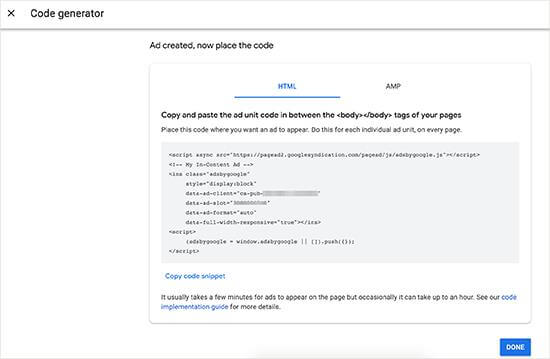
If your website has Google AMP version, then you can also copy the code for your AMP pages. Copy your Ad code and paste in the Notepad you will need in the next step.
Adding Google Adsense In WordPress
When the above process completed now you will need to decide where to show the ad in your website. Ads are most commonly displayed in the sidebar, so you can Add Google AdSense in sidebar by using WordPress widgets.
Here’s how to use widgets
- Open the WordPress dashboard and ahead to appearance >> widgets
- Now drag& drop the custom HTML widgets for correct widget area and paste the Google AdSense code (that you have received in first step)
- For the better Ads placement you can control and tracking AdSense performance by AdSanity WordPress plugin.
Manually Add Google AdSense Code through a Custom Plugin
If you love to work with plugins then this section is for you. So, let’s take a look how to Add Google AdSense with plugin.
This is one of the best ways to do it. Further, it will speed up the site process and allow your ad to run on each pages.
To get started first one should create a new plugin in WordPress- wp-content/plugins folder.
Follow the given script:
Function SKT_adsense() {
Wp_enqueue_script (‘adsense’,’//paged2.googlesyndication.com/paged/js/adsbygoogle.js’ , false );
Add_action ( ‘wp_enqueue_scripts’,’ SKT_adsense’);
Now to link your AdSense account you will need to follow the given script.
Function SKT_adsense _id ($tag, $handle) {
If (‘adsense’ ! == $handle ) {
Return $tag;
}
Return str_replace (‘ src’,’ data-ad-client=”ca-pub-code” src,’, $tag);
}
Add _filter (‘script _loader_tag’,’SKT_adsense_id’);
Note- you will need to replace Ca-pub code with your Adsense code.
Save this plugin and activate it.
Verify the Link with Adsense
Whichever you method you use to add the code to website, you will need to verify it with Adsense.
Follow the on-screen process and verify the code. Once done you will receive message that pop up- successful.
2. Add Auto-Ads AdSense Code in WordPress
As you see adding Google Adsense code manually in your site consumes too much time. Most beginners struggle hard to find the best locations to display the ads on your site.
To solve this issue, Google AdSense has now make easier for everyone to generate a single code or snippet for the website and let Google Adsense to check whether the site is valid for displaying ads or not.
Plus, the Google Adsense will automatically adjust its size, ad type and more as per the website’s niche. However, this comes with biggest disadvantage – you have no control over ad placement which sometimes ruins user’s experience.
Besides, it is great tool and if you want to add its auto-features then here’s how you can use this feature.
- Login to your Google Adsense account and click on the ads tab.
- Next you will need to click on the get code button to generate the auto-ads code.
- Now AdSense will generate the codes snippet with your Publisher ID which shows on the screen (when you use).
- Copy the code and paste this in the text editor.
Adding AdSense Auto-Ads Code in WordPress
In the auto code, Google AdSense uses single code snippet to generate the ads anywhere on the WordPress Website. This means you can add the code on all the pages where you want to display the ads.
One of the best ways to add it in your website is editing header.php file. Nonetheless, the disadvantage of using this code in header file it will disappear when you update the site or change your theme.
Another best ways to add code is site-wide code by adding plugins like header and footer.
Here’s how to do this.
- First you will need to install and activate the plugin insert header and footers.
- When plugin is activated, go to the settings >> insert header and footers page.
- Here you will need paste your Google Adsense code under the header section.
- Save the changes
- This plugin will now add code to all of your web pages of your website.
Note- You will need to wait for some time to showing up the ads.
Adsense Best Practices and Frequently Asked questions
What is the best Google AdSense ad size?
Your major goal of placing advertisements is only making money online. But you have to care about your readers; after all, they are the only motive to earn money.
So, the ideal size is 336*280 and 300 *250. These are easily fit most of the screen sizes and devices, and also provide your best pay rate.
Will I get paid by clicking my own Google Adsense ads?
Most beginners think that clicking on their ads can improve their money. It is a very smart and easy choice to make money. But please do not do that.
According to the Google algorithm by clicking on your ad the teams can Ban your account. So, keep yourself away from this trick.
What is the best placement for ads?
This entire process depends upon your website layout. If you want to earn more clicks and more money then you have to treat the prominent spot where most ads are clicked by the users.
Most users have asked the same because it is very prominent to place ads in the best place. We recommend placing ads according to the Google terms of service. In case if you violate the condition you can be banned from the program.
What is CTR in Google AdSense?
CTR refers to the click-through rate that varies for the different kinds of websites. The average CTR for Google AdSense is very hard to define because you do not have complete access to check a click provides of other websites like your own.
However, Google Adsense has an in-built tool that will show you the average CTR and tips to get a good CTR. You can follow the Optimization guides and check insights of the Google Adsense dashboard to improve the ad revenue.
Getting The Most From Google Editions And WordPress
Now you have settled the Google AdSense account and code in your WordPress site. So, the work is completed.
But now you have to focus on getting the most from Google AdSense and WordPress, so here we are going to share the method to maintain and monitor your ads.
Here’s how you can track ads after adding Google Adsense to your WordPress site
- Open the Google AdSense dashboard and click ads then overview.
- Here you can click the report icon which is the right of the ad’s name.
Once clicked, Google will show you the number of clicks, your earnings, and more you want to know. By using this data you can easily get to know where you are getting profit and where are not.
Also, this data will show you where you have to work for improving your performance and increasing your earning.
Make sure you also monitor your site statistics and check your ad revenues along with the negative impact and the bounce rate of your website.
According to experts, users should spend a little time optimizing tasks and regularly checking the performance of the ad. So, you can get most of your ad. Even more, you should review your SEO tactics to make the returns more profitable.
How To Use Google Adsense With Google AMP?
Google AMP is known as Google Accelerated mobile pages. This is designed to speed up the site for mobile devices and enhance search engine rankings. This works by accessing the Google cache which is easily stored and deliver the content.
So, it will load faster on every device and the browser. If you want to get most of the Google Adsense and WordPress then you can use AMP with the WordPress by installing its plugin.
Most of the additional plugins are also compatible with AMP. For example Ad inserter and AMP for WP.
If you want to make an additional stream of income then you should try out Google AdSense and WordPress.
So what are you waiting for? Add Google Adsense to WordPress site and display the ads. Hence, you can make the perfect money for a great standard of living.
Final Thoughts
In general, using Google AdSense to monetize your WordPress site can be an excellent way to generate money, improve your site’s user experience, and make your business more attractive to potential customers.
However, always follow Google AdSense’s policies and guidelines and only display ads on your site in compliance with their terms of service.
Following these instructions, you should be able to integrate Google AdSense into your WordPress website successfully.
However, it is essential to remember that it may take some time before your advertisements appear on your website. This is because AdSense must review and approve your website before it will begin serving advertisements.