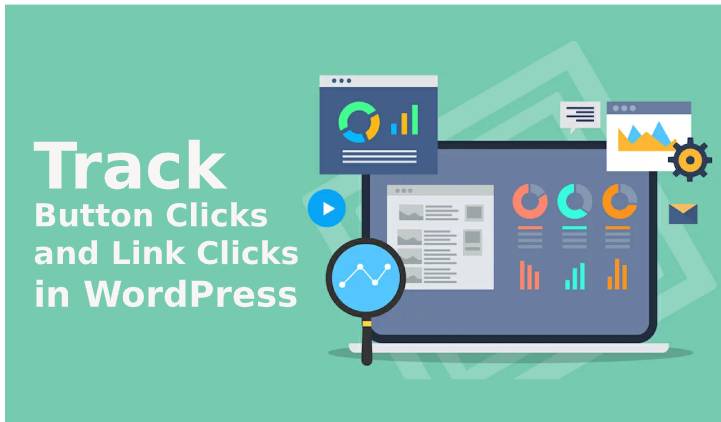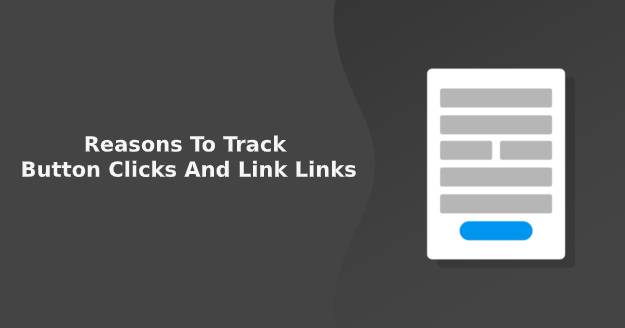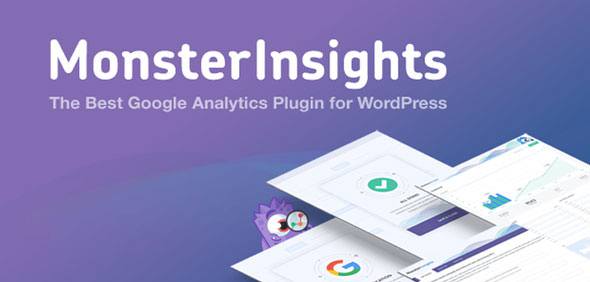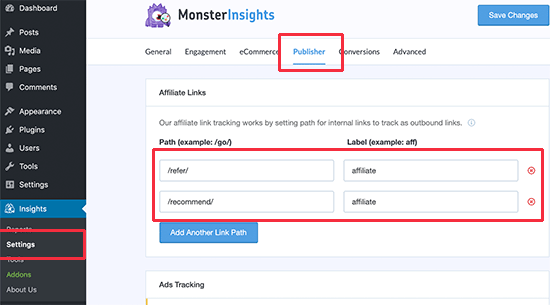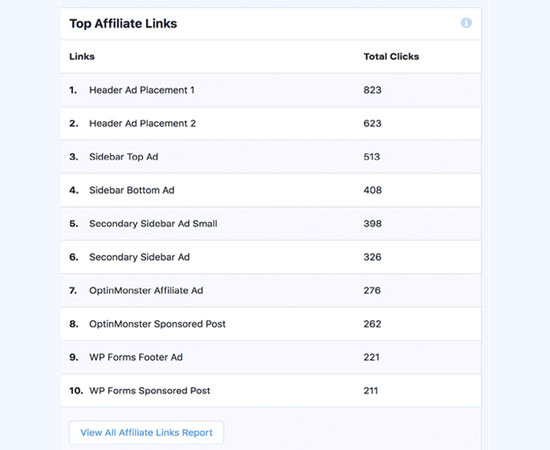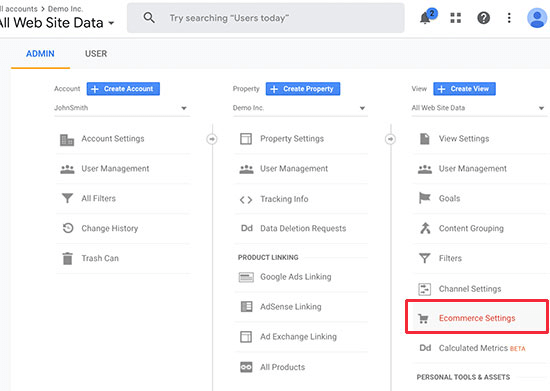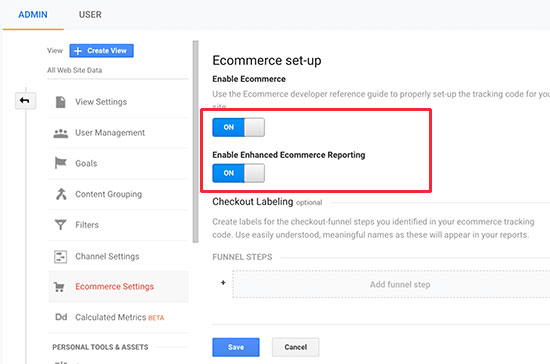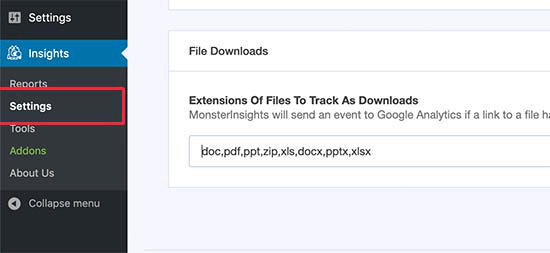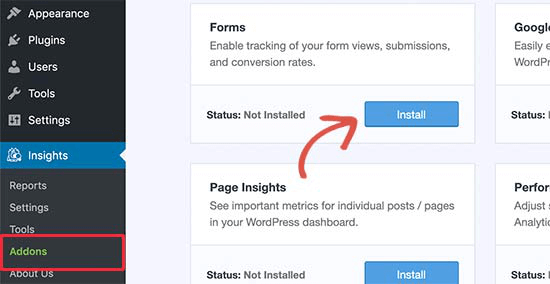Are you interested to track Button clicks and link clicks ? Of course, you want. So, for making your time worthy we have shared the complete details in this blog. With this tracking, you will see inside your users what they want to see or what they are ignoring.
Table of Contents
With this, you can implement their needs into making your strategy perfect. Even more, this will help you to stay connected with users without delays.
To better understand this, first, you should know about the importance of tracking button links and link clicks for your website.
Let us dive!
Difference Between Button Clicks and Link Clicks
Most people get confused about the button clicks and link clicks, but there is a big difference in both. Let me explain with you an example. If you are running your Facebook page there you will see a button named with buy now, contact now, and many more.
If the user clicks on that button which is also known as CTA (call to action) you will receive button click. Whereas link clicks are unique and tough to get. If your site is good enough and backed with great contents then there is a possibility to have regular links clicks.
Link clicks generally refer to when the user clicks your ad and reach to the destination. Also, it records how many times users click your ad. Both links are great to boost Site SEO and better ROI. If you need great attention and make your site performance great ensure you have active both button and link clicks.
Reasons To Track Button Clicks And Link Links In WordPress
Button clicks and link clicks both are equally important to interact with users easily on the internet, even via various platforms. These two are widely used methods to get huge traffic, more leads, sign-ups, sales and many more. Moreover, with this, you will get to know which strategy is working and which not.
For example, you have a load of competitors on the internet. Thus you have implemented your strategy to generate more sales from your website, but the users are showing less interest (you are not getting clicks). This means you have to work better.
Another benefit you will receive via tracking clicks is you can insight the affiliate links. Here you can check which links are useful for the users and what you need to provide.
With these helpful insights, you can make your decision perfect for the next move that drives success to your business.
Now, the point is. How you can do its own?
So, don’t worry! We have created the complete guide on tracking button clicks and link clicks. To know, continue reading.
1. Tracking Button and Link Clicks In WordPress Using MonsterInsights
Google Analytics is one of the popular tools to get insights into the website, but some users find this little daunting. This is why MonsterInsights comes into the market. It is easy and best setup plugin of google Analytics which anyone can use to see inside the site without efforts.
This is a smart way to set up Google Analytics and reap the best out of it. When you start up this plugin, it will take few minutes to track all the links of the site as chart area, traffic, button clicks, links clicks, etc. moreover, it gives you a complete report on your blogs, searches, reaches and more in the WordPress dashboard.
Today, MonsterInsights is the most popular plugin used by over 2 million users to get data-driven insights. This plugin is available in both free and pro versions. If you are new to this, use the free version to enjoy its great features. You will get most out of that that further improve your site.
For full stake advantages, we recommend you to choose the pro version to enjoy full tracking features.
How to setup MonsterInsights:
To install MonsterInsights, the first visit to the WordPress Dashboard and search for the Plugin. After that install that plugin and activate it. Next, go to insights then settings and enter your license key.
Once your account is verified, you need to go to the settings then click on the launch button. After launching, this quickly connects your website with Google Analytics. After that, it will setup all the settings that are required.
2. Tracking Affiliate Links in WordPress
Affiliate marketing is the most popular online money-making source. If you are also in this business then as an affiliate marketer you should learn about affiliate links.
You have a third-party source to check the links, but they may not accurate. So, it’s better to do its own. Link cloaking plugin like thirsty affiliates is popular to create and see inside the links that how they are going.
With the help of MonsterInsights your load of stress of setting up this plugin reduced. This will set up affiliate link tracking easily.
How to setup:
Go to your insights then settings. Next, switch your publisher tab and add affiliate marketing permalink with a link to start stalking.
After that click on the saves button to save the changes. Then within the next few hours, you will able to look inside the publishing reports.
3. Tracking External Links from WordPress
External or outbound links refer to those links which are coming from another website. These links may be owned by you or you have linked your website with others. The MonsterInsights plugin will track all clicks on external links.
How to setup:
To view the tracking details first you will need to click on insights then reach the reports. You will find the Reports option under the publisher’s report. With this you can see who is sending you the links, thus you can contact them and do a partnership with them.
You can take as an advantage because you will get the power to see what is happening inside your site whether it is bad or good.
4. Tracking eCommerce in WordPress
ECommerce is one of the best and leading platforms to generate great money with fewer efforts. If you are running your business via Wordpress and WooCommerce plugin, MonsterInsights will be the best tracker.
If you would like to track links and site performance then turn on eCommerce tracking.
How to setup:
To do this, visit google analytics of your website dashboard. Then switch your view to the admin view. Now, click on the eCommerce settings. Here you will see Turn on the tracking button and enhanced tracking button, go and check it.
After enabling the eCommerce tracking then turn on the MonsterInsights Addons.
To on Addons, go to insights then settings and switch to the eCommerce tab. With this, you will start your tracking. This will detect all the data and create data-driven for you, so you can meet the benefits in the future.
After enabling tracking, you will see an introduction of all conversions. Moreover, you will also see the revenue earned by each source. With this information, you will get to know which referral link you will need to improve for better conversion and ROI.
To know more about conversion data, you can go to conversions then eCommerce.
5. Tracking Download Files in WordPress
Today, the number of sites is based on membership plans that normally sell online books, PDF data, and more. If you want to check how many files are download by the users, you will need to activate tracking for downloads. This will help to interact with users deep.
To do this, you have MonsterInsights plugin. This will track download files as excel sheets, PDFs, Zip files, PPT and more.
How to setup:
First, go to insights then settings. Next, go to the engagement tab then select the file extension that you would like to track. You have an option to download all the files on desktop as well. To see the data online, visit insights then reports.
6. Tracking Conversions Forms in WordPress
Contact forms usually the best trick to get easy success. If you are getting a large number of forms registered every day, this means it’s time to track your form details.
It is vital to understand why users are interacting with you and how you can improve this more for better conversions rate. This will also help to find which form is doing well or not.
How to setup:
With MonsterInsights, all you need to go to the settings then Addons page. Now, install and activate the Form Addons. Once it activates this starts tracking forms automatically and collects the data for your next move.
Don’t worry, this will work on every file as WPForms, Formidable, Gravity Forms, etc. To see inside the forms go to insights then reports and Click on the Forms tab.
7. Tracking Custom Link in WordPress
As per now, we have learned tracking of button links and link clicks and now we will show you show how to track Custom or a specific link in the WordPress with MonsterInsights.
How to setup:
All you need to do add the link into the following HTML coding.
<a href=”https:// sktthemes.org” data-varas-ga-category=”call to action clicks” data-varas-ga=”CTA link click” data-varas-ga-label=”homepage CTA Clicks”> My custom link </a>