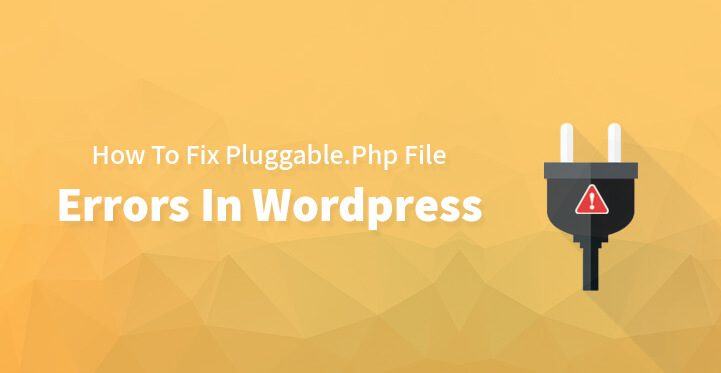PLUGGABLE.PHP file errors in WordPress
Are you seeing a pluggable PHP error on your website and if you are, then you need to know that there is no need to hit that panic button.
This error often occurs when you add a snippet of code from unverified online sources or when you activate a third party plugin; WordPress allows plugins and custom codes to override core functions and when these custom codes or plugins are unable to handle the same, pluggable php error occurs.
It should be pointed out that most of the times, you should be able to work on your website as usual despite this notification but at times, it can cause your website to underperform and can even cause you to be logged out.
Given this, it is important that you resolve the issue at the earliest so that you are able to have an unfettered access to your website, without any hassle whatsoever.
This issue is solvable and the same is listed below in easy step by step directions; but it is equally important to remember that you need to do a complete backup before you can get started. Soon, you should be able to resolve this issue and resolve the pluggable php error once and for all.
1. Do a complete backup:
Pluggable.php is a core WordPress file and regulates all the functions of the website in question. Naturally, before you start with any of the steps listed below, it is essential that you do a complete backup of all the files before you begin.
2. Headers:
Granted that the notifications sent specifically mentioned pluggable.php as the source of the error but given that it is a core WordPress file, it may be reason enough to start looking elsewhere first.
Take a closer look at the error notification that the WordPress has sent in, it should specify the location of the error and most likely it is located somewhere else, such as headers. Take a look at this example below –
Warning: Cannot modify header information – headers already sent by (output started at /home/username/demosite/wp-content/themes/mytheme/functions.php:1035) in /home/username/demosite/wp-includes/pluggable.php on line 1179
It shows that even though the error is tagged as a pluggable.php error, the error is caused by headers and the error is located in line 1035 in the themes function.php file.
In that case, you need to remove the code that’s causing the problem and then reload your website. If the error is resolved, then you have nothing to worry about.
In most cases, pluggable.php is not caused by the file itself but is often caused by other files that helped to generate this error in the first place.
3. Deactivate plugins:
You may be working on a plugin or have installed a new external third party plugin just before the error crept in. You need to get this fixed right away and you need to access your root directory with the help of the FTP client that your web host had provided you with.
Once you are logged in, locate the public_html, it should list your website’s root directory files and you need to locate the plugins folder.
Once you have located the folder, you may want to change the name of the folder itself and then reload your website and see if it helps to resolve the issue.
If it does, then the error was caused by plugins and you need to track down the rogue plugin in question and deactivate it altogether.
Now, change the name of each individual plugin and reload your website to see if the issue has been resolved or if it has returned; if the issue remains resolved then you need to move ahead with the other plugins.
In each case, change the name, reload your website and see what happens, and once you have discovered the rogue plugin in question; you may want to deactivate it altogether and apprise both your web host as well as the developer of the plugin of the issues that you are facing at the moment.
4. Custom code:
The problem is that WordPress makes it easy for you to add code snippets to the essential files of your website so if you are in the habit of adding code snippets to your website from unverified sources, it can be a little hard to track down.
That said, this error could be happening because of changes you had caused to one of the core files by adding a code snippet.
So you need to head back to your root directory, and access the same via FTP client and download it to your system. Now, open the file in question with the help of a text editor such as notepad, and review the file.
The notification error would have mentioned the error code, location of the error itself and the line in which it is located.
Once you have located the custom code, you need to remove the same, save the file and reload it back to your root directory with the help of the FTP client. Now, reload your website and the error in question should be resolved completely.
5. Calling in the experts:
If you are not sure on how to go about it, you may want to call in the experts. There’s nothing wrong with it except that professionals charge an exorbitant rate to tweak with your website but if you can afford it and find the whole process a tad overwhelming, you should go for the same.
It should be pointed out that all the steps listed above, are easy and even a novice should be able to handle the same without facing any issue.
These are some of the steps by which you resolve a pluggable.php error; the point being that there is no need to panic as WordPress lets you know right away about the error in question and the location, line of code that’s causing the error in the first place.
All you need to do is to download the file in question, remove the error and upload it back again to your root directory and it should be as good as new.