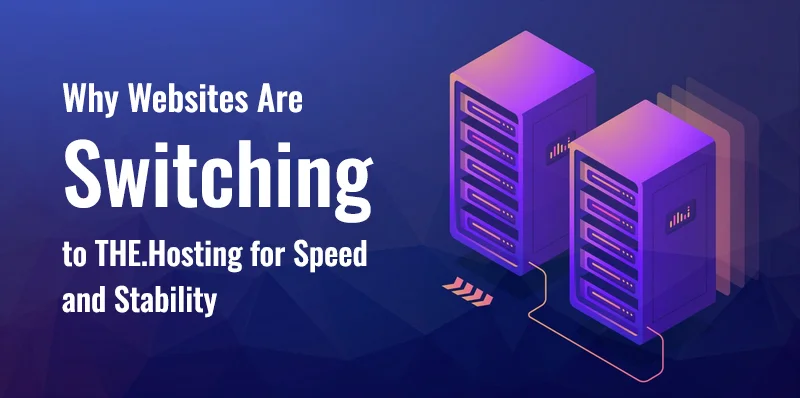Moving to THE.Hosting
Stability and predictability are among WordPress’s biggest strengths. It’s one of the most popular CMS platforms in the world, tested by millions of users. As a result, websites built on WordPress load quickly, the editor runs smoothly, and backups quietly do their job in the background.
Table of Contents
Still, no CMS is perfect — not even WordPress. Plugin conflicts, sudden 502 errors, slow DNS propagation — the list of potential issues could fill an entire article. The good news is that most of these problems can be solved at the infrastructure level, by choosing the right hosting and a few smart configurations.
In this article, we’ll look at what really matters for WordPress hosting in 2025 — and how THE.Hosting has built its reputation among blog owners, online stores, and other projects.
What Really Matters When Choosing WordPress Hosting
When it comes to hosting, promises mean little — details make all the difference. They determine how fast, stable, and scalable your website will be.
Performance Isn’t Magic — It’s the Result of Proper Hardware and Setup
A fast website depends on more than a lightweight theme and recommended plugins. The real performance comes from NVMe drives with predictable speed, an up-to-date PHP version with OPcache enabled, balanced memory limits and processes, and a database that handles load efficiently.
All these factors directly affect server response time, dashboard performance, and site stability under concurrent requests. If the infrastructure is weak, no “miracle optimization” will fix it.
Seamless Scalability
Today you run a blog, tomorrow a product catalog, and soon — a full-scale online store. That’s why your provider should offer a clear upgrade path: switching to a higher plan should take just a couple of clicks, with zero downtime.
Reliability and a Plan B
Backups are the foundation of peace of mind. They should run on schedule, and restoration should take just a few clicks.
Support That Actually Understands WordPress
When you ask, “Why did WooCommerce crash after the update, and what do I do?”, real support doesn’t send you generic replies — it guides you step by step toward a solution.
Saving Time
Automatic WordPress installation, preconfigured PHP profiles, database optimization, and SSL “out of the box” — small things that together save hours of work. With many processes automated, your team can focus on content and sales, not server setups.
How THE.Hosting Handles It
THE.Hosting focuses on a balance of speed, reliability, and transparency.
- NVMe by default: Even our entry-level servers come with fast NVMe storage for stable TTFB and consistent performance under heavy load.
- Up-to-date PHP and tuned presets: We use the latest PHP version with OPcache enabled, optimized limits, and ready-made profiles for
- Typical WordPress workloads: Nothing unnecessary, just what’s needed for smooth, stable operation.
- WordPress auto-installation: From server order to your first admin login — just a few clicks.
- Regular backups and quick restore: Backups are scheduled automatically, and restoring takes only a couple of clicks — no stress, no wasted time.
- Scalable plans with zero downtime: Need more CPU or RAM? Upgrade online — your site keeps running.
- Migration assistance: File transfer, database import, config tweaks, DNS help — all handled politely and efficiently so your move doesn’t drag on for days.
Real-World Cases: How THE.Hosting Performs in Practice
The best proof of reliability comes from real examples — one from a content site, another from a WooCommerce store that’s survived multiple sales peaks.
Case 1. Content Website: Long Reads, Lots of Images, Evening Traffic Spikes
A media project publishing long reads with many illustrations worked fine most of the day, but slowed down every evening when newsletters and Telegram posts brought in a traffic wave. Previews opened slowly, saving drafts lagged for seconds, and pages sometimes took so long to load that editors had to refresh manually.
The old server used a legacy SSD, outdated PHP, and no caching — every evening was a stress test.
We analyzed the setup: the PHP version was obsolete, OPcache barely worked, several “universal” plugins created heavy database queries, and images were loaded in full size. We deployed a test copy on a THE.Hosting VPS with NVMe and a current PHP version, tested it under real conditions, and only then migrated the live site.
After migration, stability improved dramatically. Previews and saving worked instantly, the editor became more responsive, and evening peaks no longer caused slowdowns. TTFB still varied slightly, but the overall feel was different — editors worked without lag, and readers opened pages without delays.
Takeaway: A fast drive and modern PHP bring more benefit than endless plugin experiments. Object caching helps not just stores but content sites, too. And one dry-run restore from backup eliminates a lot of unnecessary risk.
Case 2. WooCommerce Store: Flash Sales, Slow Checkout, and Peak-Hour Errors
A small shop relied on seasonal promotions. During sale days, all eyes were on the checkout — and that’s where things broke down: slow page loads, 50× errors, and background tasks interfering with live traffic. The site and database shared one server, WP-Cron ran inside WordPress, and there was no object cache — the database became the bottleneck.
We started with diagnostics: checkout bypassed the cache but used a cluttered template full of widgets and scripts. Logs showed slow queries from discount and inventory plugins — harmless individually but crippling under load.
The migration happened in two steps: first a clone to THE.Hosting VPS with NVMe and optimized PHP configuration, then traffic switch-over. We enabled object caching, moved WP-Cron to the system scheduler, tuned cache exclusions, optimized SQL queries, updated one plugin and removed another. We added a lightweight CDN for images and pre-warmed the cache a day before the sale. For campaigns, plan resources were temporarily increased, then rolled back.
Result: The checkout stopped crashing, 50× errors vanished, and product pages handled traffic spikes smoothly thanks to pre-caching and external media. The team now has a clear action plan for before, during, and after sales.
Takeaway: Don’t try to “optimize everything at once.” For WooCommerce, focus on checkout speed, object cache, server-side scheduling, smart cache rules, and reserve capacity for peaks. THE.Hosting provides the solid base for that — NVMe drives, fine-tuned presets, zero-downtime scaling, and migration help — so you can focus on sales, not servers.
Quick Start with THE.Hosting: From Zero to Launch Without the Headache
Not sure yet? Here’s how launching on THE.Hosting looks, step by step. No complicated guides — just a clear, transparent process.
Step 1. Choose a Plan
For most WordPress sites, a basic or mid-range VPS is enough. Pay attention to CPU, RAM, and storage — we recommend going slightly above your current needs instead of hitting limits in the first month.
Step 2. Auto-Install WordPress
In the THE.Hosting panel, select WordPress, enter your domain, admin login, and password. SSL is often connected automatically — just check issuance and HTTPS redirect.
Step 3. First Login and Updates
Update the WordPress core, theme, and plugins right away. If you use a premium theme, confirm PHP compatibility.
Step 4. Caching and Permalinks
Install a reliable caching plugin, enable page caching, and use clean permalinks. For dynamic projects, add object caching.
Step 5. Media
Set reasonable image limits, enable compression, and turn on lazy loading. This helps both load speed and the editor experience.
Step 6. Backups
Make sure backups are active, and test recovery on a draft copy once — that removes half of all future worries.
Step 7. Users and Roles
Review user roles — editors don’t need admin access. It improves security and reduces accidental changes.
Step 8. Basic Security
Change table prefixes during setup, enable login-attempt protection, and turn on two-factor authentication for admins. On the provider’s side, THE.Hosting handles project isolation and system patches.
Step 9. Content and Indexing
Create a sitemap, check robots.txt, connect analytics, and publish your first article. Monitor key metrics like TTFB, LCP, and CLS.
Step 10. First-Week Monitoring
Keep an eye on performance if you’re running paid ads. If you hit limits, upgrading at THE.Hosting is quick and downtime-free.
Final Thoughts
A WordPress site doesn’t need “magic optimization” — it needs a reliable, predictable infrastructure: fast disks, modern PHP, reasonable limits, regular backups, and competent support that actually solves problems. Once that foundation is in place, you can focus on content, design, and sales instead of staring at logs at 2 a.m.
THE.Hosting provides that solid foundation by default — NVMe drives, fine-tuned stacks, WordPress auto-install, seamless upgrades, and migration help. Start with a basic VPS and scale up when the time comes.