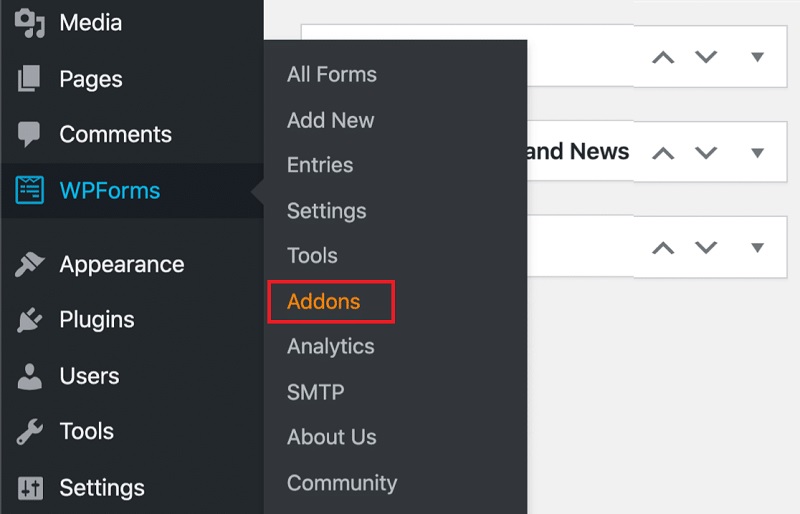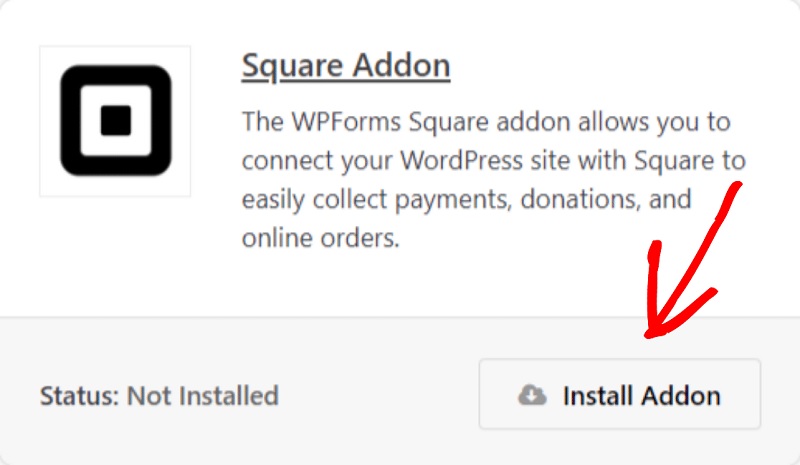A payment system is an absolute requirement for any WooCommerce site, as it enables consumers to accept several payment methods, including credit cards, bank transfers, and even cryptocurrency.
Table of Contents
WordPress does not include payment gateway options by default. Square is a unique payment system that can be integrated with your website using several popular WordPress plugins. In this article, we will discuss how you can integrate Square payments in WordPress using WPForms.
Why Website Owners Prefer Square Payments?
The square payment gateway can be integrated with WordPress for secure, rapid payment processing. Square is used for online payments by millions of websites.
For businesses with less than $10000 in monthly transactions, Square offers reasonable credit card processing costs. In addition to internet payments, the company provides in-store and POS payouts via its devices.
Square is a secure payment gateway because its network meets all PCI requirements. In addition, it offers a streamlined interface for managing all payments.
You can integrate Square payments in WordPress through plugins such as WPForms. WPForms is a plugin that quickly adds forms anywhere and works with all WordPress sites.
How to Integrate Square Payments in WordPress?
You will first have to download and activate the plugin WPForms. Now go to ‘WPForms Settings’ in the Dashboard menu.
Step 1: Connect WPForms with Square
After you have activated the core plugin, you should next proceed to download the Square extension.
You can find the Square Addon under WPForms in the WordPress dashboard. Click on the ‘Install Addon’, and the download will start.
Now, navigate to the WPForms and click Settings. Select the Payments tab from the menu that appears.
By default, the WPForms plugin accepts American dollars. It does provide its users with a choice to pick their preferred currency from the drop-down menu.
To connect WPForms to Square, go to the ‘Connection Status’ option in the settings and select the ‘connect with Square’ option. The payment plugin also allows you to test the payment by making dummy payments. You can put the plugin in test mode by going to the settings.
However, remember to disable the test mode when making an actual payment.
Step 2: Create Square Payment Form in WordPress
Once you’ve connected to Square successfully, you’ll need to make a payment form. To do this, go to the WordPress control panel, click WPForms and select Add New.
First, you’ll need to give your form a title. Then, go to the bottom of the page and hit the “Use Template” button under the “Billing/Order Form” option.
The drag-and-drop builder in WPForms will load the form template automatically. The template will have all the necessary fields. You can also delete or add any new field in the form.
Once you have added all the options or products to the list, you should add Square to the form to start receiving customer payments. To do so, hit the ‘Add Fields’ option and scroll down to the payment section.
On the payment section, drag and drop the Square payments form. A screen will pop up asking you to enable Square payments for the form. Hit the ‘Ok’ button and go to the ‘Payments’ and then ‘Square’ in the WordPress admin dashboard.
You will see an option to enable ‘Square’ for receiving payment. In the payment description, write anything like ‘Payment to merchant’. The customers will see this message once they make the payment.
Here, you also see a list of options to include the Square forms, such as the buyer’s email address, name, and address. You can add these options to make a detailed payment form for the buyer. It will also help you organize payments and services.
Once you have made all the changes, click the ‘Save’ button on the top menu.
Step 3: Configure Email Notification for Square Payments
After that, you can set up the email that will be delivered to you after someone submits the form. When a customer orders, you can send them a confirmation email.
WPForms will automatically notify your WordPress admin through email whenever a consumer submits the payment form. While doing so, you may find it necessary to use a different email address or to alert more than one person.
With WPForms, this is easy. Go to the ‘Settings’ in the menu, and then click ‘Notifications’ to modify your preferred settings for receiving emails.
Look for a field labelled ‘Send To Email Address’ here. By default, it is set to ‘admin email’. You can change the email address. To update your email’s recipient, fill out the area labelled ‘Send To Email Address.’ To email many persons, use a comma to separate each address.
Now, you can customize email confirmation messages or even a thank you message to send to your customers for buying your products. You can do so by selecting ‘Add New Notification’ from the drop-down menu.
A screen will pop up asking you to label the new notification changes. You can name it’ customer notification’ or anything you like.
You can edit all the notifications through the WPForms settings. You can also edit the email’s subject line, body, and signature in the settings. You can also add smart tags in the emails.
WPForms will also show a pop-up when someone places an order. You may modify the confirmation message by going to the “Confirmations” tab and making changes there.
For order confirmation, you can display a different page or redirect visitors to a different site rather than displaying a notice. Click the down arrow next to “Confirmation Type” to make the desired adjustments.
Check that the recipient’s inbox receives these emails rather than their spam folder. You can use SMTP services to ensure that your emails will be read.
Step 4: Adding Square to the WordPress
The last thing to do is integrate your Square payment form with your WordPress site. WPForm,s makes it easy to add new forms to the site. WordPress editor, select the addition (+) sign at the top to add a WPForms block.
Then, in the WPForms block’s options, choose your payment method. Preview the changes before saving or publishing your website by clicking the preview button.
Website owners can easily receive payments by integrating payment forms. Square payments is easy to integrate and is compatible with most WordPress sites. You can integrate Square payments in WordPress with the WPForms plugin and ensure secure payment processing. WPForms is a preferred plugin for WordPress website owners as it lets you customize forms, emails, and confirmation pages.