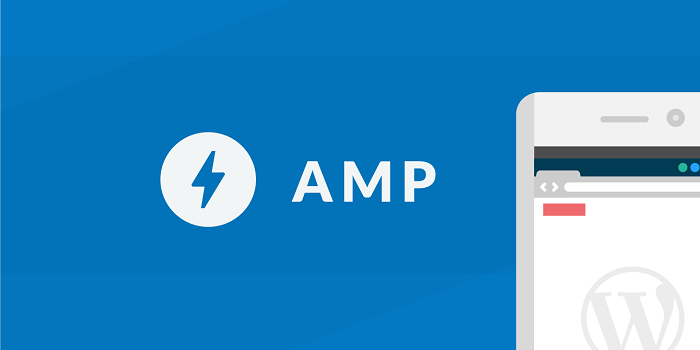Table of Contents
Are you looking for ways to set up Google AMP with WordPress? Are you newcomers to this topic? If your answer is yes, then do not need to worry. You are on the right page and here we will discuss everything to what is AMP to Its benefits of connecting it with WordPress. So, let us get started.
AMP stands for Accelerated Mobile Pages, which is used to make your website more user-friendly, mobile-responsive that can enhance your website traffic. If you are not using AMP, you are losing your mobile potential customers.
And it is just because your website’s pages are taking a lot of time to open. Google AMP is an open-source advantage supported by Google and Twitter companies. The aim of AMP is only to faster the time of loading pages and increase the user’s experience.
In the studies, we have found often users feel trouble while reading on their mobile phones. Generally, the loaded content page takes a few seconds to open and give an effortless reading to the users without AMP.
But if anyone integrates Google AMP with WordPress, the time reduces and the user finds your website more readable and faster than others.
The AMP uses bare minimal HTML and limited JavaScript. This allows the content to be hosted on Google AMP cache and further it sends its cache version to the user’s mobile instantly when they click on your content link.
It is just like Facebook instant articles, which are limited to their mobile app. However, AMP is smart and used by any browser and application or even in the web viewer. Nowadays, the AMP technique is used by Google, Twitter, Reddit, and others. It is something that every website owner should try.
Advantages and Disadvantages of Google AMP with WordPress
Most of the SEO experts believe that having Google AMP with WordPress can increase the chances of getting double traffic to the website that keep your position higher in the search engine.
Moreover, it enhances the user experience even for those who have a slow internet connection. However, it offers several challenges to website owners, bloggers, developers, and marketers.
Accelerated Mobile pages use a limited set of JavaScript, HTML and CSS languages. With this, you are not allowed to add widgets and features to the mobile AMP website. Even more, this sets the limits to add email option forms, other dynamic scripts, and Facebook likes. It is a little con of AMP.
Another one is, while Google AMP with WordPress it supports Google Analytics only. It does not consider other analytics platforms. It chooses limited numbers of a platform for advertising.
Despite its cons, Google supporting AMP and pushes the mobile-friendly search to better the user’s experience. Google believes it is one step that opens the door to receive large traffic to your website and SEO as well.
Keep in mind one thing, AMP has been trolled by numbers of bloggers such as:
Alex Kras said, if you want to lose mobile traffic, Google AMP is the way. He said website owner should read out the article carefully while thinking about AMP. It is a worse idea and it does not pay worth to efforts.
You can find more negative reviews on Google AMP, but still, there are numbers of users, who want to see the change of Google AMP with WordPress on the website.
So, for you people, we have shared the complete guide on how to use AMP with WordPress.
Setup AMP in WordPress
The very first step is to install AMP in WordPress. To do this you will need to go with step by step guide.
1. Go to your WordPress dashboard and then install the AMP plugin and activate it.
2. In the activation window, you can go to Appearance to the AMP page. This will show you how your website looks after the AMP activation.
3. You can change the color, background, header, etc. The header background color you will choose shows in the link as well.
4. The Plugin also used your website logo and site’s icon, if your current theme support to do this.
5. Click on the save button and see the changes.
6. Now, visit your post and add AMP at the end of the page’s URL.
For example- HTTP:// sktthemes.com/2016/10/my-WordPress-blog/amp/
With this, your post will show as an AMP snippet. If you want to see it in HTML coding then right-click on the page and inspect coding and you will see amp is in it with HTML link.
For example-
This line or link reads by search engine and other AMP consuming apps where you can look for AMP version articles.
In case you are getting the problem to see amp version while troubleshooting. Then visit settings option and click on the permalinks page of admin then click on the Save button. Note- you are not allowed to change anything here. It is just a way to refresh your site.
How to customize Google AMP pages?
Google AMP plugin comes with a limited customization option. If you are not satisfied with its customization, then you can choose other plugins to support the website. If you are using Yoast SEO then you need to install Glue for Yoast SEO & AMP.
It is add on a plugin that you can easily install by the plugin window. Here you need to do is, visit SEO then AMP page and run configure plugin settings. This allows you to run AMP support for other posts.
Furthermore, you can change the color, logo and icon design from the design tab. Also, you can switch to an analytics ID. Save the changes and enjoy the Google AMP with WordPress support.
There are several numbers of plugins you can use to add on more posts, header, footer, widgets, and AMP pages. The one thing you need to ensure is your AMP pages validate before adding plugins.
Wrap Up
To engage high traffic to the website, page loading speed needs to be fast. But using AMP for this is not so good or a bad idea. It is all up to you.